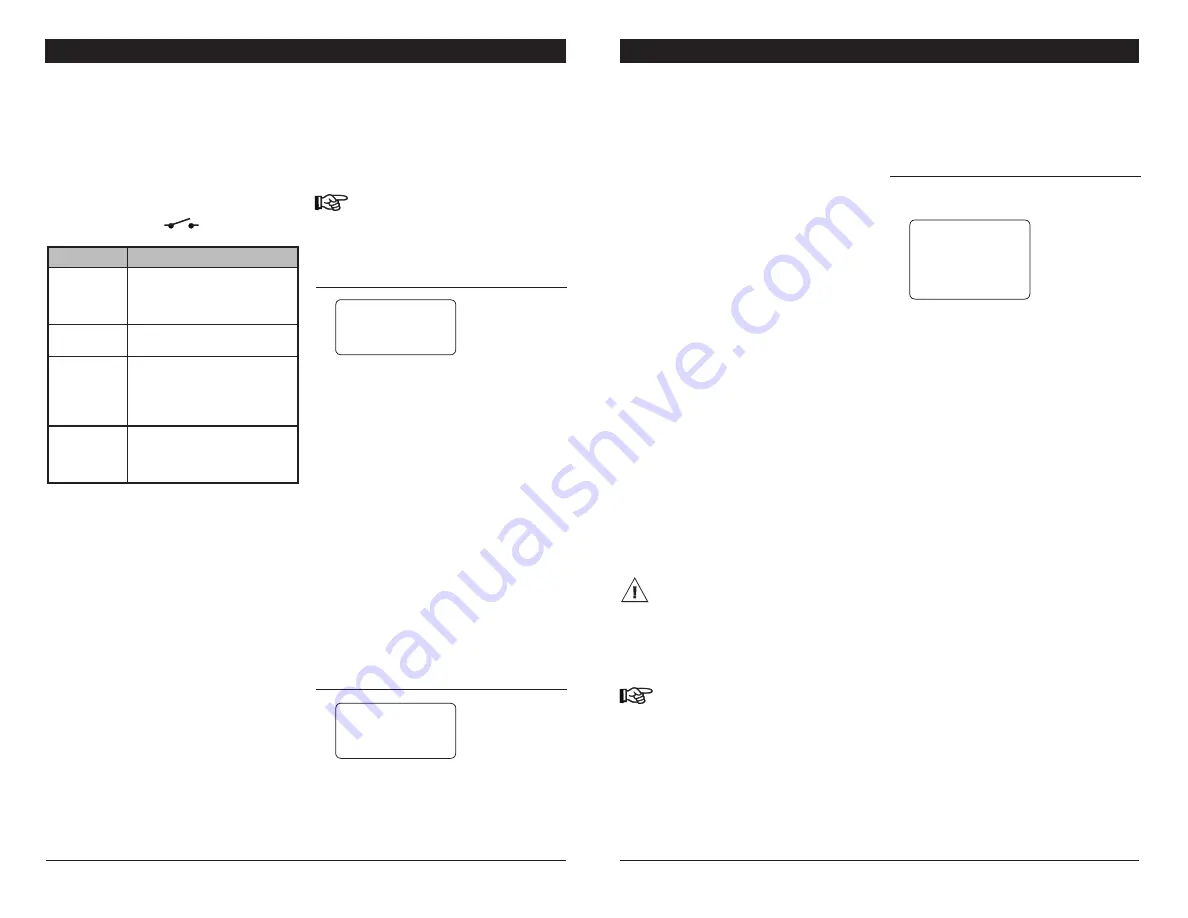
26
TARGET BIN SCALE RF rev.09
TARGET BIN SCALE RF
8.2. Alarm Log
The controller logs the past 100 alarm condi-
tions into an history menu. It logs each alarm
condition along with the time and date at
which the alarm occurred.
Press the corresponding shortcut key
to access the following menu.
1. From the main menu, select:
» 4. Alarm Log
4. Alarm Log
200X/12/31 12:00 PM
Comm. Error Bin 1
2. Use the down-arrow key to scroll down
the display and look at all recorded alarm
conditions.
Resetting the Alarm Log —
To reset the alarm
log, simultaneously press the + and - but-
tons for 3 seconds (this operation can only
be performed by the installer).
8.3. Acknowledging an
Alarm
The following procedure shows how to
acknowledge a low bin alarm. This type of
alarm condition only stops when the user
acknowledges it.
1. From the main menu, select:
» 5. Ack Alarm
5. Acknowledge
Bin1 Lo weight No
2. Use the arrow keys to select the alarm
condition to be acknowledged.
3. Press + to acknowledge the alarm.
8.
ALARMS
8.1. Alarm Conditions
The table below gives a list of all possible
alarm conditions.
When the alarm relay is activated, the nor-
mally open contact (
) closes.
Display
Meaning
Comm. Error
Bin x
There's a communication prob-
lem between the controller and
the LCT-3 modules of bin X.
Power ON
Power has failed to the control-
ler.
Low Alarm
Bin x
The amount of feed in bin X is
lower than the Low Bin alarm
setting. This type of alarm
needs to be acknowledged by
the user.
Auger Clock
Error
Assign.
Conflict
The same time clock is assigned
to more than 1 auger on a given
bin. Correct the time clock as-
signment (see section 5.4.3)
15
TARGET BIN SCALE RF rev.09
TARGET BIN SCALE RF
Maximum Weight —
Specify the total amount
of feed present in the bin scale (do not forget
to include the feed weight that was present
in the bin at the beginning of the calibration
(if applicable)).
Calibrate Maximum State? —
Select "Yes"
to calibrate the loaded bin. The message
"Please Wait" is displayed. Wait until the
end of the calibration (this process may take
a few minutes).
If calibration is successful, the message
"Please Wait" disappears and the "Yes"
answer switches back to "No"; if it fails, the
controller displays "ERROR". In case of an
error, increase the stability tolerance value
by 1000 then try calibrating the scale once
again.
5.7. Auger Settings
This section shows how to specify the loca-
tion of each auger, how to specify the type
of birds that are receiving feed coming from
each auger (males or females) and how to se-
lect the timer the augers are using. The auger
and each feed line operates in timer mode
and they can either use individual time clocks
or they can share common timers. Refer to
section 6.2.3 to program the timer.
Bins with multiple augers : If a bin uses
multiple augers, you must program the
timers in a way that there is only one
auger running at a time! In other words,
if a bin has 2 augers, these auger must
not use a common time clock.
Worksheets are provided at the end of
this manual to write down your time
clock & relay settings.
1. From the main menu, select:
» 7. Installation*
» 4. Auger Settings
» x. Select the desired auger
*This menu is only accessible from the installer
mode (see sec. 5.2).
Auger 1
Relay
: 1
Room
: 1
Type : Male
Bin Scale
: 1
Clock
: 1
2. Set the following parameters:
Relay —
Specify which relay the auger uses.
Room —
Select the destination of the se-
lected auger: room 1 or room 2. *
Room 2 is
only available if it is enabled in the Installation Setup
menu (see sec. 5.3).
Type —
Select the type of birds that are re-
ceiving feed coming from the selected auger
(males or females).
Bin Scale —
Select the bin to which the auger
is connected.
Clock —
Select which time clock the auger
uses. *
This parameter is available if the "Clock
Schedule" option is disabled in the Installation
Settings (see section 5.3). If this option is enabled,
time clocks must be assigned separately for each
day of the week. Refer to section 6.2.1 to make this
assignment.




























