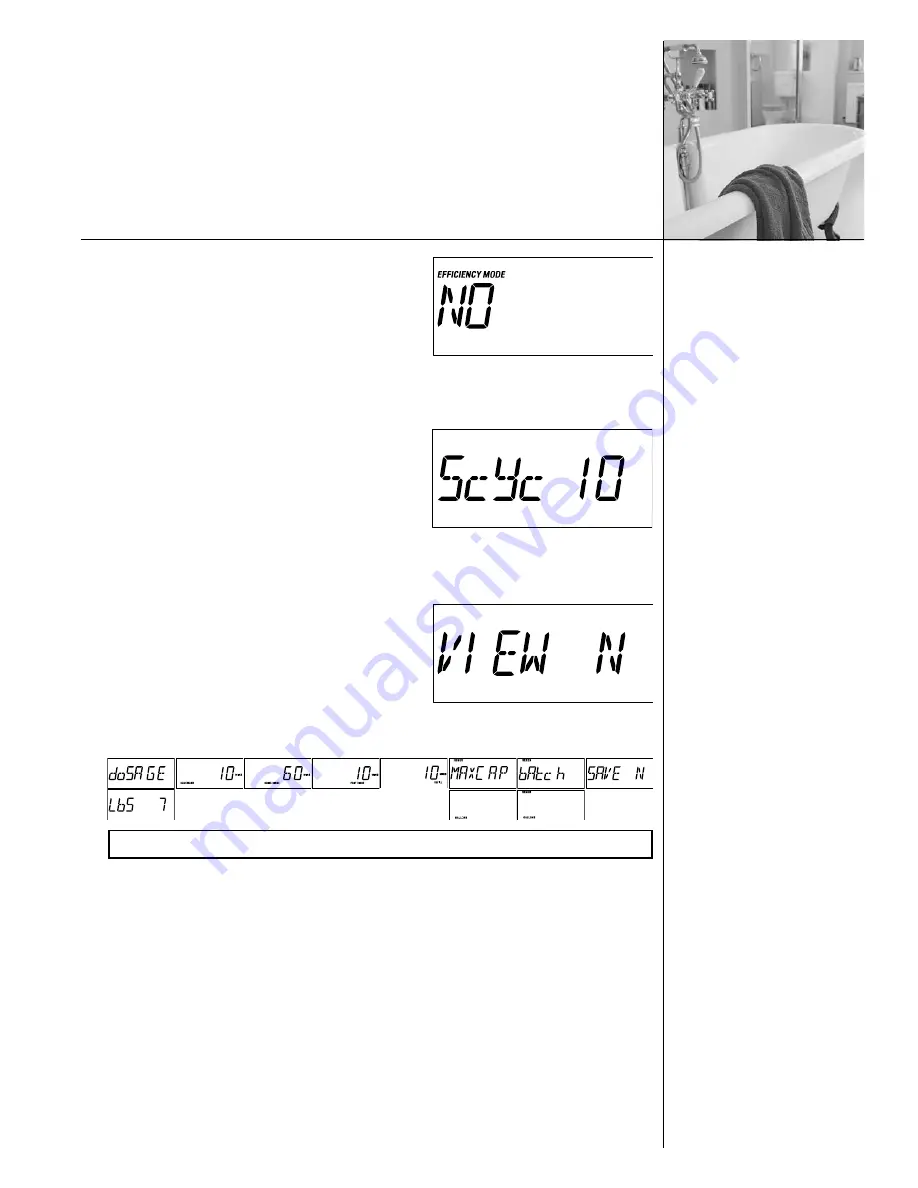
• Efficiency Mode (flow meter only) -
Efficiency
mode will only be active if the conditions as explained
earlier are met (Not available if DIP switch #6 or DIP
switch #9 are on). The “EFFICIENCY MODE” Icon will
be displayed with a default of “YES”. Toggle between
“YES” and “NO” with the “Up” or “Down” key.
Pressing the “Program” key will temporarily store the
setting and move to the next programming step. (This setting will not get saved to EEPROM
until the ‘program’ key is pressed while at the ‘View’ programming step).
• Platinum Plus -
This setting is used to determine
what size tank the control is connected to. The display
will first show “5cYc” with the tank size default (or the
previously programmed value). Adjust the tank size
with the “Up” or “Down” keys.
Pressing the “Program” key will temporarily store the
setting and move to the next programming step. (This
setting will not get saved to EEPROM until the ‘Program’ key is pressed while at the ‘View’
programming step)
• View -
This setting is used to allow the programmer
to view the calculated values for salt dosage, cycle
times, batch capacity, and total capacity. These values
may be changed at this time. The display will show
“VIEW N”. The “Y” or “N” will be toggled with the
“Up” and “Down” keys. The default for this item shall
always be “N” and does not get saved in EEPROM.
The programmer must always toggle to “Y” in order to view these items. Pressing the
“Information “ key at this menu will re-calculate outputs based on saved inputs.
If “VIEW Y” is chosen, then pressing the “Program” key will display the value for salt
dosage; repeated presses of the program key will display cycle times, batch capacity, and
total capacity.
Pressing the “Program” key after viewing “Batch” will exit the programming menu..
If “VIEW N” is chosen, then pressing the “Program” key will exit the programming menu. If
any values were changed from calculated values, then “SAVE” prompt appears. If “SAVE
N” is chosen, the calculated values go back in. The user must choose “SAVE Y” to save
custom values.
21
Programming
(cont.)
Note:
“Save” does not appear if no value is changed.
9999 99 OOO8 7O






























