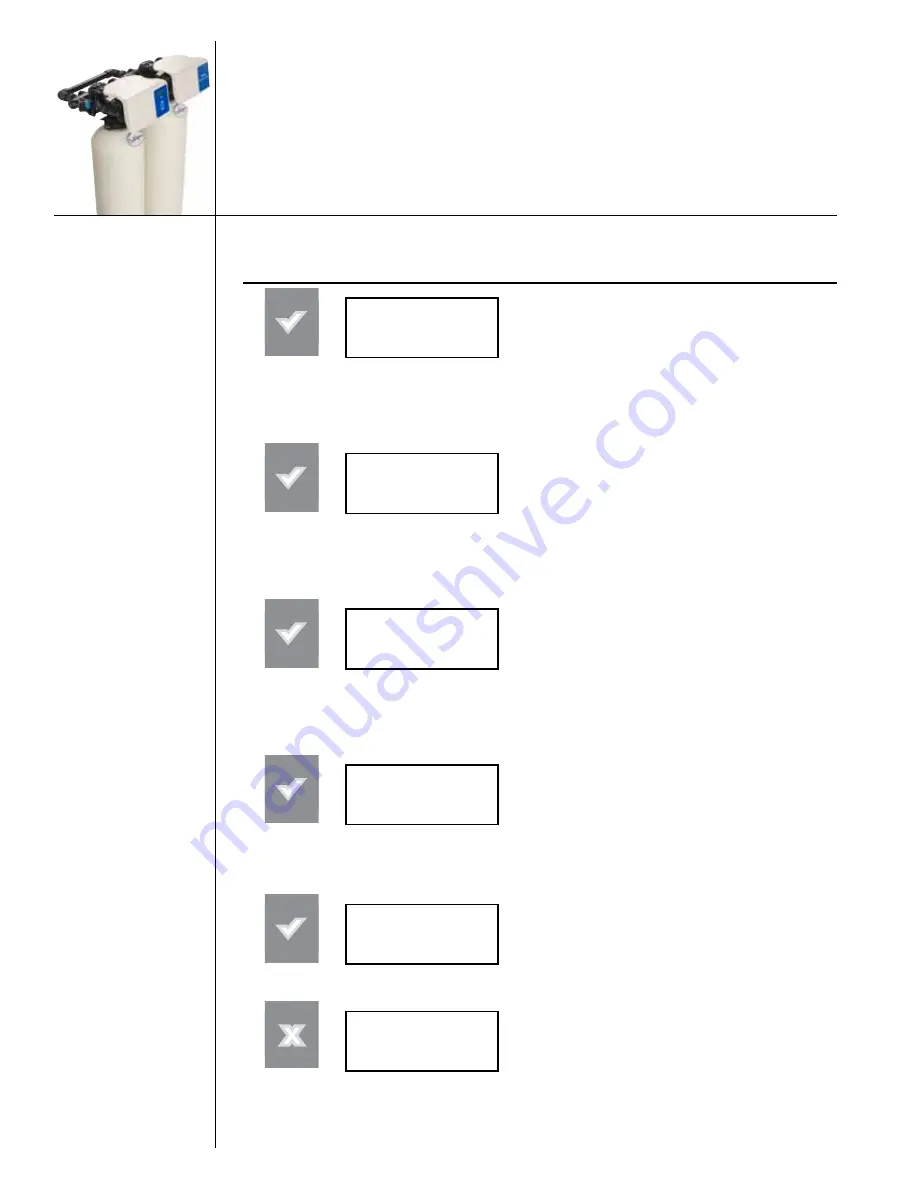
38
01023052
Function
Button
Screen Display
Range
Procedure
set yeAr
>2010
2009–30
If the displayed value is not correct, press
the
CHECK MARK
button. Press the the
UP
ARROW
button to change the year. The
screen displays the new day (in this exam-
ple, leave at the default, 2010). Press the
CHECK MARK
button to accept the value
and advance to the next setting,
CLOCK
TYPE
.
Set Clock Type
clock type
>12 hr
12 or 24
If the displayed value is not correct, press
the
CHECK MARK
button. Press the
UP
ARROW
or
DOWN ARROW
button to
change the clock type. The screen displays
the changed setting (in this example, leave
at 12 hour). Press the
CHECK MARK
but-
ton to accept the value and advance to the
next setting,
SET HOUR
.
Set Hour
set hour
>10Am
12PM–
11AM
If the displayed value is not correct, press
the
CHECK MARK
button. Press the
UP
ARROW
or
DOWN ARROW
button
to change the hour. The screen displays
the changed setting (in this example, from
12PM to 10AM). Press the
CHECK MARK
button to accept the value and advance to
the next setting,
SET MINUTE
.
Set Minutes
set minutes
>20
0–60
If the displayed value is not correct, press
the
CHECK MARK
button. Press the
UP
ARROW
button to change the minutes. The
screen displays the changed setting (in this
example, from 0 to 20). Press the
CHECK
MARK
button to accept the value and ad-
vance to the next setting,
UNIT TYPE
.
Set Daylight Savings Time
dAylight sAvings
>yes
Yes
No
If the displayed value is not correct, press
the
CHECK MARK
button. Press the
UP
ARROW
button to select Daylight Savings
Time. Press the
CHECK MARK
button to ac-
cept the value.
softening
feb-02-10 12:18p
Press the
X
button to return to the home
screen.






























