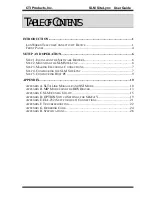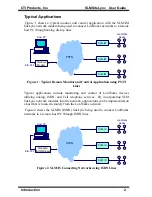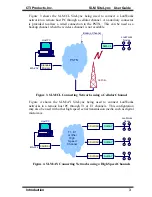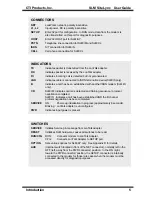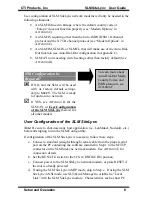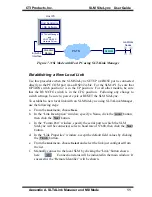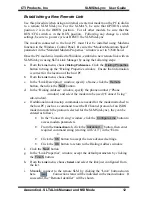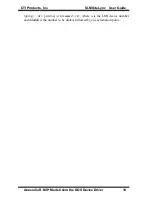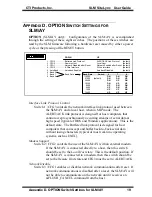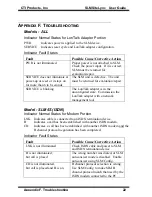CTI Products, Inc. SLM SiteLync
TM
User Guide
Appendix A. SLTALink Manager and NSI Mode 12
Establishing a New Remote Link
Use this procedure when using an internal or external modem on the PC to dial in
to a remote SLM SiteLync. For the SLM/AY, be sure that OPTION switch
position 2 is in the DOWN position. For all other models, be sure that the
RUN/CFG switch is in the RUN position. Following any change to switch
settings, be sure to power cycle or RESET the SLM SiteLync.
The modem connected to the host PC must first be installed using Modems
function in the Windows Control Panel. Be sure the “Modem Maximum Speed”
parameter in the “Standard Modem Properties” window is set to 57600 baud.
Once the PC modem is installed to Windows, establish a new remote link with an
SLM SiteLync using SLTALink Manager by using the following steps:
a. From the
Line
menu, choose
Dialing Preferences
. Click the
Dialing Properties
button to bring up the “Dialing Properties window. Ensure that information
is correct for the location of the host PC.
b. From the
Link
menu, choose
New
.
c. In the “Link Description” window, specify a Name, click the
Remote
button, then click the
Next
button.
d. In the “Dialing Address” window, specify the phone number (“Phone
-window) and select the modem to be used (“Connect Using”
sub-window).
e. If additional modem setup commands are needed for the modem attached to
the host PC (such as a command to set the B Channel protocol of an ISDN
modem to match the protocol selected for the SLM SiteLync), they can be
entered as follows :
•
In the “Connect Using” window, click the
Configure Line
button to
access modem parameters.
•
From the
Connection
tab, click the
Advanced…
button, then enter
required command string (starting with ‘AT’) in the “Extra
x.
•
Click the
OK
button to accept the new advanced settings.
•
Click the
OK
button to return to the Dialing Address window.
f. Click the
Next
button
g. In the “Link Properties” window, accept the default parameters by clicking
the
Finish
button.
h. From the
Link
menu, choose
Select
and select the link just configured from
the list.
i. Manually connect to the remote SLM by clicking the “Link” button shown
here. Connection status will be indicated in the main window. If
successful, the “Remote Identifier” will be shown.