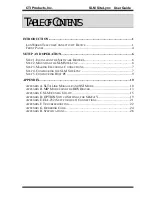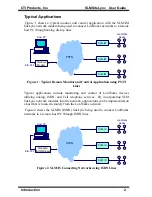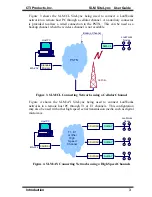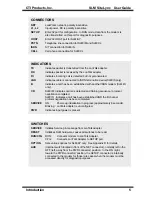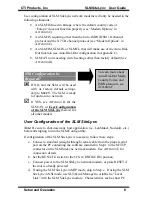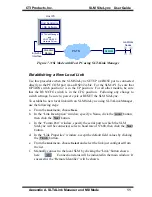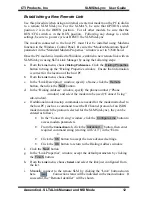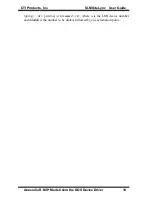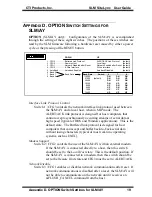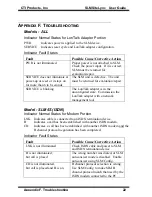CTI Products, Inc. SLM SiteLync
TM
User Guide
Setup and Operation 9
port and baud rate can be specified. See “Establishing a New Local Link”
in A
PPENDIX
A for details.
e. Run the SLM/Config utility (slm.exe) to customize the SLM SiteLync
module for the application. Be sure to set the proper LON Channel from
the LON Setup menu. Characteristics such as modem properties (ie,
county code, auto-dial mode, dial directories), security callback, hang-up
timer, and auto-dial-out can be specified. The SLM/Config utility is
similar to the
Configure SLTA
selection in the
Devices
menu of SLTALink
Manager. Although either program may be used to configure the SLM
SiteLync (in NSI mode), the SLM/Config utility eases the task of
determining the modem initialization string, allows the configuration
choices to be saved to and retrieved from a disk file, and can be used with
the SLM SiteLync in either NSI or MIP mode. See A
PPENDIX
C for
details about the SLM/Config utility.
f. When configuration is complete, set the RUN/CFG switch to the RUN
position, and press the RESET button.
g. Remove the serial cable from the SETUP connector on the SLM SiteLync.
S
TEP
5. C
ONFIGURING
H
OST
PC
If the SLM SiteLync is being used in MIP mode, no other configuration of the
DOS and 16 bit Windows drivers installed in Step 1 is required. The SLM is
ready to be used with the Host Application. See Appendix B for details on
dialing into a remote SLM SiteLync from the Host PC.
If the SLM SiteLync is being used in NSI mode, a “link” must be established
between the PC and the SLM SiteLync before a host application can be executed.
A link may be either “local”, where the PC is directly connected to the SLM via
an RS232 cable, or “remote”, where the PC (with an internal or external modem)
is connected to the SLM via a telephone or cellular channel.
To establish a new local or remote link with an SLM SiteLync in NSI mode using
SLTALink Manager, see “Establishing and New Local Link” or “Establishing a
in A
PPENDIX
A.
Information in A
PPENDIX
A for remote links applies to the most common usage
of the SLM SiteLync where the PC “dials-in to” remote SLM SiteLync sites. For
information on the more advanced usage where the SLM SiteLync in NSI mode
automatically dials-in to the PC, please refer to Technical Note TN031.