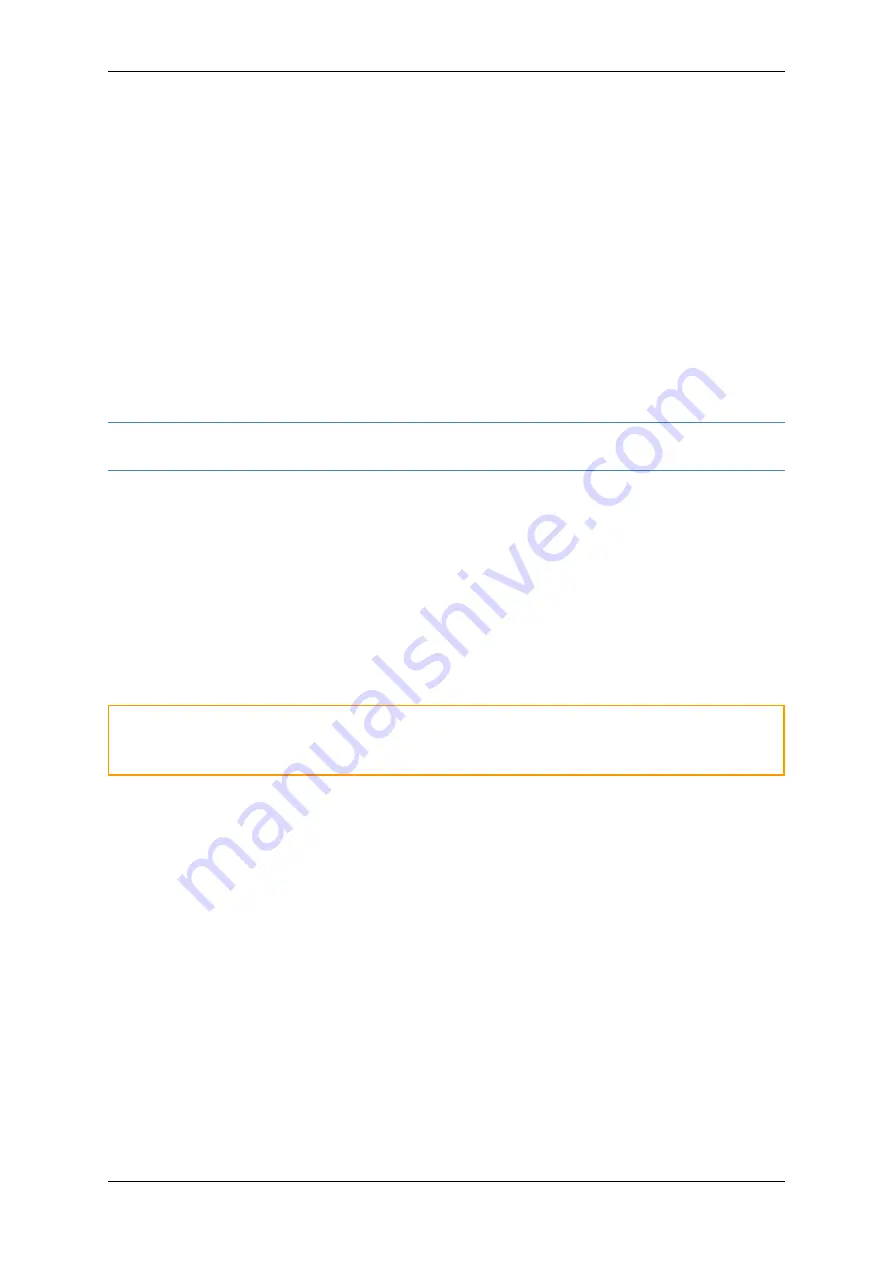
CANedge2 Docs, Release FW 01.04.02
FOTA sequence with same MAJOR/MINOR version (example: 01.02.03 to 01.02.04)
1. The
firmware.bin
Firmware File is placed in
[BUCKET NAME]/[DEVICE ID]/firmware.bin
2. The device downloads the Firmware File and reboots
3. The device continues to use the same Configuration File
FOTA sequence with new MAJOR/MINOR version (example: 01.02.03 to 01.03.00)
1. The new Configuration File
config-01.03.json
is placed in
[BUCKET NAME]/[DEVICE_ID]/
config-01.03.json
2. The
firmware.bin
Firmware File is placed in
[BUCKET NAME]/[DEVICE_ID]/firmware.bin
3. The device downloads the Firmware and Configuration Files and reboots
4. The device uses the updated Configuration File
Note:
Upgrading to a new MAJOR or MINOR version requires an updated and compatible Configu-
ration File. If this is not found, the update is aborted
0.7.3.7 Server certificates over-the-air
The device periodically checks S3 for server certificate updates if OTA (over-the-air) is enabled.
Updating server certificates over-the-air works similarly to
Local installation of certificate(s)
. The Server
Certificate Bundle is placed in the S3 device root path and named
certs_server.p7b
:
[BUCKET_NAME]/[DEVICE_ID]/certs_server.p7b
If a valid Server Certificate Bundle file is added to this path, the device downloads and stores it on the
SD and reboots. Refer to
on how to prepare a Server Certificate Bundle.
Warning:
When updating the Server Certificate Bundle over-the-air, special care must be taken to
ensure that the device can access a server both before and after the update. It is recommended to
always include both the
current
and
new
certificates in the bundle while any transition is performed.
Below provides recommended Server Certificate Bundle update sequences. Refer to
for infor-
mation on how to verify loaded certificates (used in the sequences below).
Upgrade a server connection from HTTP to HTTPS (TLS)
1. Generate a Server Certificate Bundle (
certs_server.p7b
) with the certificate(s)
2. Upload the Server Certificate Bundle to the S3 server
3. Wait for the device file to show that the certificate has been loaded
4. Update the configuration file to enable HTTPS
Replace a soon-to-expire-certificate
1. Generate a Server Certificate Bundle (
certs_server.p7b
) with both certificate(s) (the
soon-to-
expire
and the
new
).
2. Upload the Server Certificate Bundle to the S3 server
3. Wait for the device file to show that both certificates have been loaded
0.7. Remote access
53










































