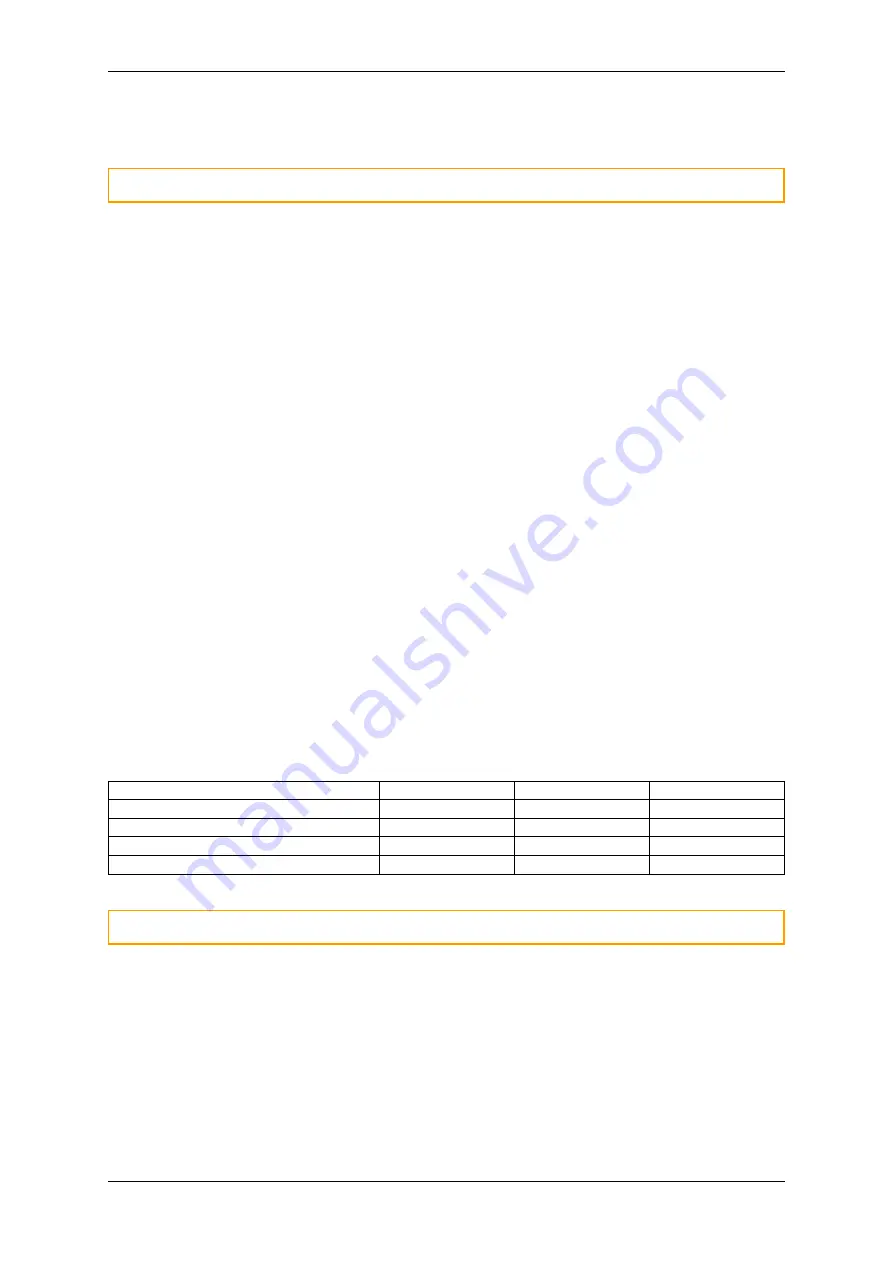
CANedge2 Docs, Release FW 01.04.02
4. Generate a new Server Certificate Bundle without the
soon-to-expire
certificate and repeat step 2
and 3.
Warning:
Above sequence assumes that both certificates are valid during the process.
Change to another S3 endpoint
1. Generate a Server Certificate Bundle (
certs_server.p7b
) with the
current
and
new
certificate(s)
2. Upload the Server Certificate Bundle to both the
current
and
new
S3 servers
3. Wait for the device file to show that both certificates have been loaded
4. Upload the new configuration file to both the
current
server with the updated server information
(pointen to the
new
server)
5. Wait for the device to connect to the
new
server (monitor either if the configuration file or
device.
json
is uploaded)
6. Generate a Server Certificate Bundle (
certs_server.p7b
) with only the
new
certificate(s)
7. Upload the Server Certificate Bundle to
new
S3 server
8. Wait for the device file to show that only the new bundle has been loaded
0.7.4 Security
This page describes how to create a secure connection between the CANedge and the S3 server.
0.7.4.1 Server security modes
The following describes three
Server Security Modes
. It is recommended to start using the
Low Security
Mode
and migrate to the
Medium Security Mode
or
High Security Mode
before the system goes live.
Medium Security Mode
and
High Security Mode
use HTTPS (Transport Layer Security, TLS v1.2).
Below is an overview of the security modes:
Low
Medium
High
API credentials
X
X
X
Transport security (TLS)
X
X
Server identity authentication (TLS)
X
X
Device identity authentication (TLS)
X
Warning:
High Security support is pending future firmware update
Low security mode
The security provided by the
Low Security Mode
is illustrated below:
54
CONTENTS









































