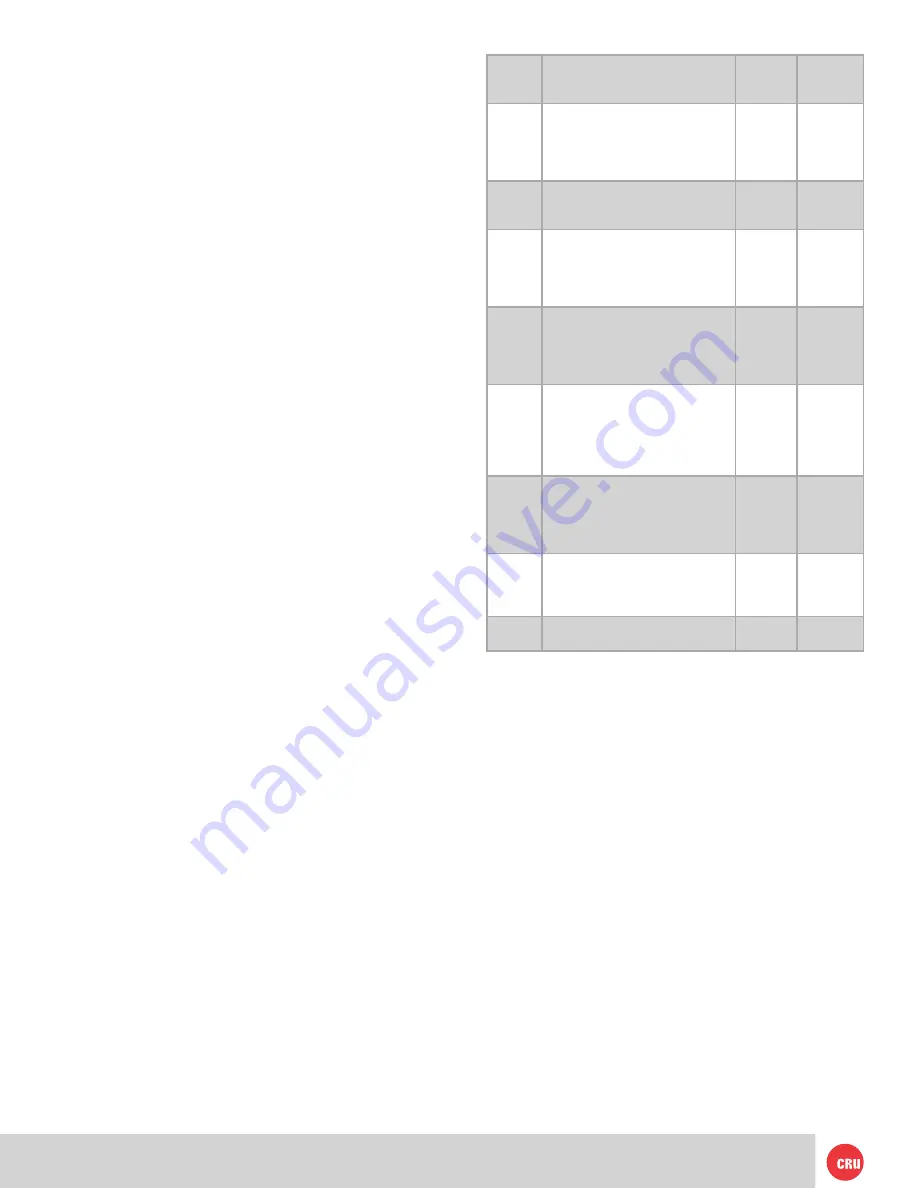
PMS 711
2 cyan
85 magenta
76 yellow
10.25.12
CRU Mark
Page 3
host. Avoid all dramatic movement, tapping on the
unit, and vibration.
•
Before starting any type of hardware installation,
please ensure that all power switches have been turned
off and all power cords have been disconnected to
prevent personal injury and damage to the hardware.
•
To avoid overheating, the RTX enclosure should be
operated in a well-ventilated area.
•
Remove the drives before transporting the RTX
enclosure to prevent damage to the drive interfaces.
RAID
•
Use only hard drives that are in perfect condition.
Avoid using drives that have ever developed bad
sectors during previous use. This could lead to
possible device failure or loss of data.
•
The RTX enclosure supports SATA hard drives
of various specifications and different capacities.
However, we recommend using drives of the same
brand and type across all bays for optimal performance.
If drives of different capacities are used in a RAID,
the capacity of the smallest drive will determine how
much of each drive is used. The additional capacity on
the larger drives will not be used by the RAID.
•
RAID level 0 will allow you to use the full combined
capacity of the drives and offers the best data transfer
speeds. However, RAID 0 offers no protection for the
data. If one drive fails in a RAID 0, the data on all of
the drives is irretrievably lost. Before creating a RAID,
investigate the various RAID types and choose the
one that is best for your needs.
•
Always back up data before switching RAID types.
Switching RAID types will destroy current
data.
You must reformat your drives afterwards.
2 Introduction to RAID
A RAID (Redundant Array of Independent Disks) is an array of
multiple hard drives that are combined in a way that provides
faster performance and/or data safety. Your RTX enclosure is
capable of creating and managing several different varieties
of RAID. You may choose your preferred RAID level based on
factors such as disk capacity, desired data safety, and desired
performance.
2.1 Summary of RAID Levels
The RTX enclosure supports RAID Levels JBOD, 0, 1, 4, 5, 6,
10, and a custom RAID mode called ATTO DVRAID™. RAID
Level 5 is most commonly used by those seeking an optimal
balance of speed and data safety, however ATTO DVRAID
is optimized for applications such as video production that
require a high data transfer rate.
RAID
Level
Description
Required
No. of
Drives*
Fault
Tolerance
JBOD
Known as “Just a Bunch Of Disks”.
This is not a type of RAID as each
disk is created with its own inde-
pendent volume. There is no data
protection.
1
No data
protection
0
Also known as striping. Data dis-
tributed across all drives in the ar-
ray. There is no data protection.
2 or 4
No data
protection
1
Also known as mirroring. All data
replicated on two separate disks.
Due to the 100% duplication, only
half the total disk capacity is avail-
able for data storage.
2
1 drive
4
Parity information is dedicated to a
single disk while data information
is subdivided across the remaining
disks. Can withstand the failure of
one drive.
3
1 drive
5
Data and parity information is sub-
divided and distributed across all
disks. Can withstand the failure of
one drive. The total capacity of all
but one of the drives is available for
data storage.
3
1 drive
6
Extends RAID 5 by adding an ad-
ditional block of parity information
that is subdivided across all disks,
and provides protection against
data loss during a RAID rebuild.
4
2 drives
10
Also known as Block-Interleaved
Parity. Data is striped across two
separate disks and mirrored to an-
other disk pair.
4
1 drive**
ATTO
DVRAID
Parity redundancy optimized for
high data transfer rates.
6
1 drive
* The RAID level becomes available as a menu option when exactly these numbers of hard drives
are installed inside of the RTX enclosure.
**If both drives in either the RAID 0 or RAID 1 set fail, then the entire RAID will fail. If
only one drive in each of the RAID 0 and RAID 1 sets fail, then the RAID is preserved.
3 Installation Steps
3.1 Hard Drive Installation
a.
Pull the ejection handle on the TrayFree bay to open
the bay door.
b. Insert a bare SATA hard drive into the bay. Make sure it
is label-side up with the SATA connection on the drive
inserted first.
c. Shut the bay door.
Sticker Card
Use the stickers on the provided sticker card to label each
drive. This will prevent the drives from getting mixed up
when they are removed from the bays.
3.2 Operating Your RTX Enclosure
a. Install your hard drives into the RTX enclosure (see
Section 1.1).





























