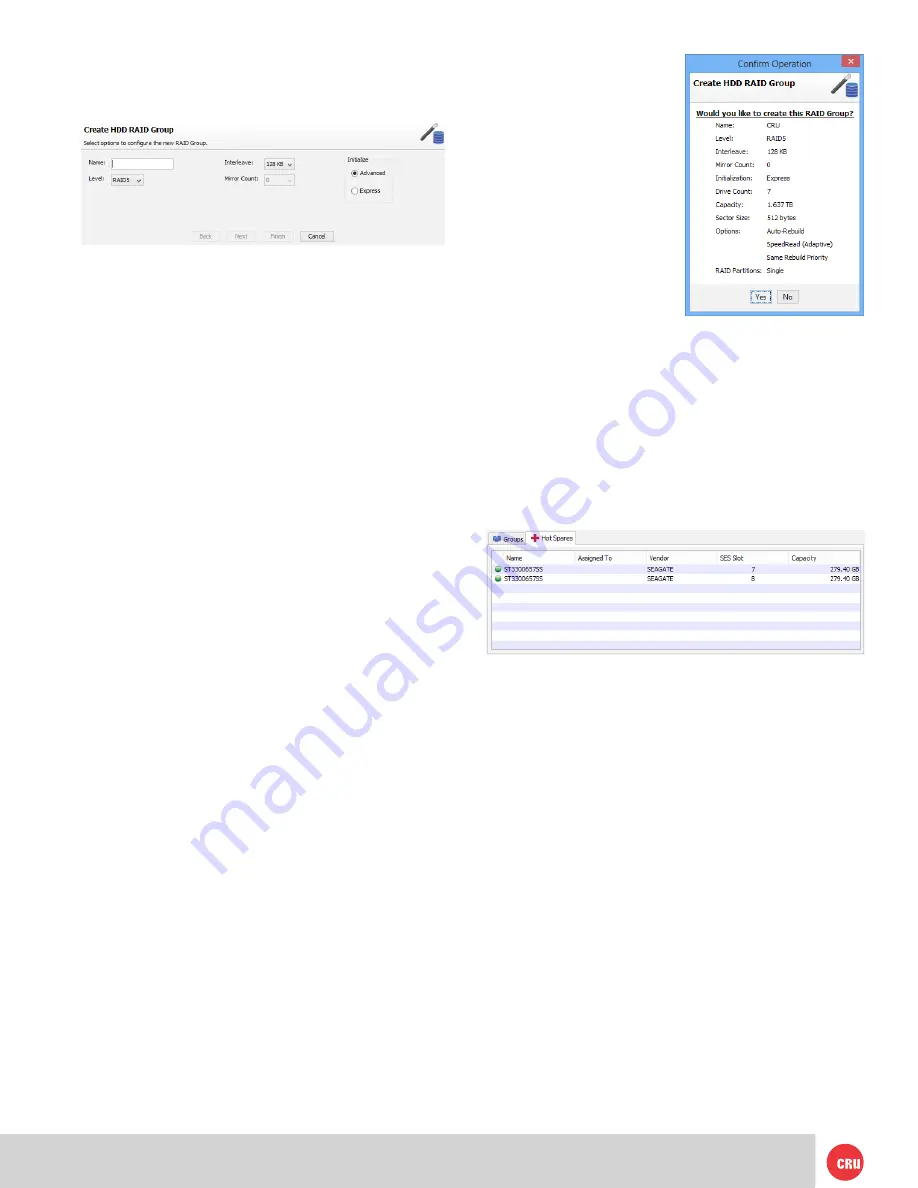
PMS 711
2 cyan
85 magenta
76 yellow
10.25.12
CRU Mark
Page 5
k. Finally, choose your
partition options by
choosing one of the
following:
single
,
split
by capacity
, or
split by
count
. When you have
made all your selections,
click
Finish
.
l.
A confirmation dialog box
asks you to confirm the
configuration you have
chosen. Select
Yes
.
The RAID group setup is complete.
5 Configuring Drive Redundancy
If a drive in a RAID group fails, the RAID group’s status
becomes degraded. In order to maintain RAID integrity, you
should plan ahead and use one of these methods to ensure
that should a drive fail, your data will not remain at increased
risk for long. Use the method below that best fits your needs.
5.1 Create a Hot Spare Pool
A faulted drive is automatically replaced if a suitable disk is
available in the Hot Spare Pool. You set up a Hot Spare Pool
with drives reserved until a RAID group member fails; they
are not available when creating a RAID group.
a.
Use the ATTO ConfigTool to log in to the
ThunderStream SC 3808E
properties as detailed
in Section 3.2.3 , Steps A through E. and click on the
RAID
tab.
b. Select the
Hot Spare
tab in the bottom panel to show
existing members of the Hot Spare Pool.
c.
To add drives to the Hot Spare Pool, select unallocated
drives from the top panel and drag them to the Hot
Spare Pool.
5.1.1 Remove Drives from Hot Spare Pool
To remove a drive from the Hot Spare Pool, select the
drive, right click on it and click on
Delete Hot Spares
.
4 Customizing a RAID Setup
a. After following the steps in Section 3.2.3, select
HDD
Group
and click
OK
.
b. Enter the name for the new RAID group in the
Name
field. The name must be unique and no more than 14
characters.
c. Select the RAID level from the
Level
drop-down box.
See Section 2.1 for a list and description of the available
RAID levels.
d. Select the interleave value under
Interleave
. The default
value is 128KB and will be fine for most applications.
e. Under
Mirror Count
, choose how many mirrors that will
be in the RAID group. This option will be greyed out for
most RAID configurations.
f. Under
Initialize
, select the initialization for the RAID
group. The default setting is Advanced, which erases
and verifies the drive media. During this procedure the
RAID group is unavailable for use. Express initialization
performs the RAID group setup in the background and
allows the RAID group to be used during initialization.
g. Once the settings are complete, select
Next
.
h. Add the disks you would like to include as part of the
RAID by dragging the drives from the top window to
the bottom. Then click
Finish
. The RAID group setup
is complete.
If you want to change other parameters from the default
values, click
Next
and select the desired property.
i. After you selected Next in the step above, customize
the following properties:
SpeedRead
,
Auto-Rebuild
,
and
Rebuild Priority
. Refer to Section 6 for specific
information on each of these options.
j. Set the
Sector Size
that the RAID group virtual disk(s)
will use. This parameter can only be configured during
RAID group creation. Click
Next
.











