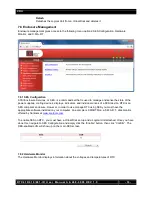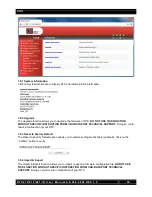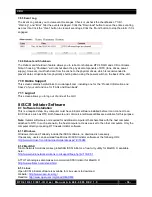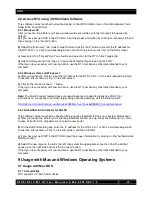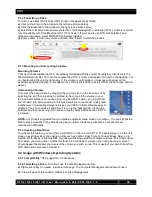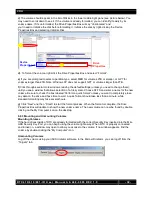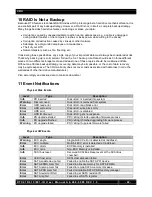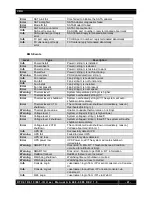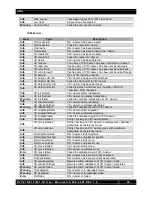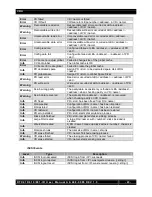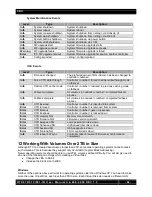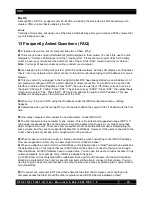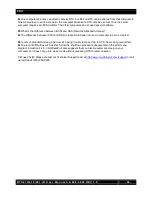CRU
R T X 4 1 0 / 6 1 0 / 8 0 1 - I R U s e r M a n u a l A 9 - 4 6 8 - 0 0 0 5 R E V 1 . 0
- 45 -
Mac OS
Although Mac OS 10.4.x supports only 32-bit LBA, increasing the block size to 4096 will allow you to
create a 2TB+ volume that is usable by the OS.
Linux
Versions of Linux vary, but using one of the above methods may allow you to create a 2TB+ volume that
your distribution can use.
13 Frequently Asked Questions (FAQ)
Q
I created one volume, but my computer sees two of them. Why?
A
There may be two Logical Unit Numbers (LUN) assigned to that volume. To check this, use the GUI.
Navigate to “Volume Configuration” and then “Logical Unit”. If there are two Logical Units for the same
volume, hover your mouse over the button for one of them in the “Host” column and click on “detach.”
Note:
You may still see two volumes until you restart your computer.
Q
I've hooked up the Config GUI port to my DHCP-enabled network, but the LCD displays an IP address
that is not on my network and I cannot connect to the GUI control panel using that IP address in my web
browser.
A
This may occur if you plugged in the Config GUI after RTX has already started up and initialized, or if
you previously configured RTX for a static network or direct connection. The solution is to use the LCD
interface to obtain a DHCP address. Press “ENT”, then use the
▲ (Up) or ▼ (Down) arrows to scroll to
the option “Change IP C
onfig”. Press “ENT”. The screen will say “DHCP”. Press “ENT”, then press the ▲
(Up) arrow to select “Yes”. Press “ENT”. RTX will now attempt to acquire a DHCP address. This new
address will be displayed on the main screen of the LCD.
Q
When I try to log on to RTX using the IP address under the iSCSI configuration menu, nothing
happens.
A
Sometimes when you first set up RTX you’ll need to reattach the Logical Unit if it doesn't work the first
time.
Q
How many computers can connect to one data volume on the iSCSI unit?
A
The short answer is one computer to one volume. This is the safest and suggested usage of RTX. If
two people are accessing files on the same volume at the same time, there is a very high chance that
data corruption will occur. There are a few file systems that can handle different users manipulating the
same volume, but they are not supported by Mac OS or Windows. However, if the users connected to the
volume have read-only access, then corruption will not be an issue.
Q
When I make more than one volume, I still see all volumes when connecting to the iSCSI IP address.
How am I supposed to allow only one person per volume if that's the case?
A
When you attach a Logical Unit to a Virtual Disk you'll probably notice a "Host" field with an asterisk as
the default selection. This means that any iSCSI Initiator will be able to connect to that volume through
that Virtual Disk. All iSCSI Initiators have a unique name. You can use this name to restrict access to only
certain computers. For example, if my initiator is assigned the name
iqn.199105.com.microsoft:username01.crudataport.local, and if I put that name into the host field when
attaching a Logical Unit, then only my specific computer will be able to connect to that volume. You can
use this to give one person read access and everyone else write access by attaching two Logical Units to
one Virtual Disk.
Q
If I connect one computer to RTX and then share the files from that computer, can more than one
computer access the files? Would the other computers need iSCSI initiators installed on them?