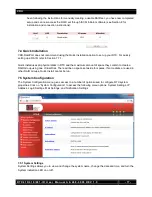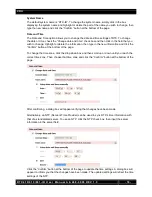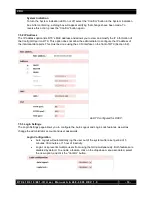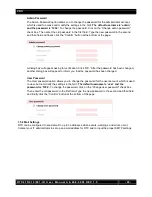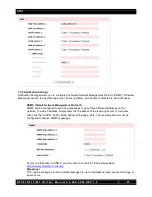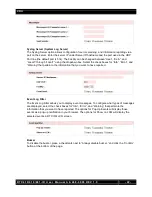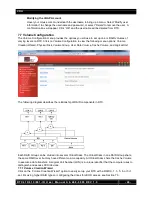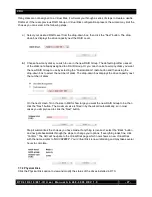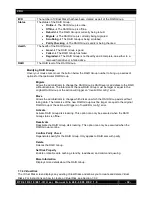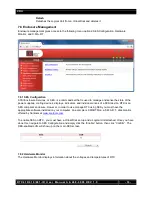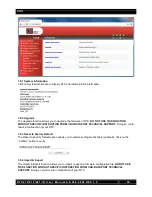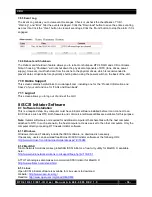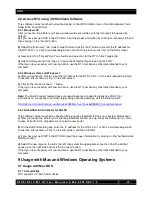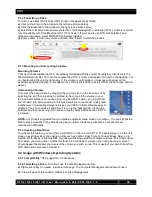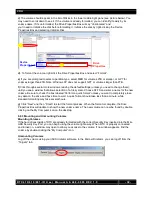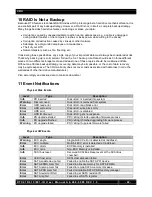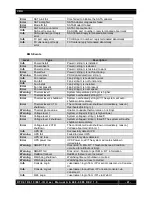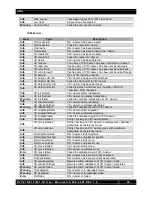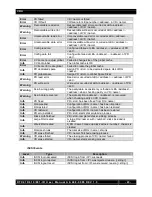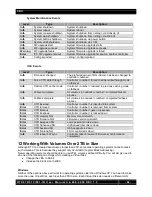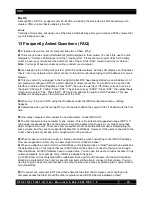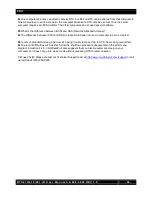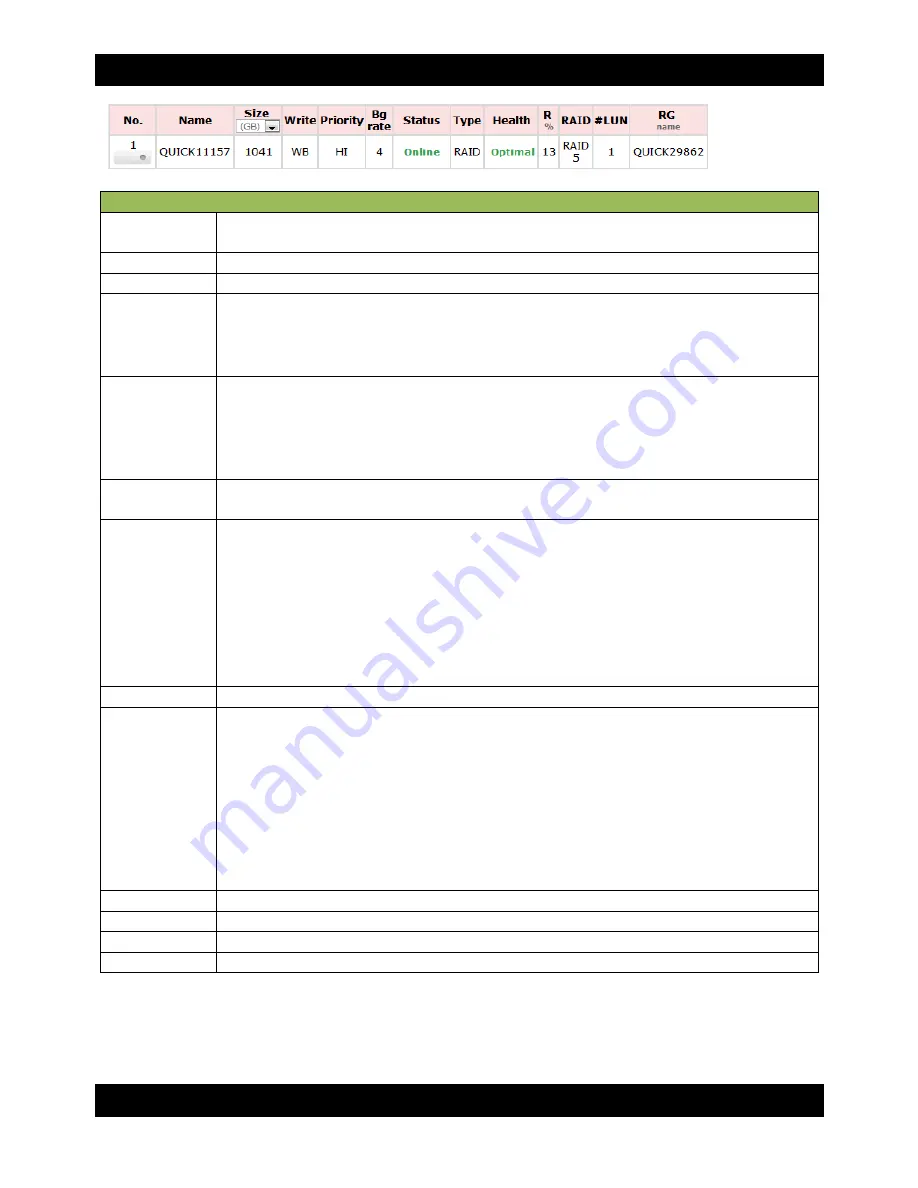
CRU
R T X 4 1 0 / 6 1 0 / 8 0 1 - I R U s e r M a n u a l A 9 - 4 6 8 - 0 0 0 5 R E V 1 . 0
- 31 -
Virtual Disk Column Descriptions
No.
The Virtual Disk number. Hover your mouse cursor over the button below the Virtual
Disk number for configuration options.
Name
The name of the Virtual Disk.
Size
The total capacity of the Virtual Disk. Can be displayed in MB or GB.
Write
The write status of the Virtual Disk.
•
WT
Write Through
•
WB
Write Back
•
RO
Read Only
Priority
Displays the priority that RTX will give to RAID activities (rebuild, initialization) versus
priority given to file transfers.
•
HI
High Priority
•
MD
Medium Priority
•
LO
Low Priority
BG Rate
Background Task Priority.
4 / 3 / 2 / 1 / 0
→ The default value is 4. The higher the
number, the more priority will be given to background input/output.
Status
The status of the Virtual Disk.
•
Online
The Virtual Disk is online.
•
Offline
The Virtual Disk is offline.
•
Initiating
The Virtual Disk is being initialized.
•
Rebuild
The Virtual Disk is being rebuilt.
•
Migrate
The Virtual Disk is being migrated.
•
Rollback
The Virtual Disk is being rolled back.
•
Parity Checking
The Virtual Disk is undergoing a parity check.
Type
Indicates that the Virtual Disk is part of a RAID Group.
Health
The health of the Virtual Disk.
•
Optimal
The Virtual Disk is working well and there is no failed physical disk
within the RAID Group.
•
Degraded
At least one disk from the RAID Group that the Virtual Disk
belongs to is failed or removed from RTX .
•
Failed
The RAID Group that the Virtual Disk belongs to has failed and
cannot recover from data loss.
•
Partially Optimal
The Virtual Disk has experienced recoverable read errors.
After passing a parity check, the health status will change to Optimal.
R%
Shows the percentage completed of an initialization or RAID rebuild.
RAID
Displays the RAID level.
#LUN
The number of Logical Unit Numbers that are attached to the Virtual Disk.
RG Name
The name of the RAID Group to which the Virtual Disk belongs.
Modifying Virtual Disks
Hover your mouse cursor over the button below the Virtual Disk number to bring up a series of
options for that particular Virtual Disk.