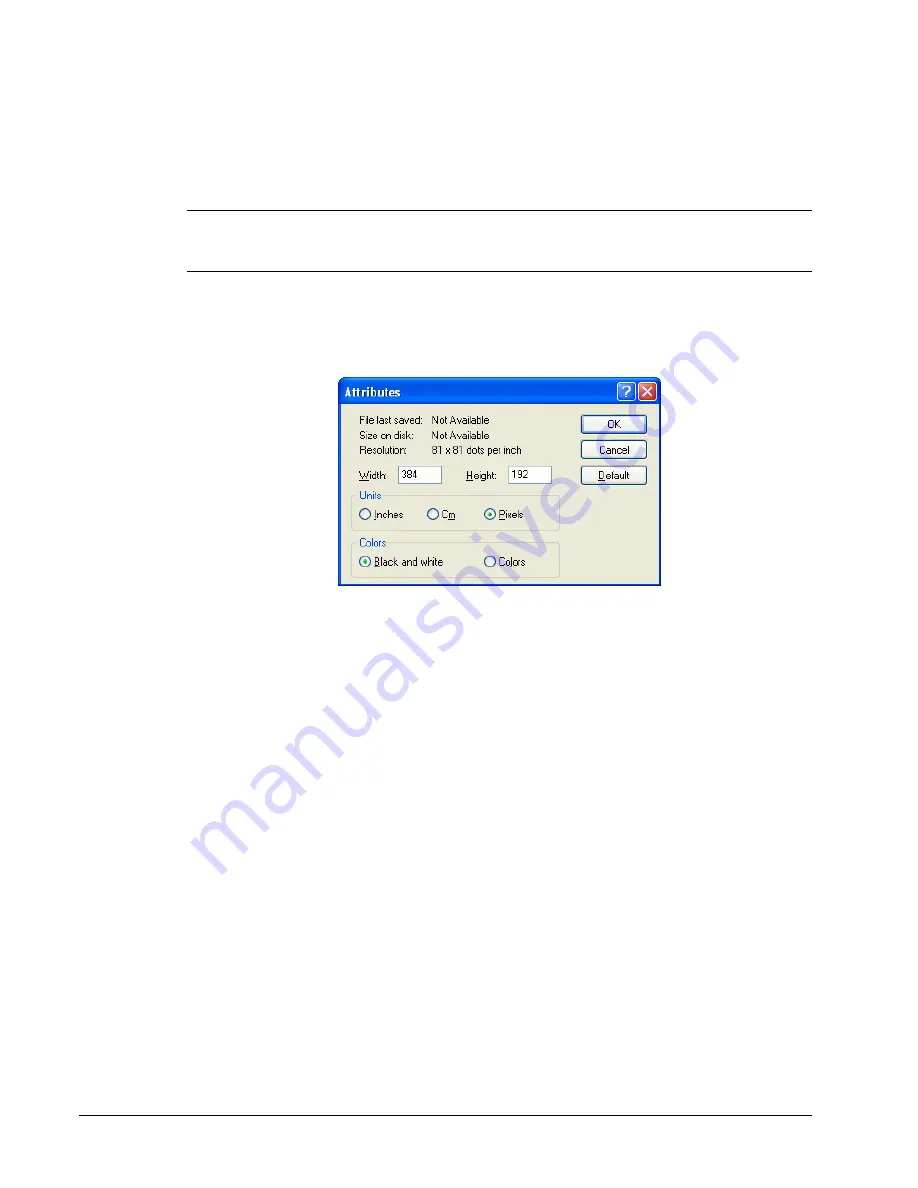
42
•
Menu Functions
SAM52 User's Manual v2.3
Download Bitmap Image
Preparing a Graphic Logo Bitmap for an ER-5200M Series ECR
The image must be black/white bitmap, 384 x 192 pixels, and 10 Kbytes or less in size. If
your bitmap file does not meet these specifications, follow the instructions below and use
Microsoft Paint to format your image.
1.
Open MS Paint.
2.
Open the image file you wish to use.
3.
Choose
Attributes
from the
Image
menu. The
Attributes
dialog box displays.
4.
The image dimensions must be 384 pixels wide by 192 pixels high. If the image size
in pixels is greater than the maximum, you must resize your image.
a.
Click
OK
to exit the Attributes dialog.
b.
Select your image. (Choose
Select All
from the
Edit
menu.)
c.
Using the handles of the selected image, resize the image. Keep the image in the
upper left corner of the screen.
d.
Choose
Attributes
from the
Image
menu. The
Attributes
dialog box displays
again. Enter 384 in the
Width
field; enter 192 in the
Height
field; select
Pixels
as the unit. Click
OK
to exit the dialog box.
e.
Your image will be cropped to the 384 x 192 pixel size. If you cropped part of
the image you wish to keep, you can undo (Ctrl + Z) and try again. You may
have to experiment a bit to resize the image inside the 384 x 192 pixel limit.
5.
After the image is sized, select
Black and white
in the
Attributes
dialog.
6.
Save your image and confirm that the size is 10k or less.






























