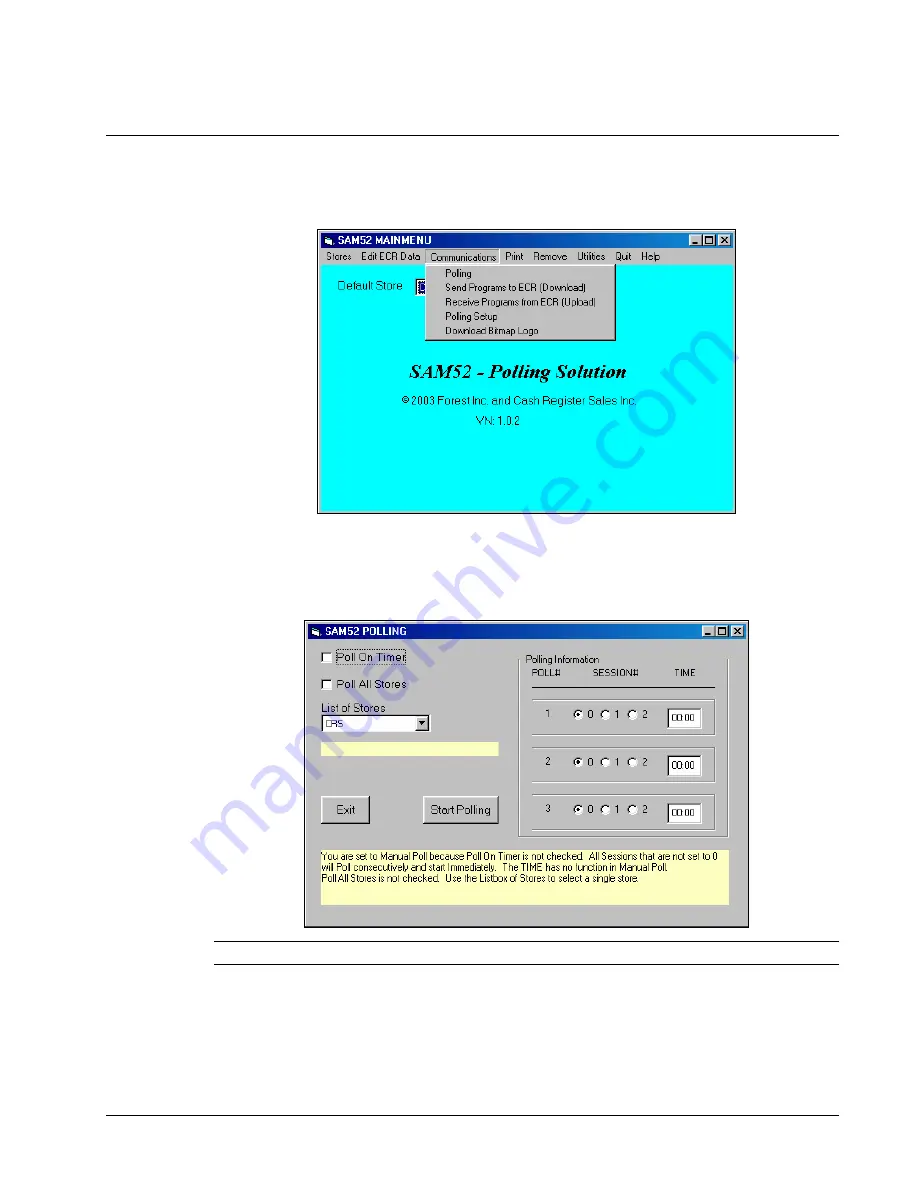
SAM52 User's Manual v2.3
Menu Functions
•
37
Communications
♦
Choose
Communications
from the Main menu to initiate communications with a
Samsung ER-5200M series ECR.
Polling
1.
Choose
Polling
from the
Communications
menu to connect to the store to poll reports.
The
SAM52M Polling
dialog box will display.
Note: Polling setup file must be completed first. See “Polling Setup File” on page 41.
















































