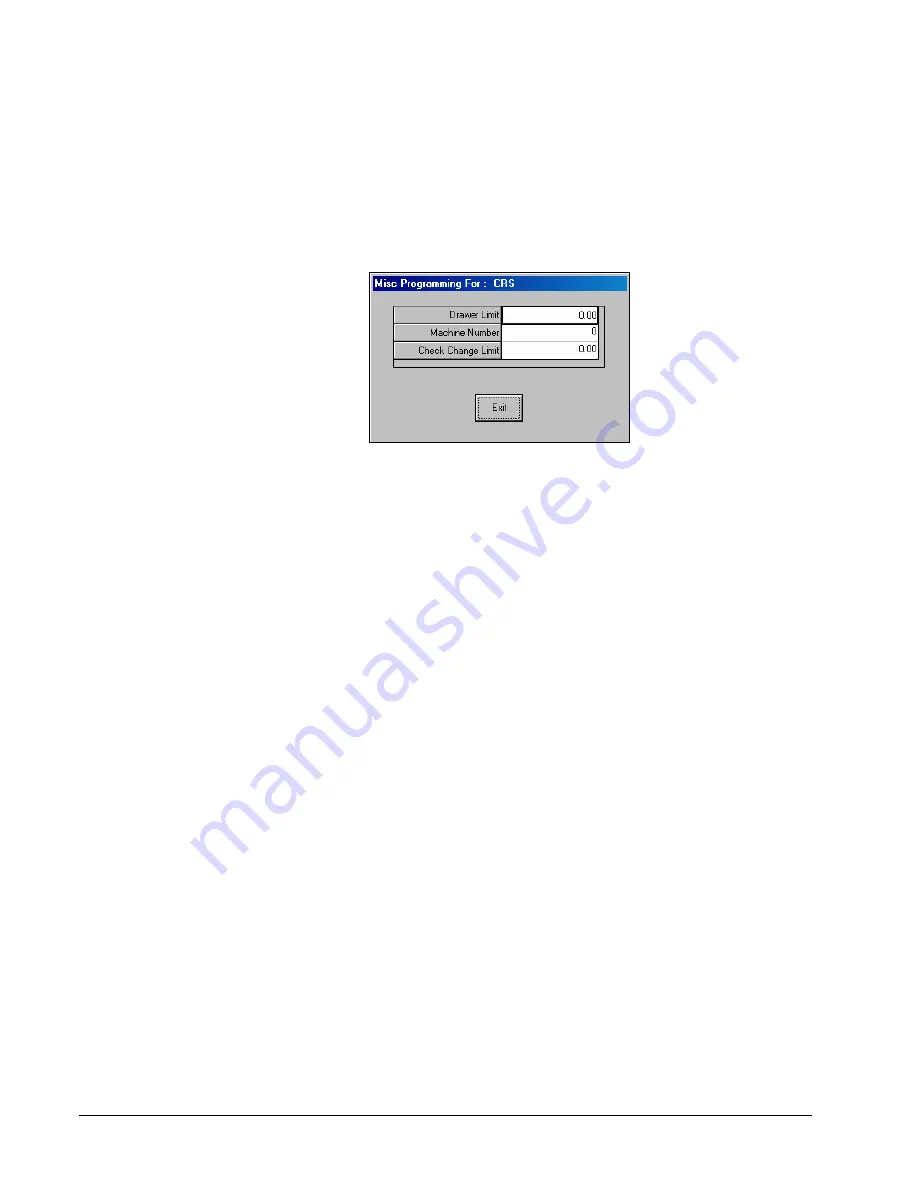
34
•
Menu Functions
SAM52 User's Manual v2.3
Misc
Here you can set a cash-in-drawer limit, machine number, and a check change limit. Follow
the instructions on the screen, or refer to the
Samsung ER-5215M Operators and
Program
Manual
or the
Samsung ER-5200M/5240M Operators and
Program Manual
for a complete
description of your program options.
1.
Choose
Misc
from the
Edit ECR Data
menu. Then from the cascading menu choose
Misc
. The appropriate
Misc Programming
dialog box displays:
2.
Double click on the option you wish to edit, and then enter a new value.
3.
Click
Exit
to save changes and return to the main menu.






























