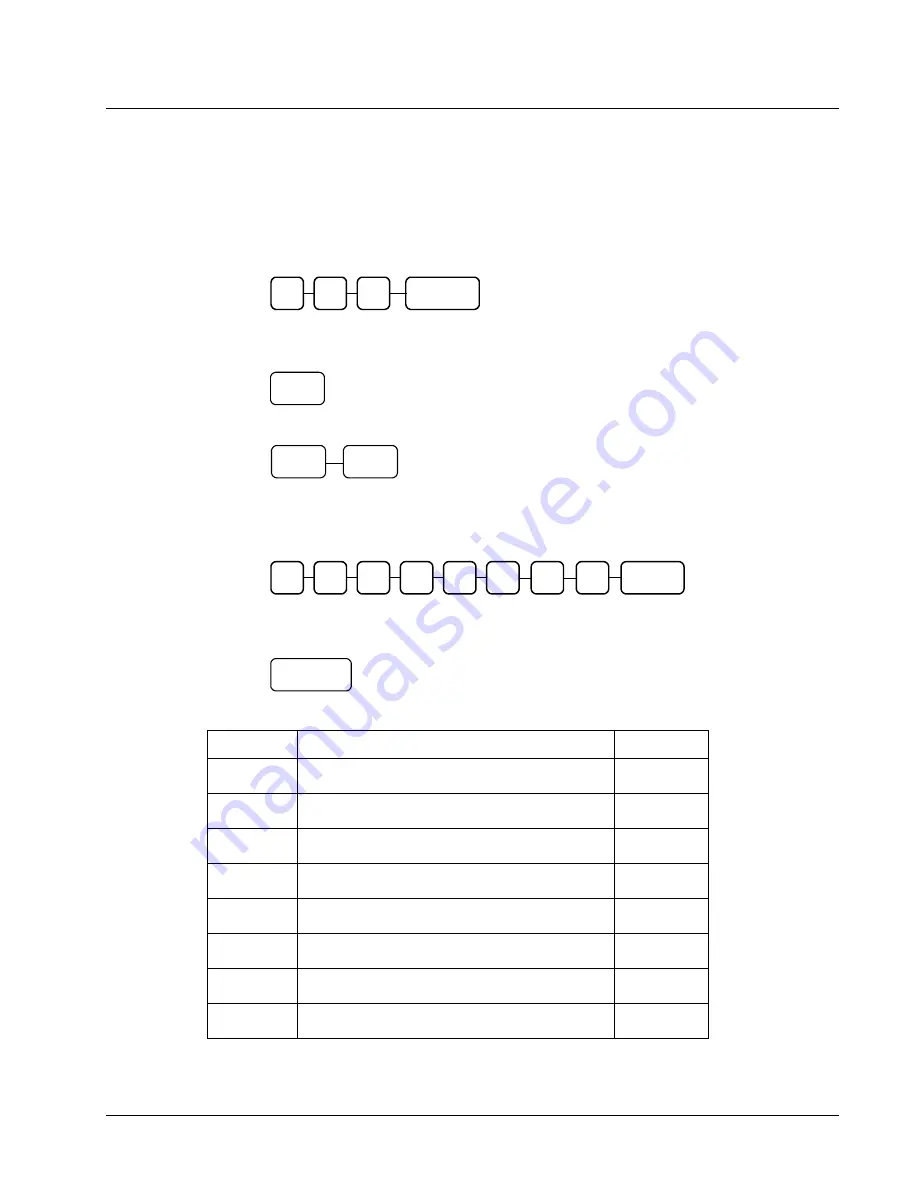
SAM4s ER-180U Operator's & Programming Manual v1.0
Program Mode Programming
•
57
Department Programming
Program 500 - Department Status Programming
Use the following steps to set the status for each department.
1.
Select Program (P) mode.
2.
To begin the program, enter
5 0 0
and press the
SUBTOTAL
key.
0
SUBTOTAL
0
5
3.
Select the Department or Departments you wish to program in one of the following
ways:
Press a Department key on the keyboard, or
1
To set a group of departments with the same status, press the first department in the
series and then press the last department.
16
1
4.
Refer to the "Department Status Chart" below to determine the values for N1 through
N8. Enter the values you have selected, press the
X/TIME
key. (You do not need
to enter preceding zeros.)
N3
N2
N1
N4
N5
X/TIME
(X)
N6
N7
N8
5.
To program additional Departments, repeat from step 3, or press the
CASH/TEND
key to finalize the program.
CASH/TEND
(=)
Department Status Chart
Address
Program Option
Value
N1
Department
is negative item
Yes = 1
No =
0
N2
Department
is single item
Yes = 1
No =
0
N3
Department
is taxable by rate 4?
Yes = 1
No =
0
N4
Department
is taxable by rate 3?
Yes = 1
No =
0
N5
Department
is taxable by rate 2?
Yes = 1
No =
0
N6
Department
is taxable by rate 1?
Yes = 1
No =
0
N7
Department
is override preset ?
Yes =
1
No = 0
N8
Department
is preset?
Yes =
1
No = 0
Note: Default settings are shown in bold type.
Summary of Contents for SAM4s ER-180U Series
Page 4: ......
Page 6: ......
Page 10: ...8 Contents SAM4s ER 180U Operator s Programming Manual v1 0 ...
Page 24: ...22 Quick Program Guide SAM4s ER 180U Operator s Programming Manual v1 0 ...
Page 52: ...50 Management Reports SAM4s ER 180U Operator s Programming Manual v1 0 ...
Page 84: ...82 Program Mode Programming SAM4s ER 180U Operator s Programming Manual v1 0 ...
Page 86: ...84 Service Mode Programming SAM4s ER 180U Operator s Programming Manual v1 0 ...















































