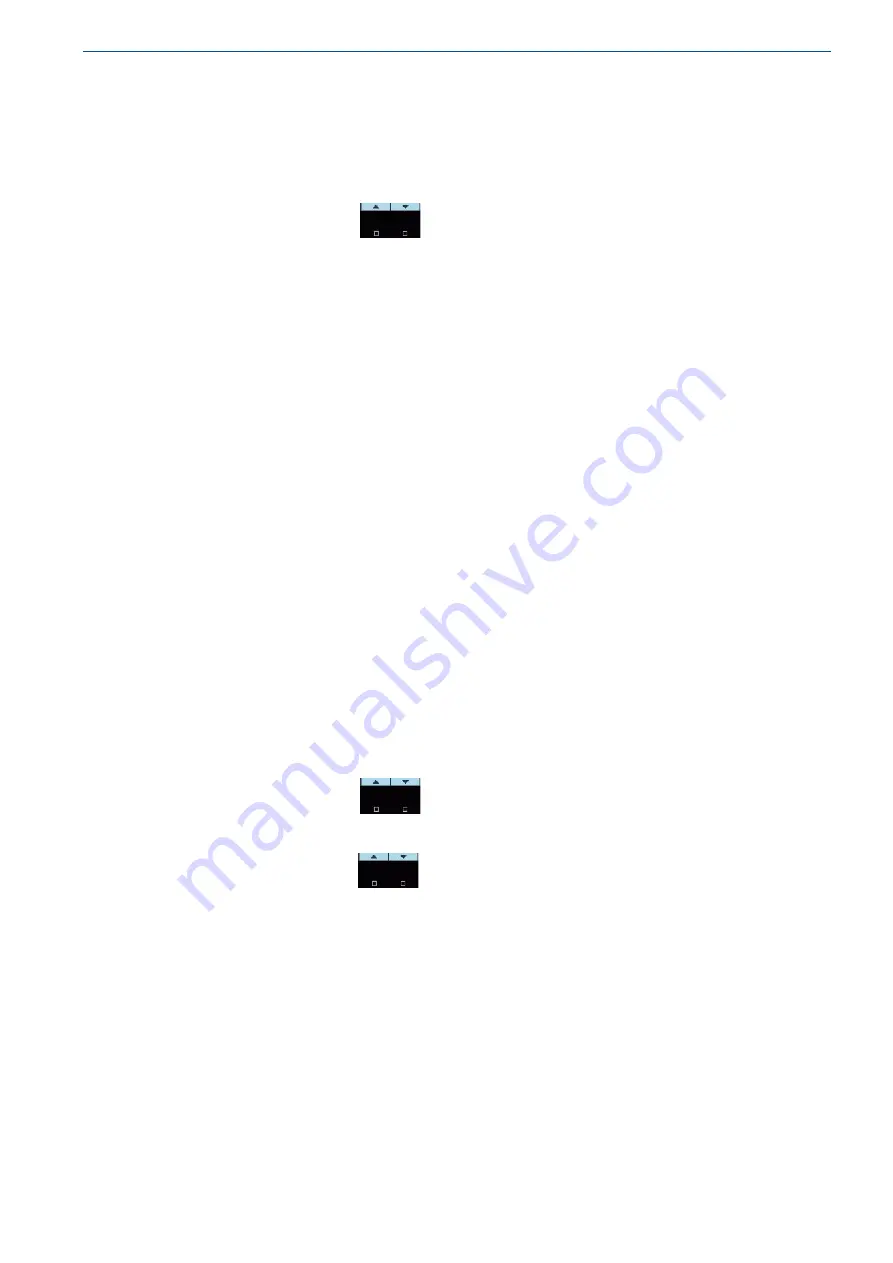
24
Adding/Changing Telephone Numbers
Your panel accepts up to eight phone numbers, each of them with a total of 50 digits*. Your
panel can be programmed to dial all or any of these depending on the event which has occurred.
Type the commands in this order:
Step 1
: Type the command address
P1234E
(entering User programming mode)
Step 2
: Use the scroll down/up
touch button to select
Report Channels
Settings
level
Step
3
: Press the <
ENTER
> button
Step
4
: Use the scroll right/left (-/+) buttons to select and display the Required Channel
Phone number.
Step
5
: Press the <
ENTER
> button
Step
6
: Use the numeric keyboard to Add/Change the new phone number (Insert
1
-
9
digits)
Step
7
: To save, press on the <
ENTER
> button
Step 8
: Press the <
ESC/EXIT
> button till the system asks you to confirm exit and press the
<
ENTER
> button to exit from
User
Programming mode.
*Note: The Phone number fields are also used for IP addresses (ask installer for details)
How to set Time and Date
The alarm system has an internal clock that may be used to automatically Arm or Disarm the
alarm or turn Outputs on or off. It is also used to identify when events occurred in memory via
the LCD keypad. If you need to change the Time & Date, it can be done by default from the
User
mode by entering master user code and from Installer programming mode.
Type the commands in this order:
Step 1
: Type the command address
P1234E
(entering User programming mode)
Step 2
: Use the scroll down/up
touch button to select
Clock and Timers
level
Step
3
: Press the <
ENTER
> button
Step
4
: Use the scroll down/up
touch button to select
System Date & Time
Step
5
: press twice the <
ENTER
> button
Step
6
: Use the numeric keypad to set/Change the new Date and Time
Step
7
: Press the <
ENTER
> to save the new Date and Time
Step
8
: Press the <
ESC/EXIT
> button till the system asks you to confirm exit and press the
<
ENTER
> button to exit from
User
Programming mode.
RFID Reader for ARM/DISARM Areas with an Access Card /Tag





















