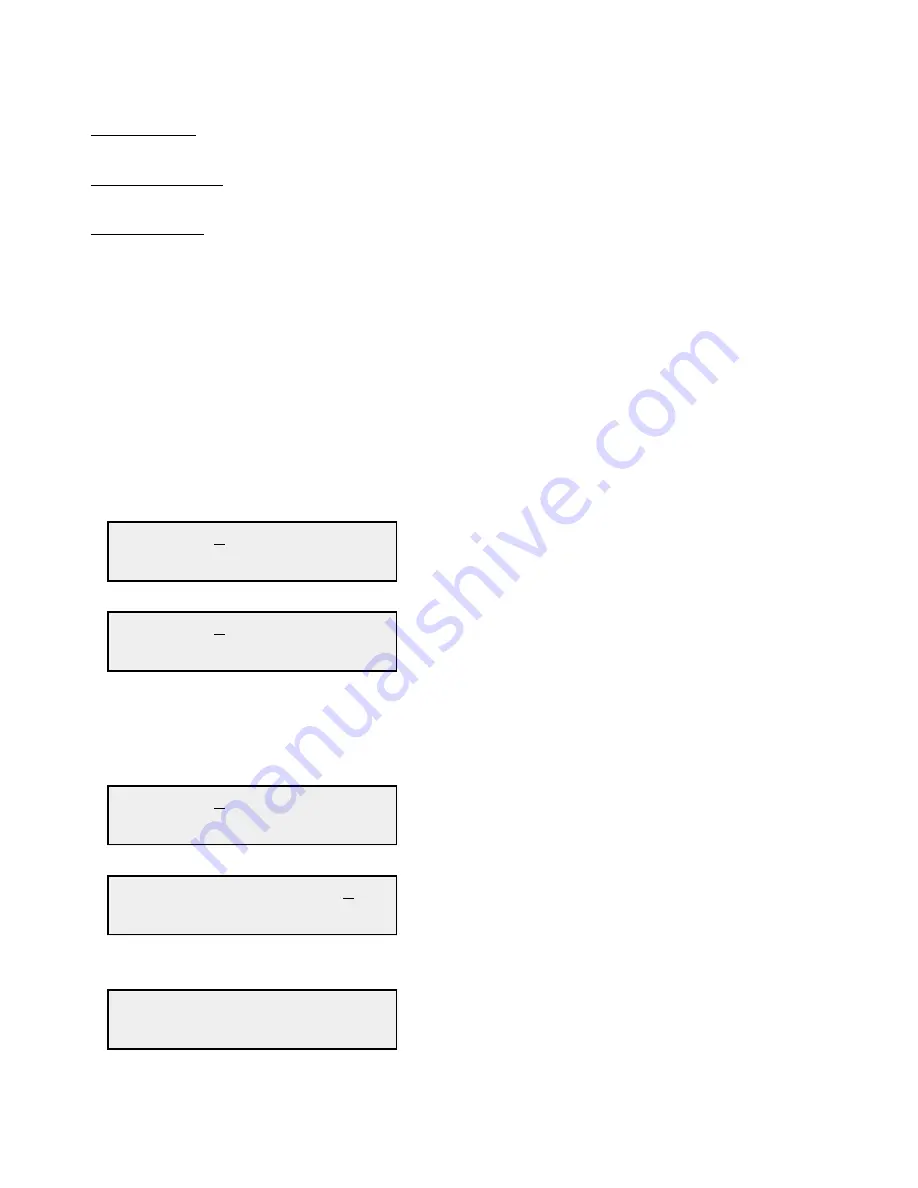
2.5.3 Control Switches
1. Menu/Execute - Any change to the programming of the unit must be initiated by pressing the
Menu/Execute switch and completed by pressing the Menu/Execute switch.
2. Horizontal Switch - This switch is mounted so its movement is horizontal and
moves the cursor left or right.
3. Vertical Switch - This switch is mounted so its movement is vertical and has two functions:
a. During attenuation changes, the vertical movement will raise or lower the number selected.
b. For other functions such as Mute on/off, the vertical switch will alternately turn the function on or off.
2.5.4 Frequency Translation Mode Changes (95 > 140 MHz or 140 > 95 MHz)
At any time during the modification process, if you have made a mistake and do not wish to save the changes
you have made, do not press the MENU/EXECUTE switch; simply do nothing for approximately 30 seconds,
and the system will return to the normal operating mode or scroll to “R” and push the MENU/EXECUTE
switch and select “NO” in the “SAVE SETTINGS?” window. To change the Frequency Translation:
1. Operate the Menu/Execute switch until you get to the menu item you want to change (see Figure 2.4
for the sequence of menu options). The following display is for changing the frequency translation:
95 > 140
R
Pressing the Up/Down switch down will toggle the display to:
140 > 95
R
NOTE: CHANGES DO NOT TAKE PLACE ON FREQUENCY TRANSLATION UNTIL YOU GO TO
THE SAVE MENU AND INDICATE YOU WANT TO SAVE THE CHANGES. THE CARRIER IS
MUTED WHEN FREQUENCY IS CHANGED.
When the display indicates the value desired you can push the Menu/Execute switch to the next item:
IF IN = 140 MHz
R
OR you can scroll to “R”, push the Menu/Execute switch to get to:
SAVE SETTINGS?
Y N
Selecting Y will save the new settings. Selecting N will revert to the previous settings.
Pushing the Menu/Execute switch then takes you to:
140 > 95
ATN=00 REF=INT
Figure 2.4 shows all the menu items and how to make changes.
2083-914A Manual
Page 12
9/27/10


















