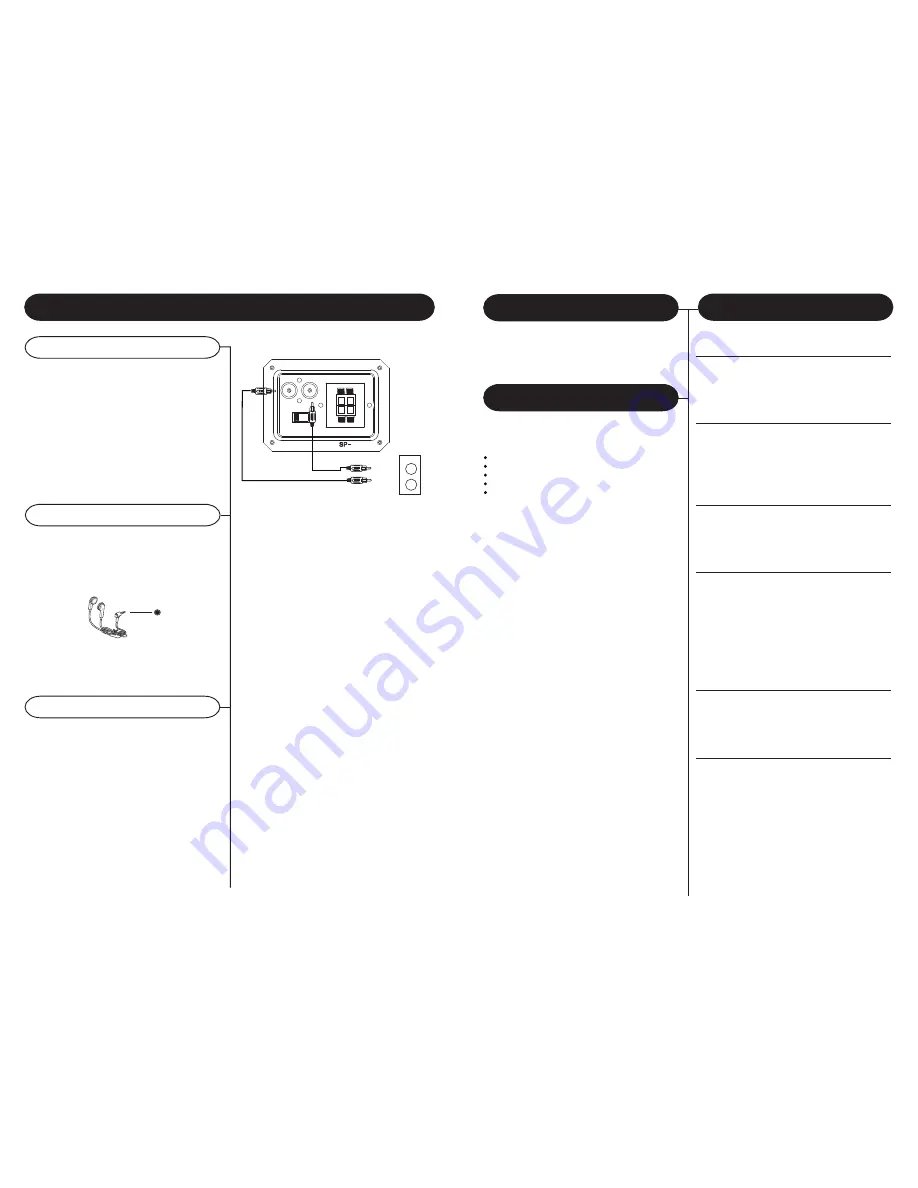
About This Manual
Thank you for purchasing the Crosley
Troubadour
(CR7002A). Before operating this unit, please read
this manual thoroughly and retain it for future
reference.
Instructions in this manual describe the control
functions of the CR7002A.
Included in the package:
Welcome
Table of Contents
Troubadour
Remote Control
RCA To 3.5mm Aux In Cable
AC Power Adaptor
45 RPM Adaptor
Getting Started
Unpacking.................................. 1
Power Source............................ 1
Control Locators........................ 2-3
Basic Operation
General...................................... 4-5
Radio Operation........................ 6
Turntable Operation..................
7
Cassette Operation................... 7
CD Operation
Playing a CD............................. 8
CD-MP3 disc playback.............. 8
Programming Tracks................ 8
USB/SD Operation
USB/SD Operation.................... 9
Recording
Phono to USB/SD.....................
9
Cassette to USB/SD.................
9
CD to USB/SD.......................... 10
Aux to USB/SD.........................
10
MP3 copying.............................
10
Audio / Connections
Aux Input...................................
11
Headphone Jack Operation .... 11
External Speaker Outputs .......
11
General
Troubleshooting Guide.............
12
Warranty....................................
13
1
With your new unit, you have the option of
adding external speakers.
2
The speaker jacks for external speakers are
located on the back of the radio.
Along with the speaker jacks is a switch labeled
Int./Ext.
When using external speakers, this switch must
be switched to the EXT. position. Doing this
turns off the internal speakers in the radio and
redirects the power to the external speakers.
3
If you decide not to use the external speakers,
be sure switch to INT.
External Speaker Outputs
11
Headphones Jack Operation
1
Connect headphones to the Headphone Jack
2
Adjust volume to the desired listening level.
NOTE
: When using headphones, the sound to the unit
speakers will be cut off.
AUX INPUT
Audio / Connections
Using the Aux Input allows you to hook up additional
external audio components and listen to them
through your unit. Any component with an audio
output such as a Tuner, can be connected by using
the correct cables (included). This unit uses
standard RCA cables. Simply plug the red and
white connectors on one end of the cable to the
red and white Aux In jacks on the back of your
unit. The other end of the cable will plug into the
Audio Output jack on the external component. For
more information on hooking up the external
component, see the owner s manual for that
component.
The sound from all speakers is cut off.
Headphone Jack
NOTE
: Headphones not included with unit.
L
R
R
INT. EXT.
L
SP+
AUX IN
L
R
ANOTHER
AUDIO COMPONENT
L
R
AUDIO OUT



























