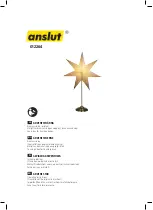2
warranty
Rockford Corporation offers a limited warranty on all CrimeStopper products as detailed below and on the following terms:
ALL SAFETY PRODUCTS
Length Of Warranty - 3 Year
SECURITY AND REMOTE START PRODUCTS
Length Of Warranty
Limited Lifetime, CrimeStopper will repair or replace defective modules with a comparable new or refurbished module during reasonable
usage and the lifetime of the vehicle in which it is originally installed provided that the module is returned to Rockford, shipping pre-paid and
accompanied by a legible copy of the original sales receipt from the authorized dealer containing; the consumer’s name, authorized dealer’s
name, date of purchase, item or sku number, product description, and the year make and model of the vehicle in which it is installed. The
additional componentry of the system, including but not limited to remotes, antennas and harnesses, are covered by a one year warranty from
the date of original purchase. Products received for repair or replacement without proof of purchase from an authorized dealer will be denied.
WHAT IS COVERED
This warranty applies only to CrimeStopper products sold to consumers by authorized CrimeStopper dealers in the United States of America
Products purchased by consumers from an Authorized CrimeStopper Dealer in any other country are covered only by that country’s Distributor
and not by Rockford Corporation.
WHO IS COVERED
This warranty covers only the original purchaser of CrimeStopper product purchased from an authorized CrimeStopper dealer. In order to receive
service, the purchaser must provide Rockford Corporation with a copy of the original sales receipt stating the customer name, dealer name,
product purchased and date of purchase. Products found to be defective during the warranty period will be repaired or replaced with a product
deemed to be equivalent at Rockford’s sole discretion.
WHAT IS NOT COVERED
- Damage caused by accident, abuse, improper installation, operations, water, and theft
- Any cost or expense related to the removal or reinstallation of product
- Any product which has had the serial number defaced, altered, or removed
- Subsequent damage to other components
- Any product not purchased from an authorized CrimeStopper dealer
LIMIT ON IMPLIED WARRANTIES
Any implied warranties including warranties of fitness for use and merchantability are limited in duration to the period of the express warranty
set forth above. Some states do not allow limitations on the length of an implied warranty, so this limitation may not apply. No person is
authorized to assume for Rockford Corporation any other liability in connection with the sale of the product.
HOW TO OBTAIN SERVICE
Please call 1-800-998-6880 for Rockford Customer Service. You must obtain an RA# (Return Authorization number) to return any product to
Rockford Corporation. You are responsible for shipment of product to Rockford. [email protected]