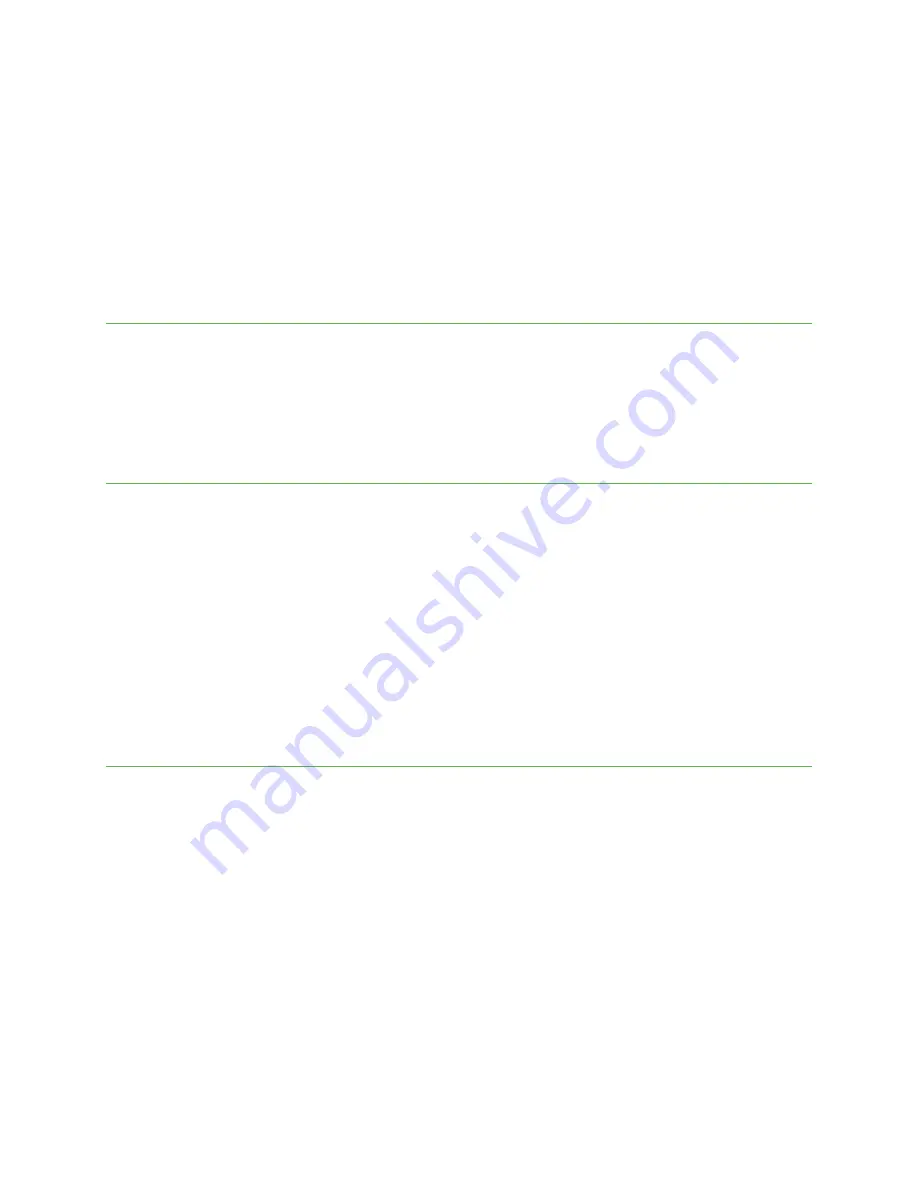
Set time: Tap to set time manually. This option is available only when the Use network/GPS-provided time function is
disabled.
Automatic time zone: Slide the switch to the On position to automatically set the time zone.
Select time zone: Manually select your time zone. This option is available only when the Automatic time zone function is
disabled.
Use locale default: Slide the switch to the On position to use the default time format.
Use 24-hour format: Slide the switch to the On position to enable the 24-hour time format.
Backup
Your phone’s Backup settings let you back up your phone’s data and settings to Google servers before resetting your
phone to the original factory settings.
From the Home screen, swipe up to access Apps and tap Settings.
Tap System> Backup.
Slide the Back up to Google Drive switch to the On or Off position to enable or disable automatic backup to your Google
Drive.
Reset options
From the Home screen, swipe up to access Apps and tap Settings.
Tap System> Reset options.
Reset Wi-Fi, mobile & Bluetooth: Reset all network settings, including Wi-Fi, Mobile data, and Bluetooth. Tap RESET
SETTINGS to reset.
Reset app preferences: Reset all app preferences, including disabled apps, disabled app notifications, default apps,
background data restrictions, etc. Tap RESET APPS to reset.
Erase all data (factory reset): Completely erase all data from your phone’s internal storage and reset the device to
factory settings. Tap Erase all data to reset.
Note: Performing a factory reset will also erase any data on an installed SD card. Unmount the card to avoid losing any
data you may have stored on it.
About phone
Access important phone information, search for and apply updates, and view legal and safety information.
From the Home screen, swipe up to access Apps and tap Settings.
Tap About phone.
Device name: Tap to edit your phone’s display name.
Phone number: Display your phone number.
Emergency information: Add medical information and emergency contacts to help first responders in an emergency.
Anyone can read this information from your lock screen and dial your emergency contacts without unlocking your
phone.
Medical information: Add your medical information such as your name, address, blood type, allergies, etc.
Emergency contacts: Choose contacts as your emergency contacts to be accessed from the lock screen in case of
an emergency.
Legal information: View your device’s legal information, including third-party licenses, Google legal, system web view
licenses, etc.






























