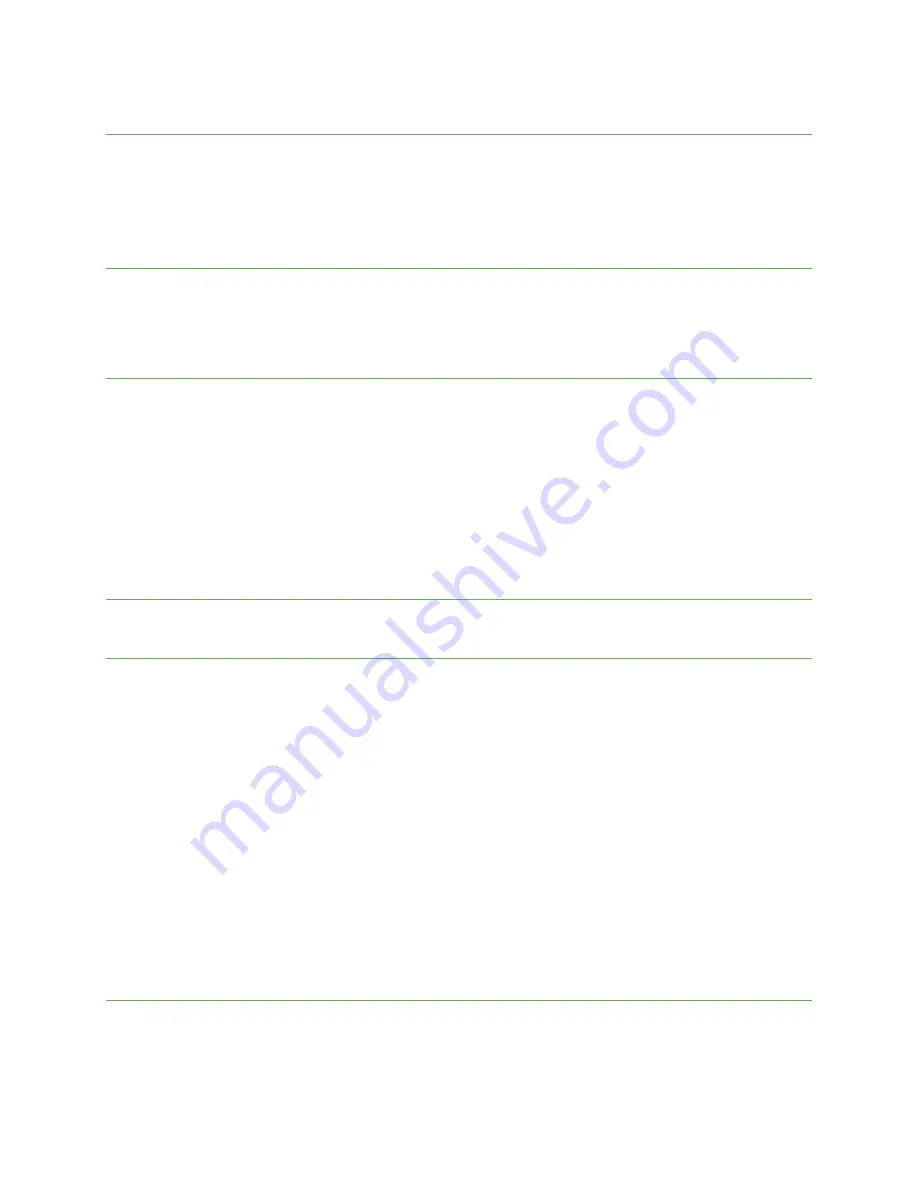
Connect to a VPN
From the Home screen, swipe up to access Apps and tap Settings.
Tap Network & internet> Advanced > VPN.
Tap a VPN, enter your login information, and tap CONNECT.
To disconnect, tap the VPN, and tap DISCONNECT.
Private DNS
From the Home screen, swipe up to access Apps and tap Settings.
Tap Network & internet> Advanced > Private DNS.
Select your Private DNS mode.
Wireless Emergency Alerts
From the Home screen, swipe up to access Apps and tap Settings.
Tap Network & internet> Advanced > Wireless Emergency Alerts.
You can change the alert settings by tapping Menu > Settings.
Connected devices
Manage settings for connected devices.
USB
Connect your phone with a computer using a USB cable to transfer data, share network connectivity, or charge your
phone.
From the Home screen, swipe up to access Apps and tap Settings.
Tap Connected devices> USB.
USB controlled by:
Connected device: Set the connected device to control the USB.
This device: Set your phone to control the USB.
Use USB for:
File Transfer: Select to transfer files between your phone and your computer.
USB tethering: Select to set the USB tethering mode.
MIDI: Select to set this device as MIDI.
PTP: Select to transfer PTP photos.
No data transfer: Select to set No data transfer mode.
Pair new device
From the Home screen, swipe up to access Apps and tap Settings.
Tap Connected devices> Pair new device.
Pair with a device shown in the Available devices list.






























