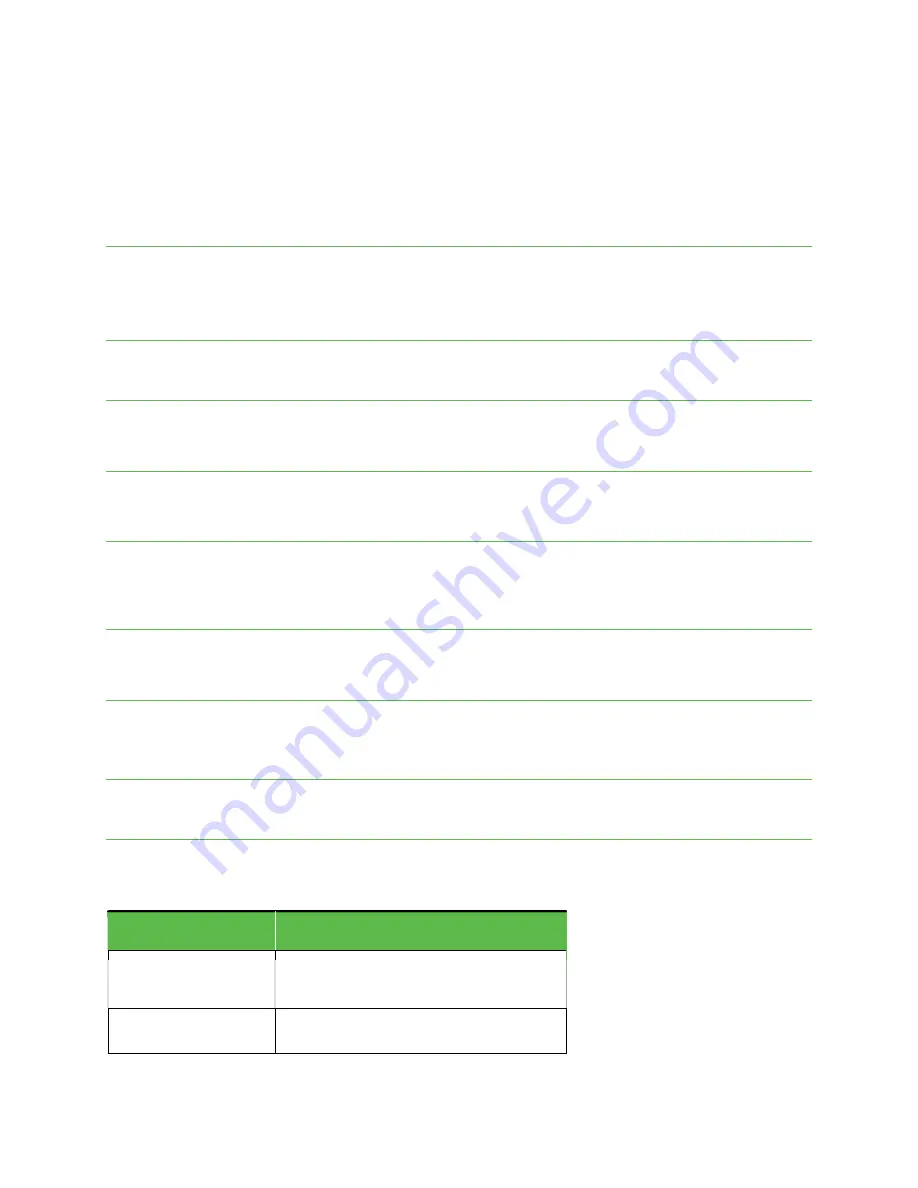
EA211001/EC211001/EC211004 User Guide
Getting started
The topics in this section will introduce you to your phone, help you get set up with service, provide an overview of the
phone screen, and get you started with basic phone operations.
Introduction
The following topics describe the basics of using this guide and your new phone.
About the user guide
Thank you for purchasing your new Smartphone. The following topics explain how best to use this guide to get the
most out of your phone.
Before using your phone
Read the Safety Information Guide that came with your device thoroughly for proper usage. Accessible services may be
limited by subscription contract conditions.
Descriptions in the user guide
Note that most descriptions in this guide are based on your phone’s setup at the time of purchase. Unless otherwise noted,
instructions begin from the phone’s Home screen, which is displayed by pressing the Home button. Some operation
descriptions may be simplified.
Screenshots and key labels
Screenshots and other illustrations in this user guide may appear differently on your phone. Key labels are simplified for
description purposes and differ from your phone’s display.
Other notations
In the user guide, the phone may be referred to either as “phone,” “device,” or “handset.” A microSD™ or microSDHC™
card is referred to as an “SD card” or a “memory card.”
Set up your phone
The following topics give you all the information you need to set up your phone and wireless service for the first time.
Parts and functions
These topics illustrate your phone’s primary parts and key functions.
Note: Your phone’s screens and app layouts are subject to change. This user guide uses sample images only.
Part
Description
Eject SIM tray
Insert the SIM Card Tray Pin into the card tray slot
and remove the SIM card tray.
Fingerprint sensor
Unlock your phone with a touch of your finger.


































