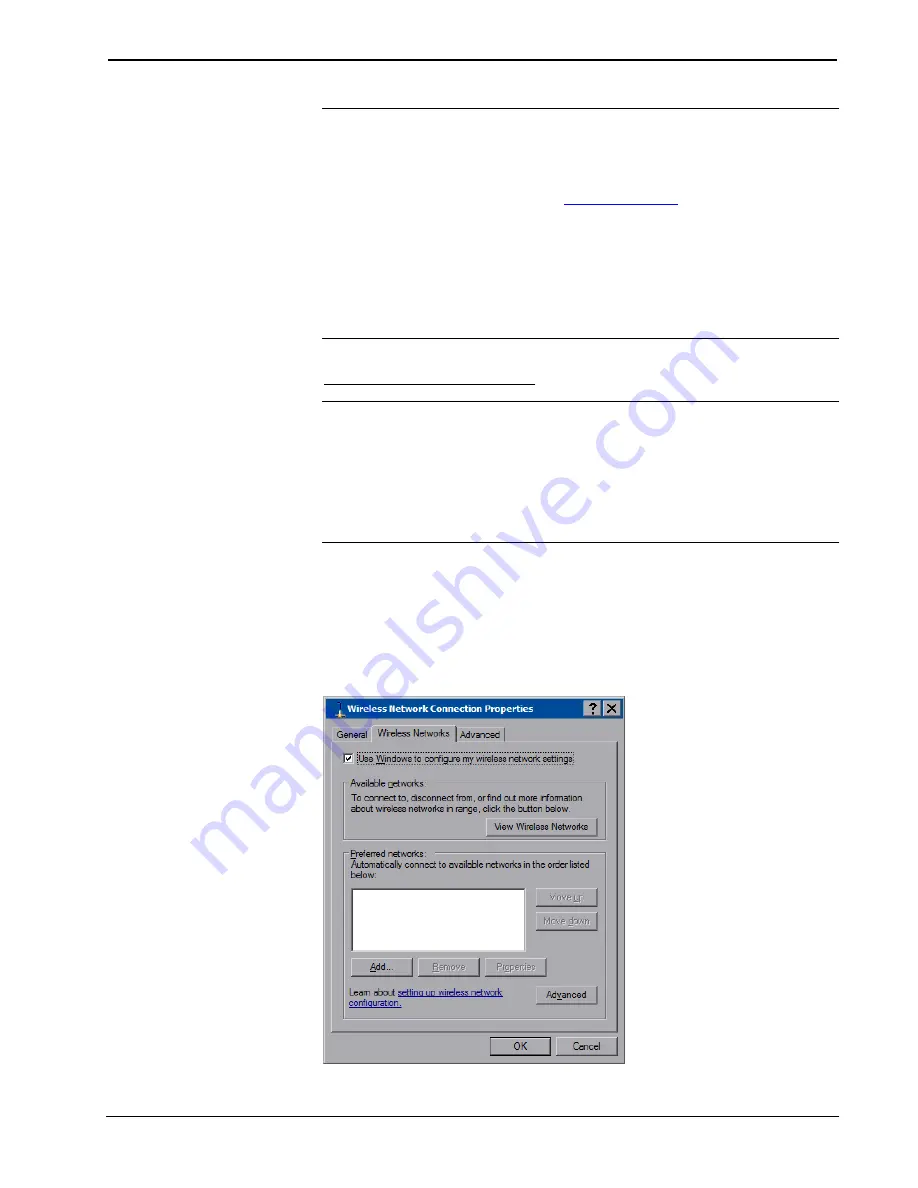
8.4” TableTop WiFi Touch Screen
Crestron
TPMC-8T-GA
28
•
8.4” TableTop WiFi Touch Screen: TPMC-8T-GA
Operations Guide – DOC. 7262F
NOTE:
When the wired LAN connection on the TPMC-8T-GA is used, the touch
screen auto-switches to wired Ethernet communications. When the connection is not
used, the TPMC-8T-GA seamlessly switches over to Wi-Fi.
NOTE:
Refer to the Crestron website (
), Online Help Answer ID
4628, for information on how Windows
®
switches between wired Ethernet
communications and Wi-Fi.
NOTE:
The TPMC-8X-GA Security Pack allows the user to provide a username
and password for authentication in infrastructures utilizing a RADIUS (Remote
Authentication Dial In User Service) server. For details, refer to
“Appendix: TPMC-8X-GA Security Pack” which starts on page 44.
Configure the Wireless Network
NOTE:
In most cases, the built in Windows functionality allows configuration of
the wireless network. If advanced authentication is required, the TPMC-8X-GA
Security Pack (version 1.4 or later) must be installed (refer to
“Appendix: TPMC-8X-GA Security Pack” which starts on page 44). When the
Security Pack is installed, the
AP
button appears in the “Ethernet Setup” window
(refer to illustration on page 27) and the configuration procedure outlined in the
appendix must be used to configure the wireless network; the procedure outlined
below no longer works.
From the
Ethernet Setup
window (refer to illustration on page 27), select the
wireless adapter and touch
Configure
to open the “Wireless Network Connection
Properties” window. This window displays the connection and related required
items.
Touch the
Wireless Networks
tab.
Wireless Network Connection Properties Window (Wireless Networks)






























