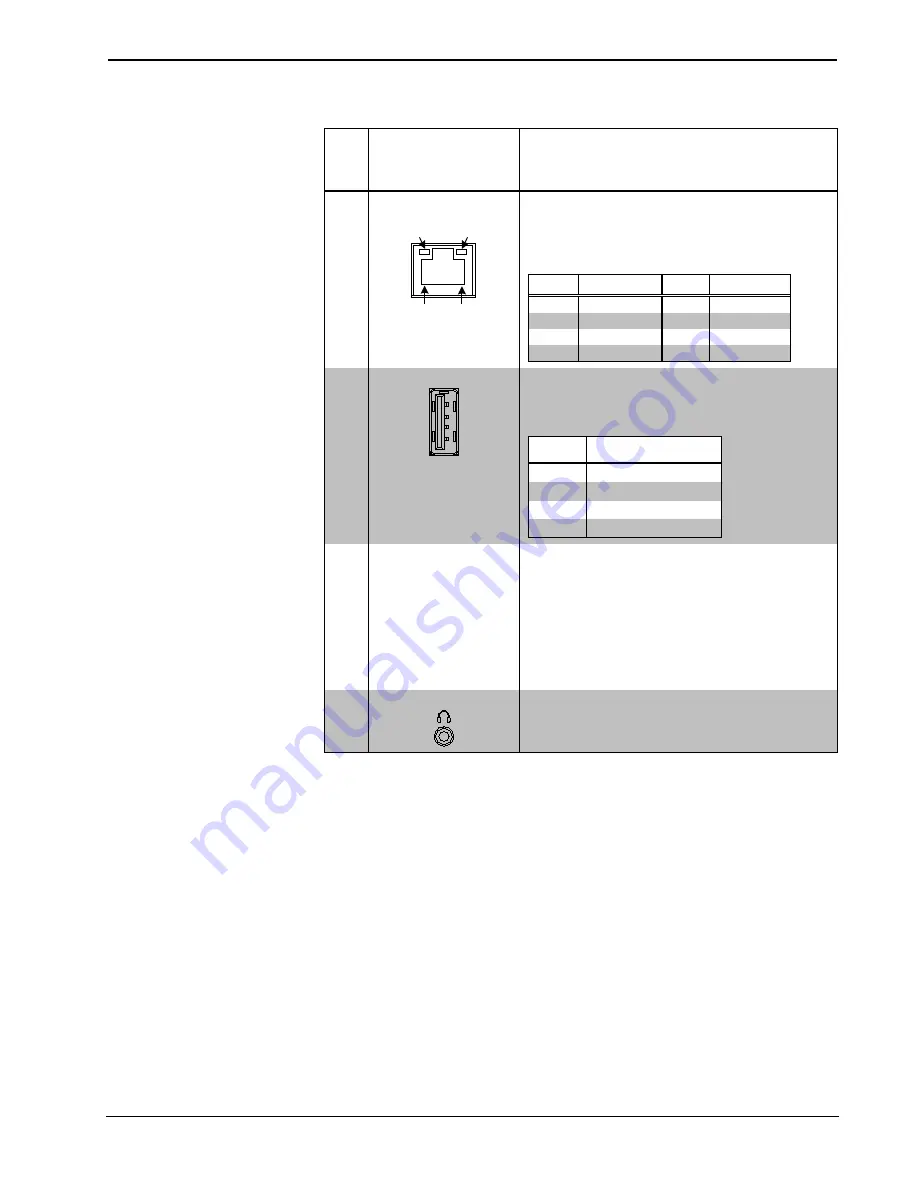
Crestron
TPMC-8T-GA
8.4” TableTop WiFi Touch Screen
Operations Guide – DOC. 7262F
8.4” TableTop WiFi Touch Screen: TPMC-8T-GA
•
11
Connectors, Controls, and Indicators (Continued)
#
CONNECTORS,
CONTROLS, AND
INDICATORS
DESCRIPTION
8
LAN
Green
LED
Yellow
LED
Pin 8
Pin 1
(1) 8-wire RJ-45 with two LED indicators;
10BASE-T/100BASE-TX Ethernet port;
Green LED indicates link status;
Yellow LED indicates Ethernet activity
PIN
SIGNAL
PIN
SIGNAL
1
TX +
5
N/C
2
TX -
6
RC -
3
RC+
7
N/C
4
N/C
8
N/C
9
USB
1
2
3
4
(3) USB Type A female;
USB 2.0 port for keyboard, mouse and storage
devices
2, 3
PIN
DESCRIPTION
1
+5 Vdc
2
Data -
3
Data +
4
Ground
10
Power Button
(1) Push button, initiates “Power On” and Power
Down”;
Press to turn touch screen power on; Press
again to put touch screen in power down mode;
Press to restore full on mode; Press and hold for
four seconds to turn power off (The
recommended method for shutting down the
touch screen is to press the
Shut Down
button
on the setup menu.)
11
Headphones
(1) 3.5 mm TRS mini phone jack;
Stereo headphone output
1.
For programming details, refer to “Hard Buttons” on page 23.
2.
Refer to website or contact Crestron for a current list of compatible devices and embedded
applications. To ensure reliable performance, new device drivers and applications are available only
from Crestron through firmware updates.
3.
Only generic USB devices (simple keyboard, mouse and external storage) should be used with the
TPMC-8T-GA. Any complex USB devices (for example, a storage device with a built-in fingerprint
scanner) do not have the proper support on the touch screen.






































