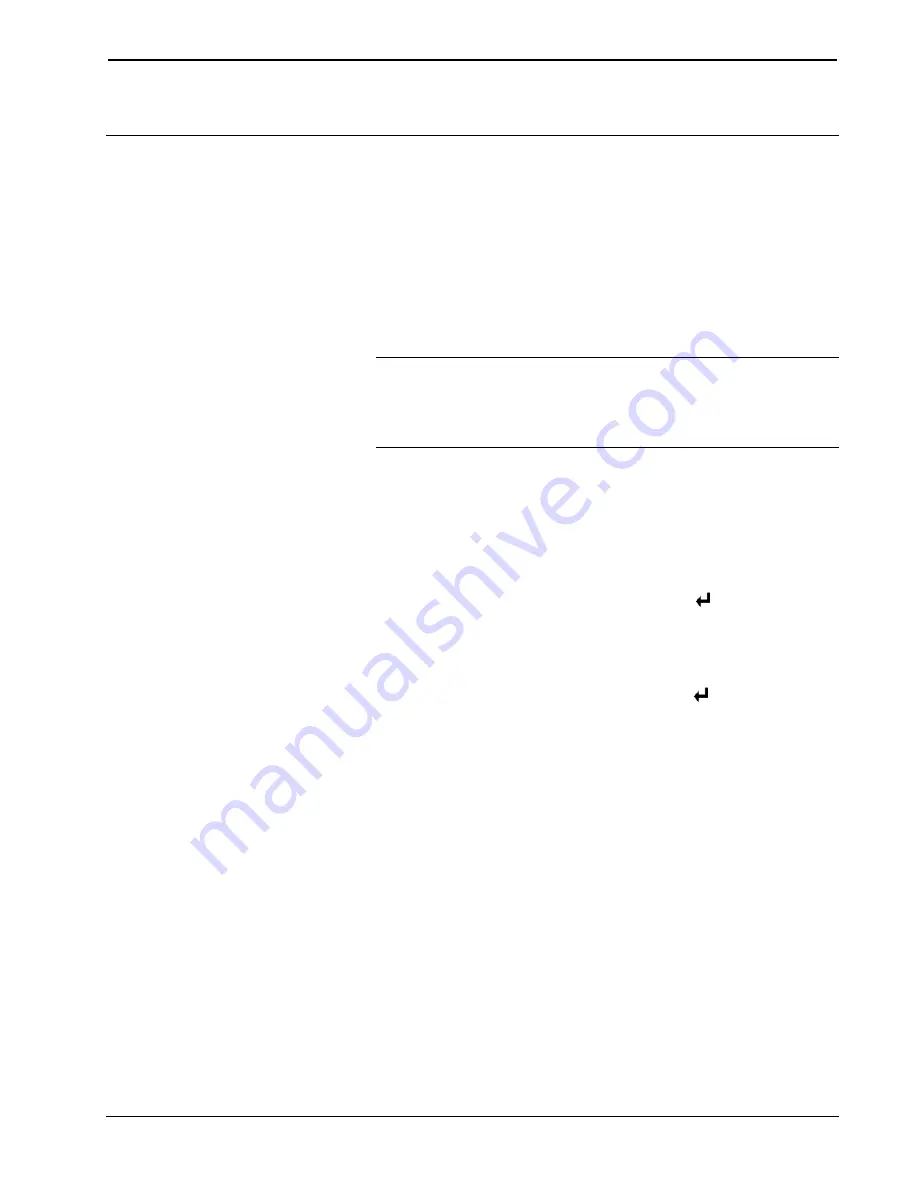
Crestron
Touch Screens with RoomView Scheduling for Crestron Fusion
Touch Screen Overview
The touch screen displays a Schedule View on-screen at all times for a quick
at-a-glance view of the reservations and availability of the room. This new schedule
view consists of a swipe-able list of items on the schedule. Typically the Schedule
View shows 48 hours of room schedule data starting from midnight of the current
day through midnight of the following day.
There are three possible types of items in the list:
•
Available
indicates a contiguous block of free time in the room’s schedule.
•
Reserved
indicates a scheduled use of the room on the calendar.
NOTE:
The word “Reserved” ordinarily does not appear on the schedule
ribbon, unless the calendar entry or the room panel is private. Instead, the
item either contains the subject entered by the meeting organizer and the
organizer’s name or, if no information is entered, “Default Subject” and
“Default Organizer” are displayed on the reservation.
•
More
indicates the schedule may have additional items.
When an item on the schedule is an active item at the current time, it is highlighted
by a light blue border. A blue progress bar appears on the schedule timeline above it.
Typically, this item appears in the leftmost or default item position on the Schedule
View when approaching the touch screen. Depending on the particular model, certain
hard button operations on the touch screen refer to the active item, such as the
+
(or
MORE
) hard button, which is equivalent to touching the
Details
soft button on the
pull-up toolbar; others reference the default item, such as the
(or
SELECT
) hard
button.
The user may scroll through the Schedule View to review the items on the schedule.
Scrolling forward or backward can be accomplished by swiping right-to-left or
left-to-right or by pressing the down or up hard buttons, respectively. Selecting an
item can be accomplished by touching the item; pressing the
(or
SELECT
) hard
button (if the touch screen has one) is the equivalent of tapping on the default item
currently displayed in the leftmost position.
User Guide – DOC. 7553D
Touch Screens with RoomView Scheduling for Crestron Fusion
•
3






















