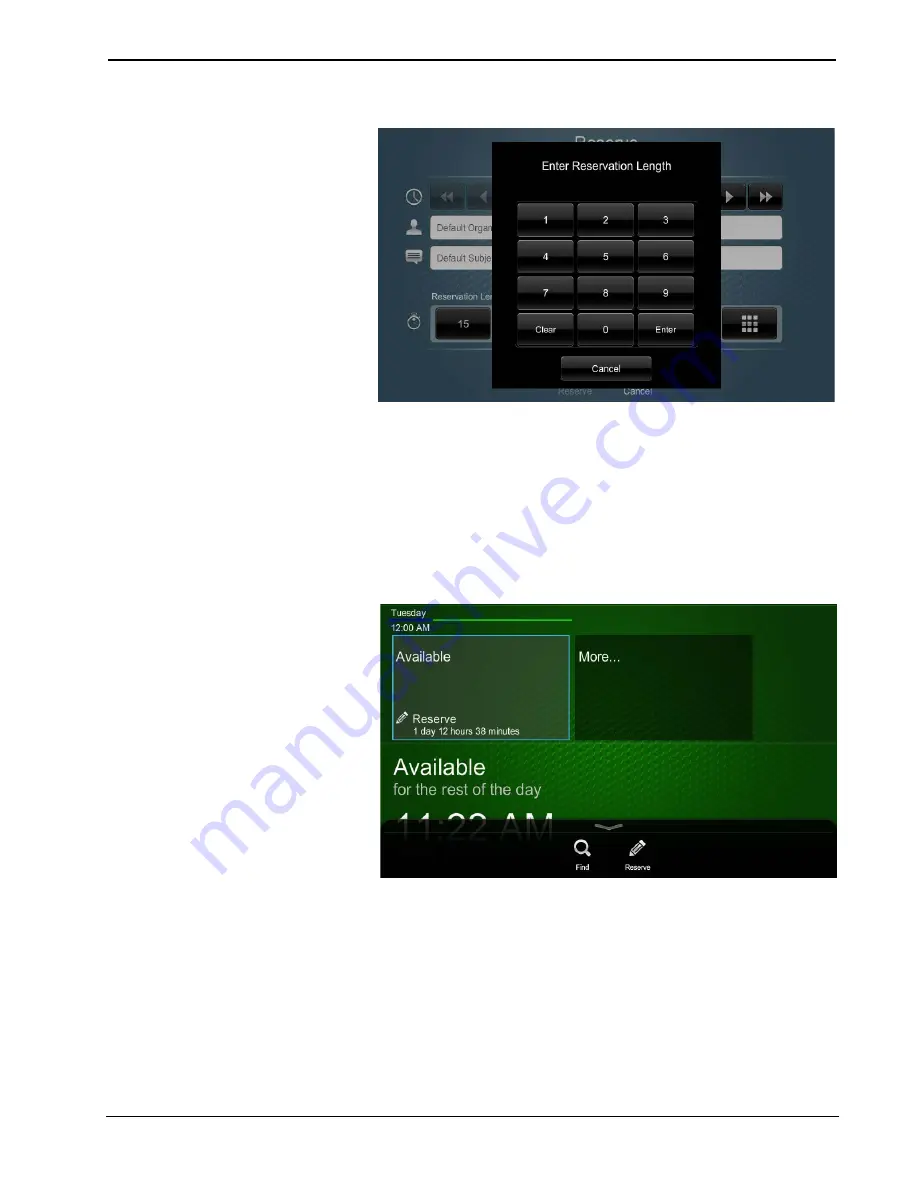
Touch Screens with RoomView Scheduling for Crestron Fusion
Crestron
Enter Custom Reservation Length Pop-up
8.
Touch
Reserve
to reserve the room and return to the Schedule View. The
screen and hard buttons are now red indicating that the room is reserved.
Schedule Another Room from the Current Touch Screen
To schedule or reserve another room using the current room’s touch screen, perform
the following steps:
1.
If the toolbar is not set to be visible all the time, touch the tab at the bottom
of the Schedule View to display the pull-up toolbar.
Schedule View Pull-up Toolbar
2.
Touch
Find
. The
Available Rooms
screen is displayed.
12
•
Touch Screens with RoomView Scheduling for Crestron Fusion
User Guide – DOC. 7553D





















