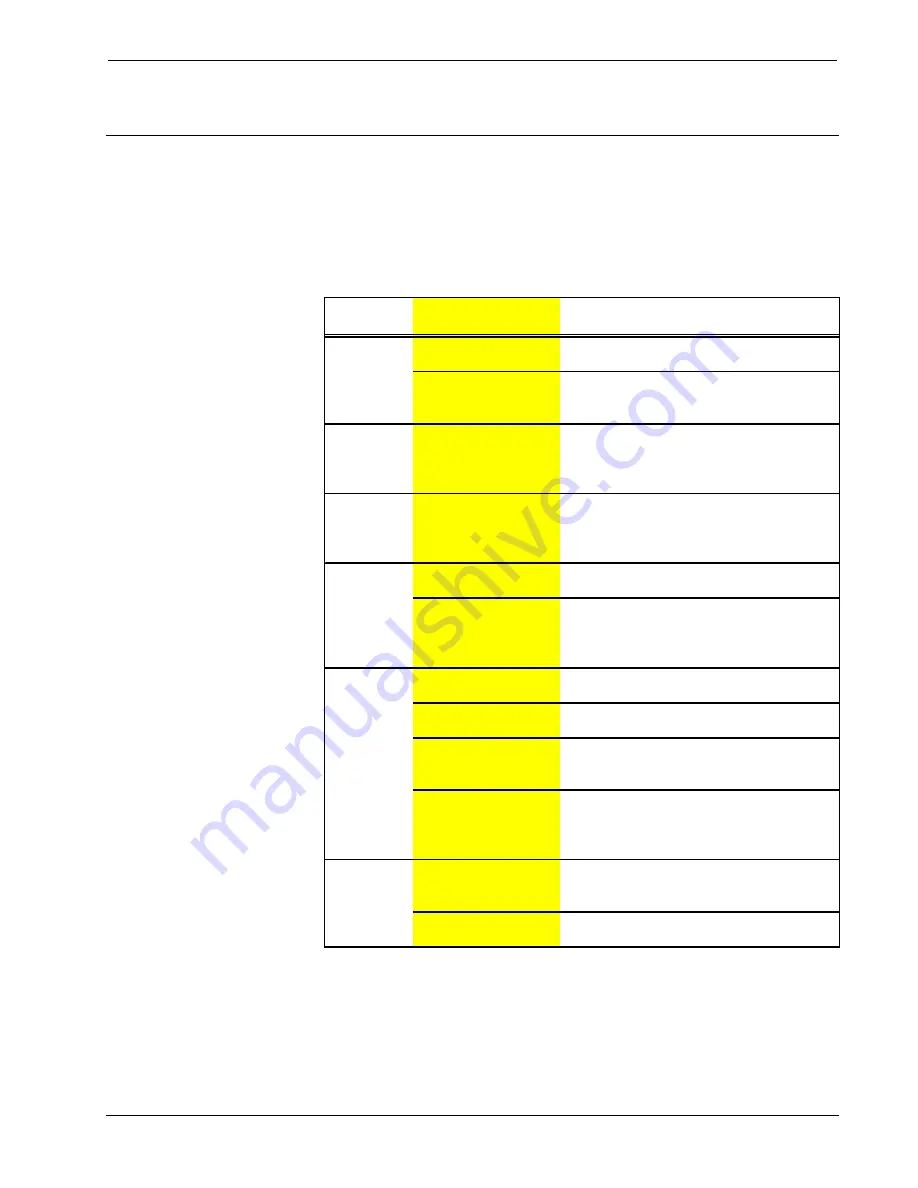
Crestron
ST-1550 & ST-1550C
SmarTouch STS Touchpanels
Problem Solving
Troubleshooting
The table below provides corrective action for possible trouble situations. If further
assistance is required, please contact your dealer.
Troubleshooting Table
TROUBLE
POSSIBLE
CAUSE(S)
CORRECTIVE ACTION
Touchpanel
display is
Backlight timeout has
elapsed.
Touch screen to reactivate.
dark.
Power is not applied to
the touchpanel.
Verify that the touchpanel is receiving power
from either the ST-BTP, ST-DS, or an
external AC power pack.
Touchpanel
display is
dark or too
light.
Screen brightness or
contrast is improperly
set.
Hold a finger to the touchscreen for more
than 10 seconds as power is applied. The
display sets the brightness and contrast to a
safe value.
Unexpected
response
from
touchpanel.
Touchpanel is
incorrectly calibrated.
Enter "setup mode" and recalibrate. Refer to
"Calibration".
System does
not
No power to the
system.
Confirm power is supplied to the system.
function
(LEDs on
Touchpanel is
incorrectly calibrated.
Enter "setup mode" and correct. Refer to
"Interface Menu".
ST-CP do not
illuminate).
RF LED on
ST-CP does
ST-CP is not receiving
power.
Verify that the external AC power pack is
attached to ST-CP.
not illuminate
when trying to
RF transmitter in
SmarTouch is faulty.
Contact your dealer.
control A/V
equipment.
RF antenna is not
securely attached to ST-
CP RF port.
Verify that ST-CP RF antenna is properly
attached.
RF antenna is not
properly located (i.e.,
inside a metal rack).
Remotely locate RF antenna. Mount the
antenna outside of the rack by using a
bulkhead type BNC barrel and a BNC to BNC
50 ohm cable.
A/V device
does not
respond.
STIRP or serial port not
placed properly.
Verify placement of STIRP (Hold phosphor
card under STIRP while pressing button) and
tightness of serial cable.
Used wrong IR or serial
port.
Verify proper IR or serial port is defined.
Further Inquiries
If after reviewing this User’s Operations Guide, you still have additional questions
about using your system, please call the dealer in your area.
User's Operations Guide - DOC. 5804
SmarTouch STS
•
13




































