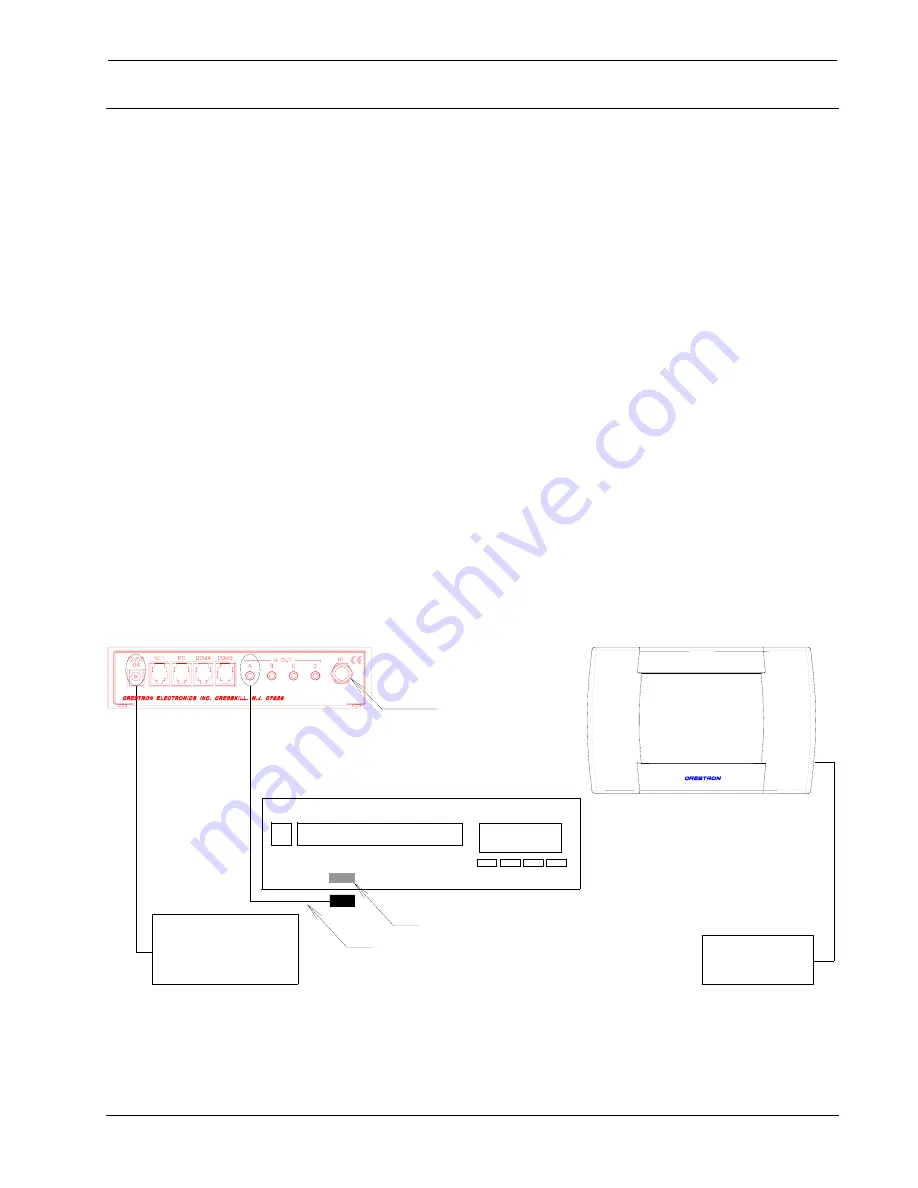
Crestron
ST-1550 & ST-1550C
SmarTouch STS Touchpanels
Touchpanel as Part of SmarTouch STS
This section of the User’s Operation Guide only applies to those with a SmarTouch
STS. If your touchpanel is part of a Cresnet remote control system, the information
in this section is not relevant. Consult your dealer if you have any questions.
Introduction
The SmarTouch STS a Crestron radio-frequency (RF) wireless control system
designed for numerous applications ranging from boardroom to complete home
automation. Electronic devices or subsystems can be controlled from anywhere via
the wireless user interface. Users are no longer tethered by a wired control panel or
limited to infrared line-of-sight control, as with most ordinary wireless controllers.
There are six SmarTouch STS configurations available. These configurations are
identical except for display color, the type of input power required, and the
transmission frequency. The table shown in “Functional Description” on page 1
provides a breakdown of the SmarTouch STS configurations.
SmarTouch STS Hookup
Your SmarTouch dealer has used the SmarTouch software package to create a
custom touch screen program and installed it into your system. This unique panel
layout is especially designed for your specific needs. Should it become necessary to
modify the program, contact your SmarTouch dealer.
To setup the SmarTouch STS for operation, refer to the figure below for a typical
connection diagram. Complete the following steps in the order provided to ensure
proper connection of the system.
Typical Connection Diagram During Normal Operation
ATTACH ANTENNA
EXTERNAL AC
POWER PACK
(500 mA Supply)
(1000 mA for
International Applications)
STIRP
SENSOR
VCR
EXTERNAL AC
POWER PACK
(1000 mA Supply)
User's Operations Guide - DOC. 5804
SmarTouch STS
•
11






































