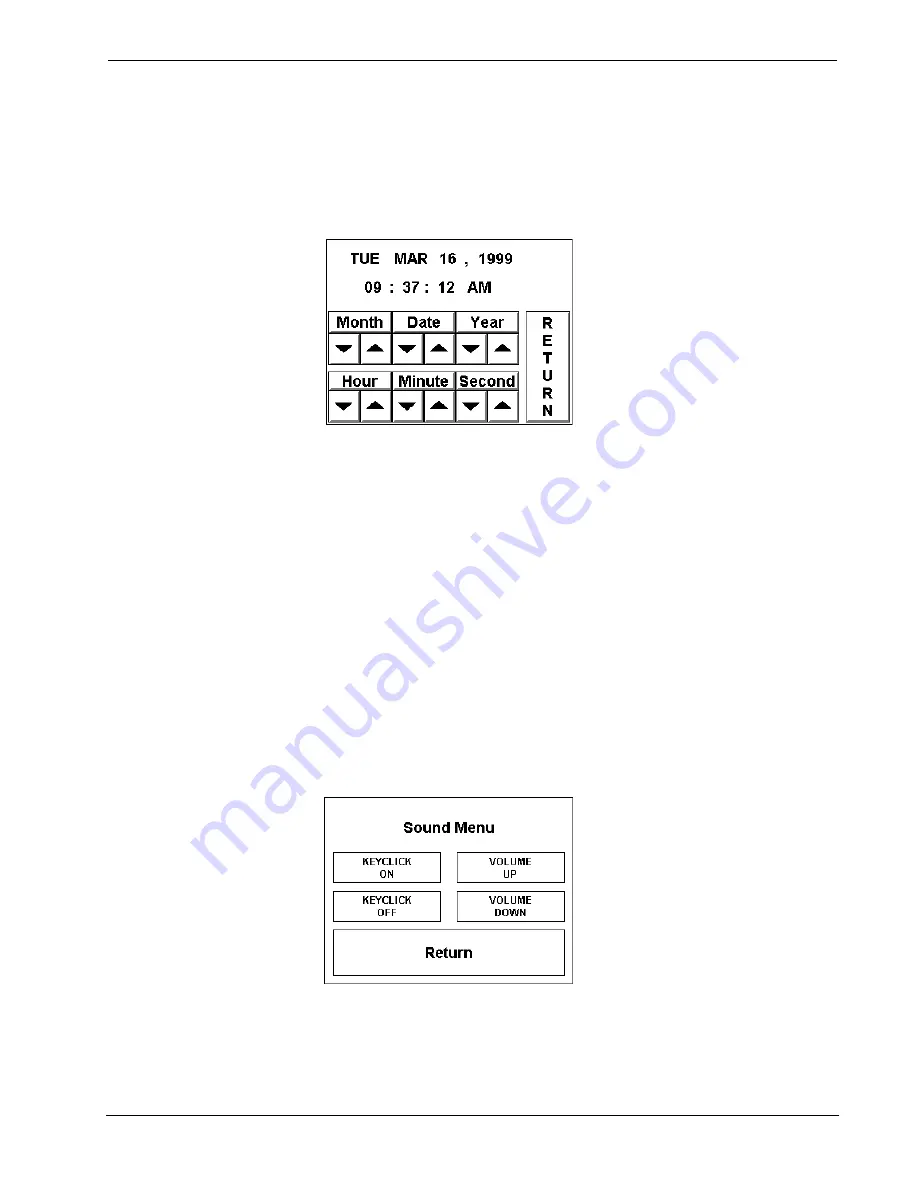
SmarTouch STS Touchpanels
Crestron
ST-1550 & ST-1550C
Clock Adjust Screen
If a screen page in your customized program employs a clock display or if the
software’s scheduler is utilized, the touchpanel’s internal clock and date setting must
be set. To set date and time parameters select the
Clock Adjust
button located in the
Preferences Menu and display the Clock Adjust Screen, shown below.
Clock Adjust Screen
The very top portion of this screen displays the current date and time setting as a
scratchpad. Use the string of six buttons,
Month Down
,
Month Up
,
Date Down
,
Date Up
,
Year Down
, and
Year Up
, to alter the date values in the scratchpad to the
current date. Use the string of six buttons,
Hour Down
,
Hour Up
,
Minute Down
,
Minute Up
,
Second Down
, and
Second Up
, to synchronize the time values in the
scratchpad to the current time. To save the settings in the scratchpad to the
touchpanel’s internal clock and return to the Preferences Menu, touch the
RETURN
button.
Sound Menu
The touchpanels are equipped with audible feedback that can be turned on or off and
have its volume adjusted. To obtain the Sound Menu, shown after this paragraph,
touch the
Sound
button from the Preferences Menu. The
KEYCLICK ON
and
KEYCLICK OFF
buttons activate and deactivate the audible feedback,
respectively. The
VOLUME UP
and
VOLUME DOWN
buttons increase and
decrease the sound’s volume, respectively. A sample of sound volume is omitted
with each incremental press. Touch the
Return
button, located at the bottom of the
menu, to save the settings and display the Preferences Menu.
Sound Menu
6
•
SmarTouch STS
User's Operations Guide - DOC. 5804




















