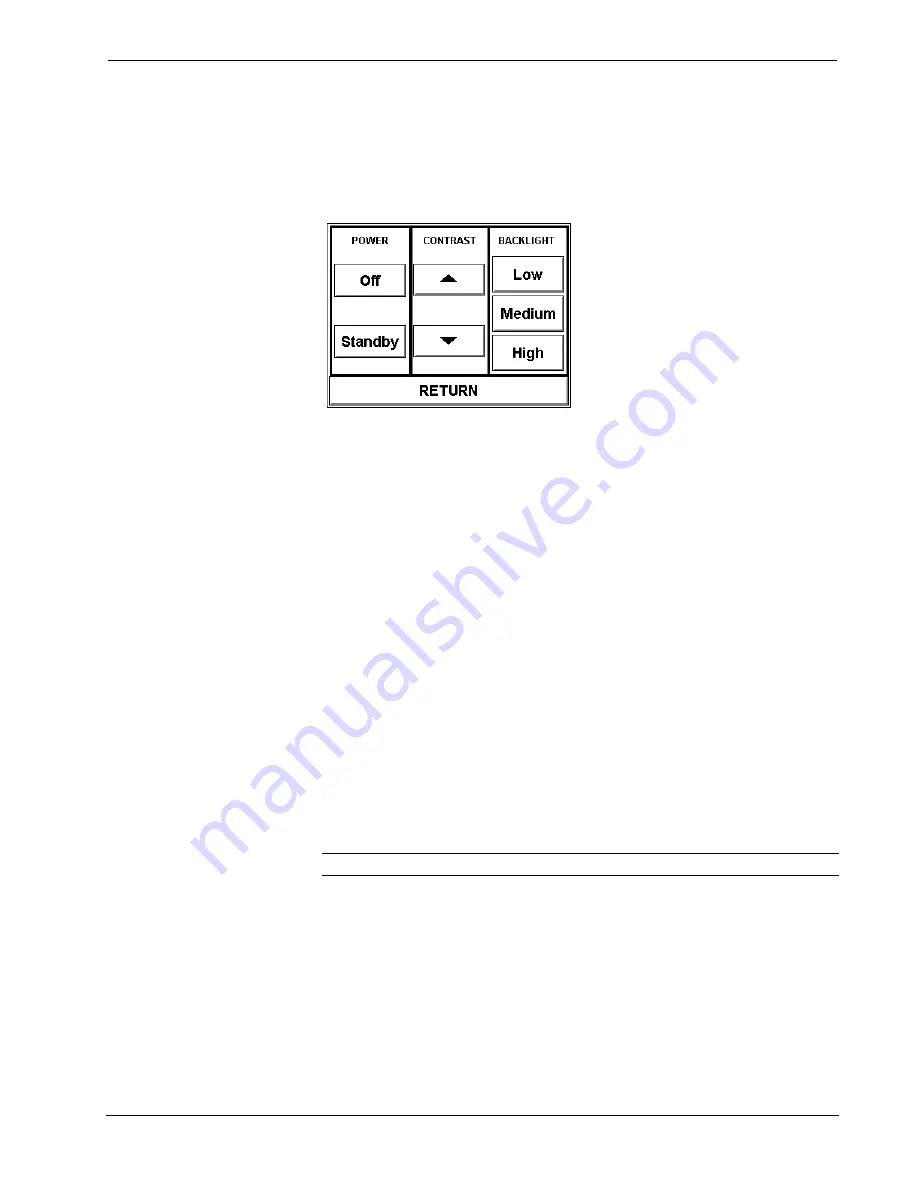
Crestron
ST-1550 & ST-1550C
SmarTouch STS Touchpanels
Power, Contrast, and Backlight Screen
To obtain the Power, Contrast, and Backlight (PCB) Screen, shown below, touch the
Power / Contrast / Backlight
button from the Preferences Menu. Each option is
explained in the following paragraphs.
Power, Contrast, and Backlight (PCB) Screen
Power
The touchpanel battery life can be lengthened by turning off the backlight when the
touchpanel is inactive. Two buttons,
Off
and
Standby
, located in the left column of
the PCB Screen are available to conserve power. The Off button completely shuts
down the touchpanel so that no power is drawn from the ST-BTP, ST-DS, or
external AC power pack. The Standby button shuts down the touchpanel display so
that minimal power is drawn from the ST-BTP, ST-DS, or external AC power pack.
These buttons have special software identities (reserve join numbers) and can be
recreated and programmed onto any page in the project. Consult your dealer. To
reactivate the touchpanel after the
Off
or
Standby
buttons have been utilized, simply
press the touchscreen.
Contrast
Screen contrast may need to be altered because of ambient light conditions, viewing
angle, panel temperature, or personal preference. One of the two contrast buttons
located centrally in the PCB Screen may be held down for continuous and smooth
adjustment of the screen.
Backlight
Screen brightness may need to be altered because of ambient light conditions or
personal preference. Three brightness buttons,
Low
,
Medium
, and
High
, located in
the right column of the PCB Screen may be selected to assign the backlight setting.
NOTE:
Display backlight requires warm-up time to reach full brightness.
Return
Select the
RETURN
button, located at the bottom of the PCB Screen, after
parameters have been set.
Power Management
To obtain the Timeout Screen, shown below, touch the
Power
Management
button
from the Preferences and Settings Menu. The touchpanel battery (ST-BTP) life can
User's Operations Guide - DOC. 5804
SmarTouch STS
•
7




















