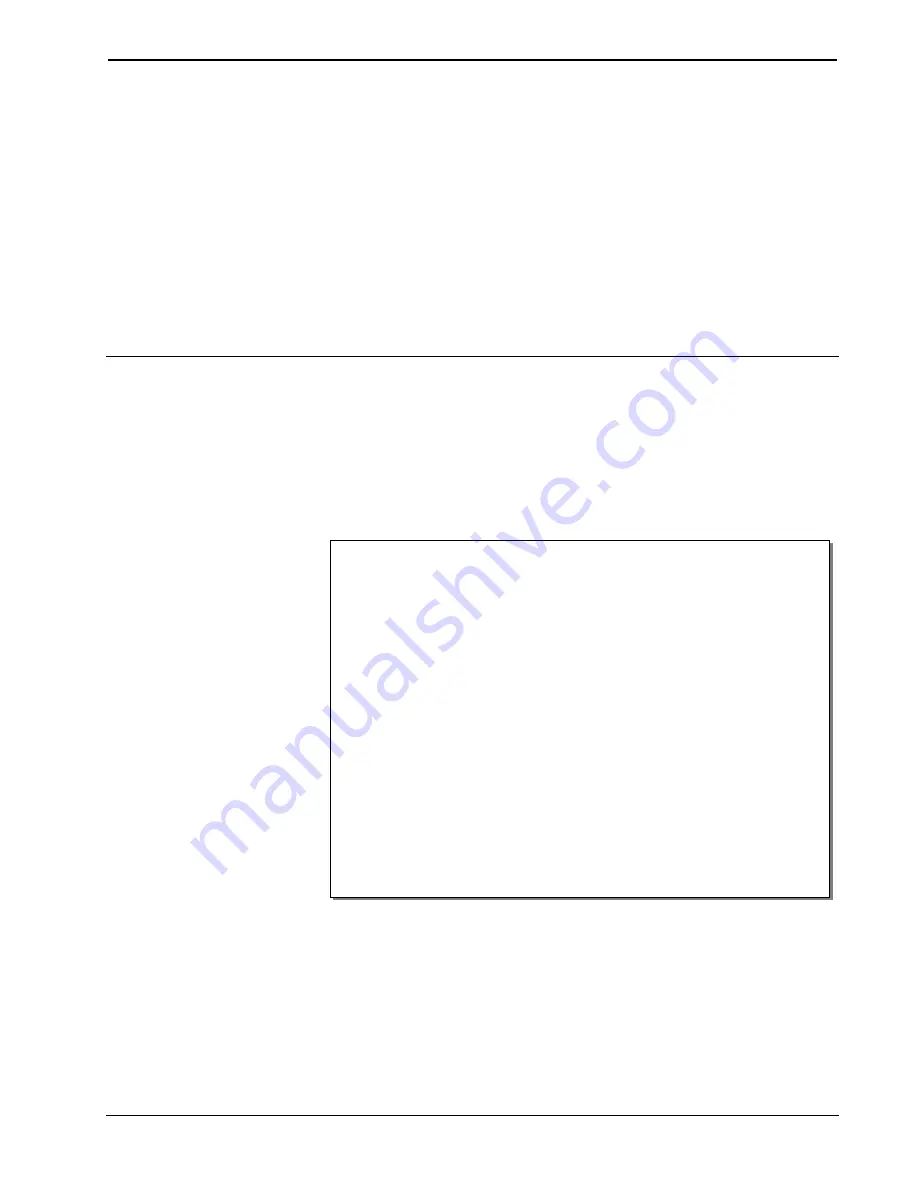
Crestron
HD-SCALER
High-Definition Video Scaler
Operations & Installation Guide – DOC. 7136B
High-Definition Video Scaler: HD-SCALER
•
1
•
Compact, low-profile surface mount design
•
Automatically scales any input signal to match the native resolution of
the display
•
Perfect for adapting all kinds of video devices to handle any resolution
and format
•
Supports input/output resolutions up to HD 1080p and UXGA/
WUXGA
1
•
Performs deinterlacing of NTSC, PAL, and 1080i sources
•
Handles HDMI
®
signals with HDCP
•
Also handles DVI and DisplayPort Multimode sources
2
•
Supports analog RGBHV, RGBS, RG
s
B, component, composite, and
S-video sources
3
•
Allows advanced management of EDID
•
Allows adjustable overscan and underscan up to 7.5%
•
Features auto-switching between digital and analog sources
•
Handles 7.1 digital audio and analog stereo audio signals
•
Allows embedding of analog audio to HDMI
•
Setup via on-screen display using IR wireless remote (included)
•
Provides detailed input/output signal information on screen
High-Definition Video Scaler:
HD-SCALER
Introduction
The HD-SCALER provides a simple and cost-effective universal scaler solution with
advanced features for adapting any digital HD display, projector, or codec to handle
virtually any video signal regardless of resolution or format. The compact,
low-profile design of the HD-SCALER allows it to be installed discreetly behind a
flat-panel display, above a ceiling projector, or in the back of an equipment rack.
Features and Functions
(Continued on following page)
1.
The HD-SCALER supports any input or output resolution and scan rate that has a pixel clock of
165 MHz or lower.
2.
HDMI IN
requires an appropriate adapter or interface cable to accommodate a DVI or DisplayPort
multimode signal.
HDMI OUT
requires an appropriate adapter or interface cable to accommodate a
DVI signal. CBL-HD-DVI interface cables sold separately.
3.
The RGBHV input can accept component, composite, and S-video signals via direct interface to
Crestron
®
MPS Series products, or through an appropriate adapter (not included). Composite and
S-video signals are not detected automatically and must be selected programmatically or manually.






































