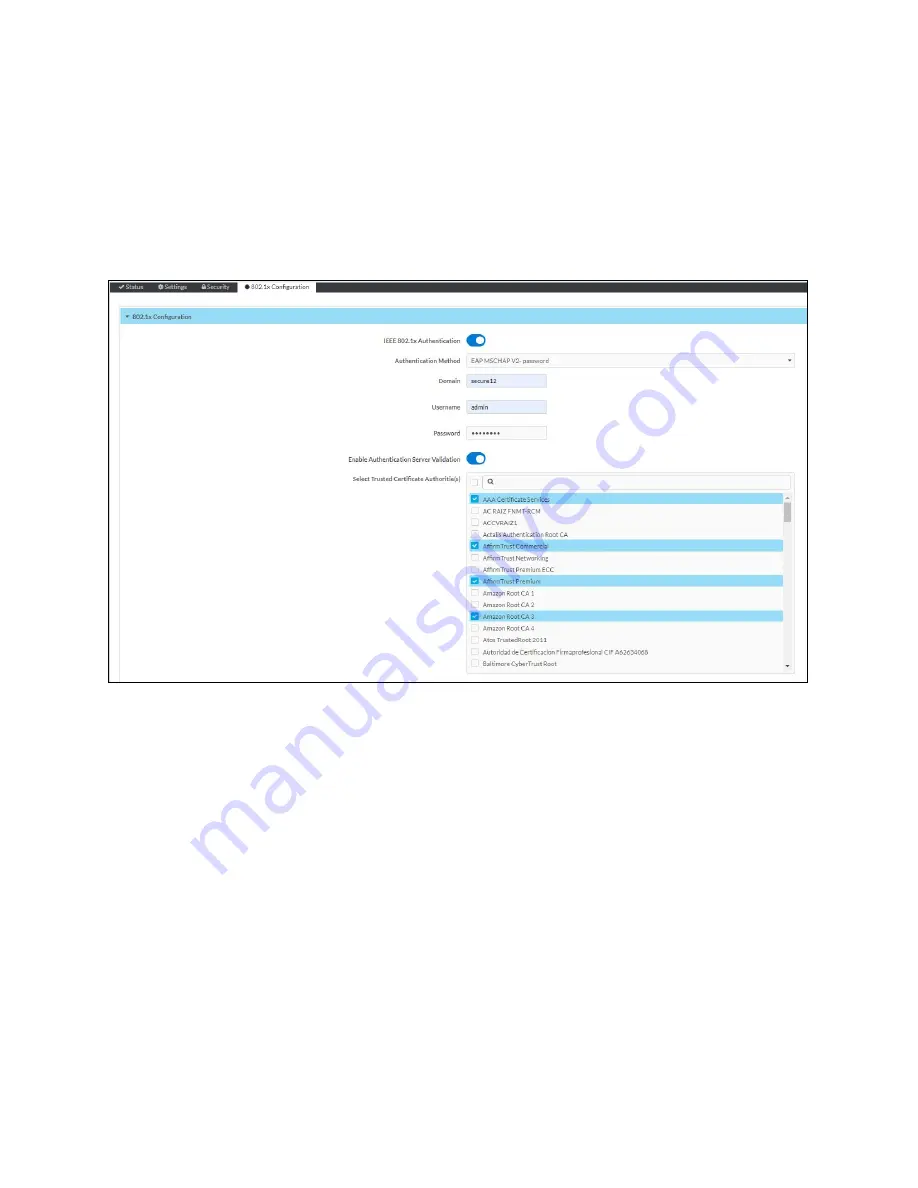
46 • HD-MD8X8-4KZ-E, HD-MD8X4-4KZ-E, and HD-MD4X4-4KZ-E
Web Interface Configuration Guide — Doc. 8908C
802.1x Configuration
The AV switchers have built-in support for the 802.1X standard (an IEEE network standard
designed to enhance the security of wireless and Ethernet LANs. The standard relies on the
exchange of messages between the device and the network's host, or authentication server),
allowing communication with the authentication server and access to protected corporate
networks.




































