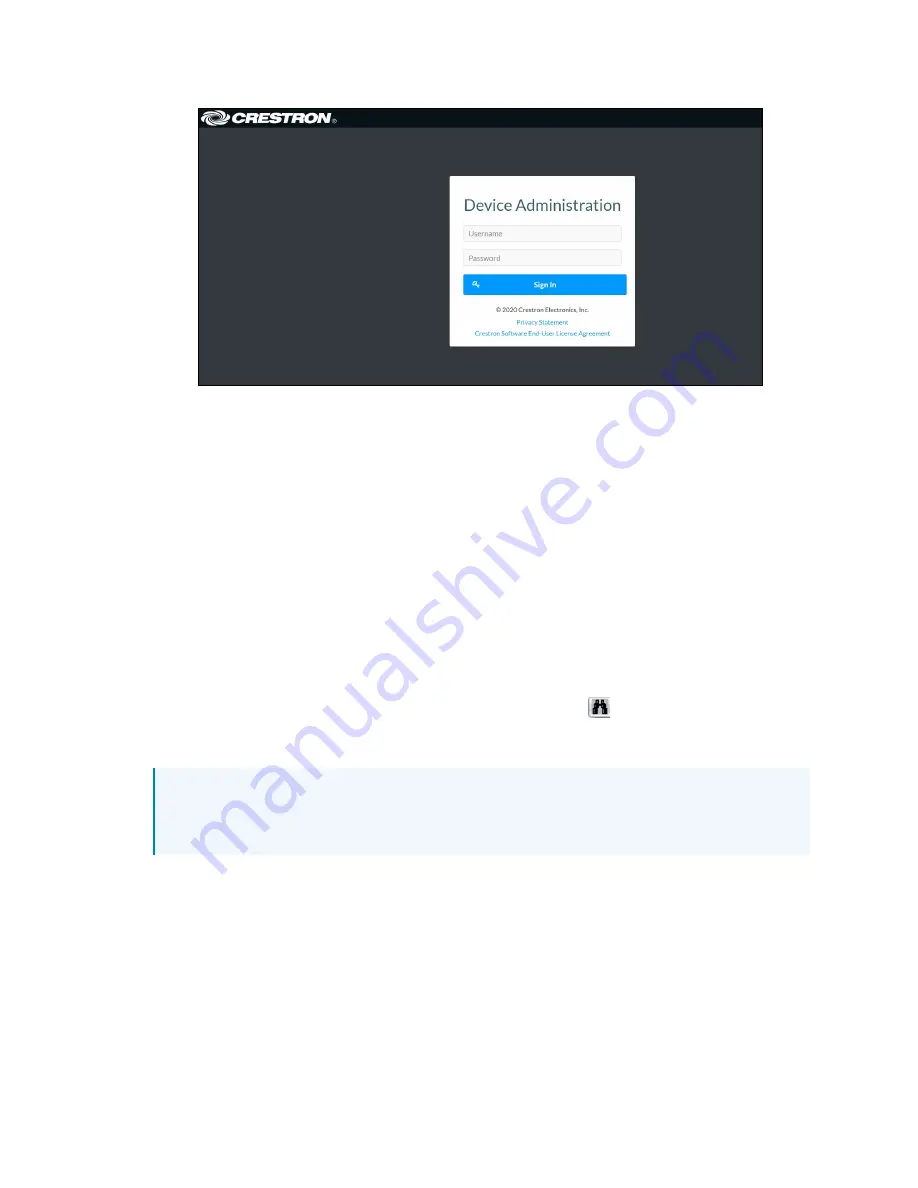
Web Interface Configuration Guide — Doc. 8908C
HD-MD8X8-4KZ-E, HD-MD8X4-4KZ-E, and HD-MD4X4-4KZ-E • 3
3. Enter the username in the Username field.
4. Enter the password in the Password field.
5. Click Sign In.
Access the Web Interface with the
Crestron Toolbox™ Application
To access the web interface by opening a web browser within the Crestron Toolbox™ application,
do the following:
1. Open the Crestron Toolbox™ application.
2. From the Tools menu, select Device Discovery Tool. You can also access the Device
Discovery Tool by clicking the Device Discovery Tool button (
) in the Crestron Toolbox
toolbar. The AV switchers are discovered and listed in the device list on the left side of the
screen. The associated host name, IP address, and firmware version are also displayed.
NOTE: If there is security software running on the computer, a security alert might be
displayed when the Crestron Toolbox application attempts to connect to the network.
Make sure to allow the connection, so that the Device Discovery Tool can be used.
3. In the Device Discovery Tool list, double-click your device.
4. Enter your credentials in the Authentication Required dialog that opens, and then click Log
In.
5. Click the Web Configuration button in the Configuration page displayed on the left side of
the Device Discovery Tool.























