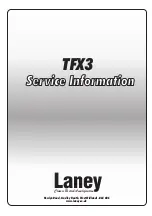Product Manual — Doc. 9045A
DM-NAX-8ZSA • 3
Rear Panel
The following illustration shows the rear panel of the DM-NAX-8ZSA.
DM-NAX-8ZSA Rear Panel
DIGITAL INPUTS: (2) JIS F05 female (TOSLINK®) optical fiber connectors,
S/PDIF optical digital audio inputs;
(2) RCA female; S/PDIF coaxial digital audio inputs; Input Impedance: 75
Ohms
ANALOG INPUTS: (8) RCA female comprising (4) unbalanced stereo line-
level audio inputs; Input Impedance: 10000 Ohms;
Maximum Input Level: 2 Vrms
SPEAKER OUTPUTS: (16) 2-pin 7.62 mm detachable terminal block;
Balanced/unbalanced stereo line-level audio outputs,
Output Impedance: 4 Ohms/8 Ohms;
Maximum Output Level: 150 Watts single-ended at 8 Ohms, 300 Watts
single-ended at 4 Ohms, with zones bridgeable up to 500 Watts at 8 Ohms.
LINE OUTPUTS: (8) RCA connectors, female; Comprise (4) unbalanced line-
level stereo audio outputs (mirror corresponding speaker outputs pair 1 – 4);
Output Impedance: 100 Ohms; Maximum Output Level: 2 Vrms;
(2) 5-pin 3.5mm detachable terminal blocks; Balanced stereo line-level audio
outputs (mirror corresponding unbalanced RCA output pairs 1 – 2);
Output Impedance: 150 Ohms; Maximum Output Level: 4 Vrms
I/O Port: (1) single 5-pin Phoenix block that comprises four I/O ports, and a
shared ground
TRIGGER: (2) 4-pin Phoenix connectors for all outputs;
The triggers correspond to the respective LINE OUTPUTS 1-4 and will drive
the individual eight zone amplifiers whenever a signal is routed to the
respective line output.
Summary of Contents for DM-NAX-8ZSA
Page 1: ...DM NAX 8ZSA DM NAX 8 Zone Streaming Amplifier Product Manual Crestron Electronics Inc ...
Page 38: ...34 DM NAX 8ZSA Product Manual Doc 9045A Bridged Mono Mono Bridged ...
Page 39: ...Product Manual Doc 9045A DM NAX 8ZSA 35 Bridged 2 1 ...
Page 40: ...36 DM NAX 8ZSA Product Manual Doc 9045A Stereo Bridged Bridged Sub 2 1 ...
Page 67: ...This page is intentionally left blank Product Manual Doc 9045A DM NAX 8ZSA 63 ...