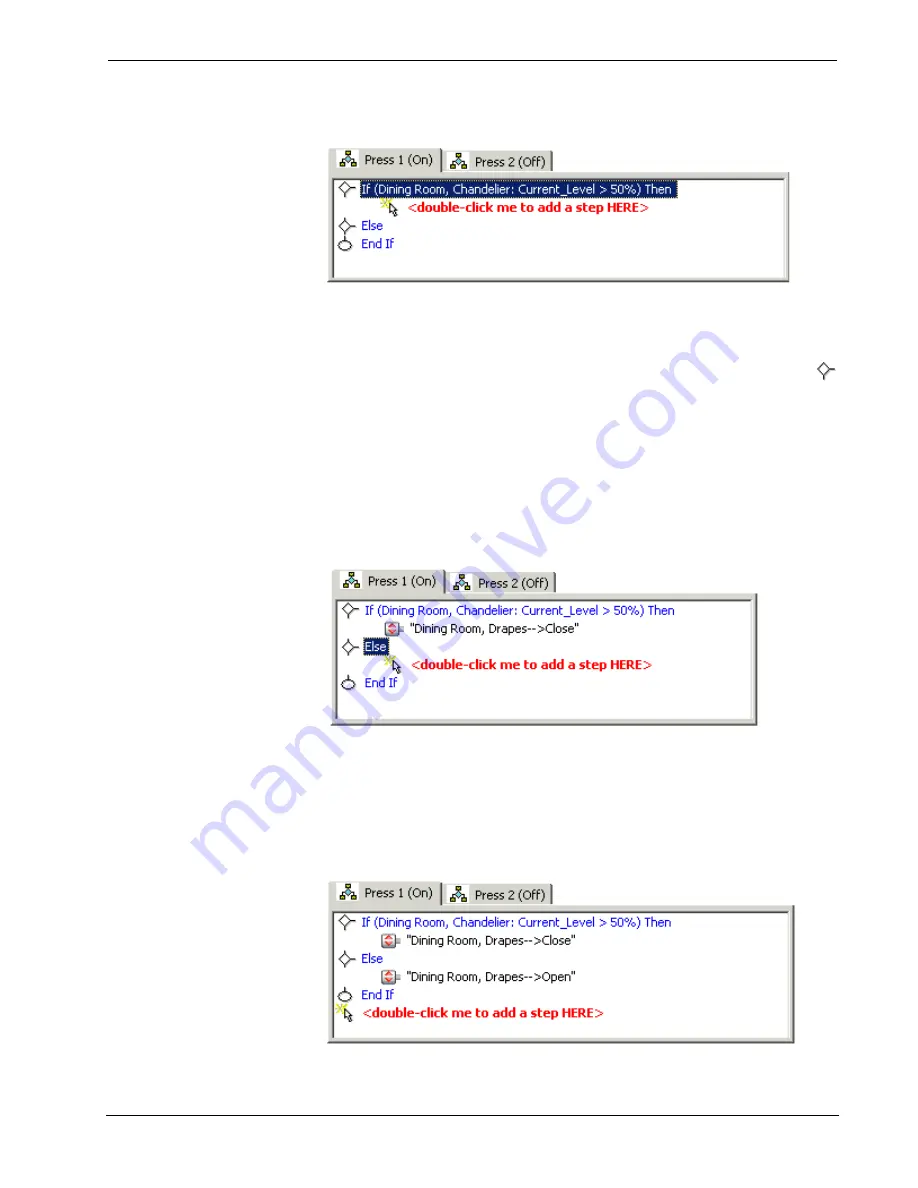
Crestron
D3 Pro
™
Software
closes the Edit Step dialog.)
Once you have defined the expression, you can define the actions that will be
triggered if the test expression results in true.
1. Double-click the red text, which should be positioned directly below the
If
clause and indented. If the red text appears in any other position, click the
icon to move it to the correct position. Alternatively, click the
New Step
button on the Edit Step dialog if you didn't close the dialog.
2. Select the target device and command, just as described earlier in this
Programming View section.
As shown below, the "Drapes Close" command is in the indented position
directly below the
If
clause, signifying that it is part of the conditional
statement and not an "independent" command.
3. The
optional
Else
clause allows you to trigger actions if the test expression
results in false. Again, if you exited the Edit Step dialog, you must first
verify that the red text is in the correct position below the
Else
statement, and
double-click the red text to re-open the
Edit Step
dialog. In the example
below, the
Else
command (Drapes Open) would be triggered if the
expression "Chandeliers.Current Level > 50%" results in false.
Reference Guide – DOC. 5998a
Crestron D3 Pro™
•
71






























