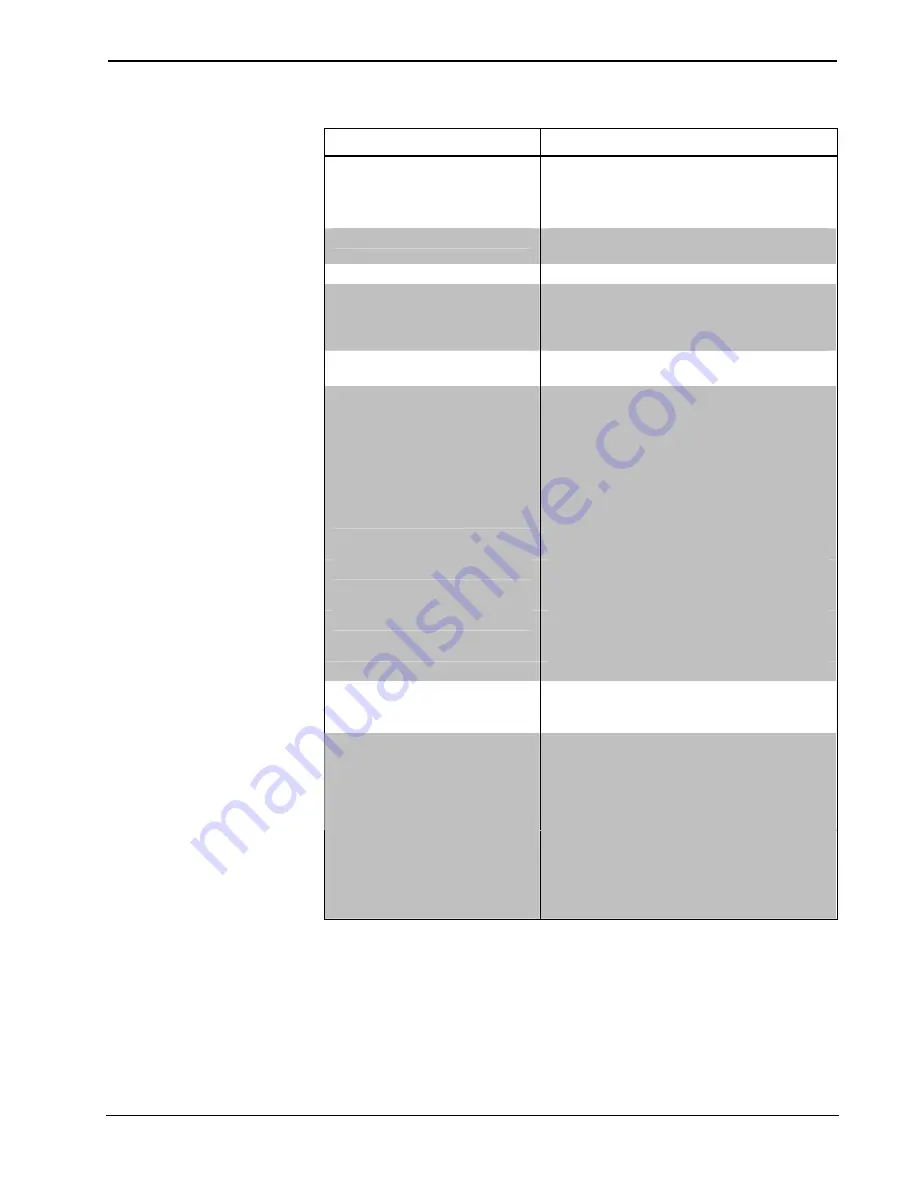
Crestron
CLW-SW1/4RF, -SWS1/4RF, -SLVS1RF
infiNET™
Switches
CLW-SW1/4RF, CLW-SWS1/4RF, & CLW-SLVS1RF Specifications (continued)
SPECIFICATION DETAILS
Operating Ranges¹
Typical
Distance
Indoors (without repeater)
Typical Distance Outdoors
150 ft
250 ft, subject to site-specific conditions
Default MNET ID
-SW1RF/-SW4RF: 01/01
-SWS1RF/-SWS4RF: 01/01
Switch Type
Single-Pole, Single-Throw
Load Type
Incandescent, Tungsten-Halogen,
Fluorescent / High Intensity Discharge (HID),
Electronic Low Voltage, Magnetic Low
Voltage, Neon / Cold Cathode, Ceiling Fan
2-Series Control System Update
File
2,3
Version 3.154 or later
Load Ratings
4
Incandescent / Tungsten-
Halogen
-SW1RF/-SW4RF: 1000W
-SWS1RF/-SWS4RF: 1000W
-SLVS1RF: N/A
Magnetic Low Voltage
5
-SW1RF/-SW4RF: 1000VA/750W
-SWS1RF/-SWS4RF: 1000VA/750W
-SLVS1RF: N/A
Neon / Cold Cathode
5
-SW1RF/-SW4RF: 1000VA/750W
-SWS1RF/-SWS4RF: 1000VA/750W
-SLVS1RF: N/A
Electronic Low Voltage
-SW1RF/-SW4RF: 1000W
-SWS1RF/-SWS4RF: 1000W
-SLVS1RF: N/A
Ceiling Fan
-SW1RF/-SW4RF: 3A
-SWS1RF/-SWS4RF: 3A
-SLVS1RF: N/A
Minimum Load
40W / 0.5A
Operating Temperature and
Humidity
32°F to 104°F (0°C to 40°C)
10 to 90% Relative Humidity
(Non-Condensing)
-SW1RF/-SW4RF and
-SWS1RF/-SWS4RF:
Height: 4.13 in (10.48 cm)
Width: 2.38 in (6.03 cm)
Depth: 1.88 in (4.77 cm)
Weight: 4.9 oz (0.67 kg)
Dimensions and Weight
-SLVS1RF:
Height: 4.13 in (10.48 cm)
Width: 1.75 in (4.45 cm)
Depth: 1.88 in (4.77 cm)
Weight: 3.6 oz (0.50 kg)
1.
The range is dependent on its placement and the building in which it is used. The construction of the
building, obstructions, and RF interference from other devices are factors determining the effective
range of the unit.
2.
The latest software versions can be obtained from the Crestron website. Refer to the NOTE
following these footnotes.
3.
Crestron 2-Series control systems include the AV2 and PRO2. Consult the latest Crestron Product
Catalog for a complete list of 2-Series control systems.
4.
Refer to Derating Charts for Multigang Installations in the latest version of the infiNET Switches
Installation Guide (Doc. 6293) which is available from the Crestron website.
Operations Guide - DOC. 6397
infiNET Switches: Crestron CLW-SW1/4RF, -SWS1/4RF, -SLVS1RF
•
3








































