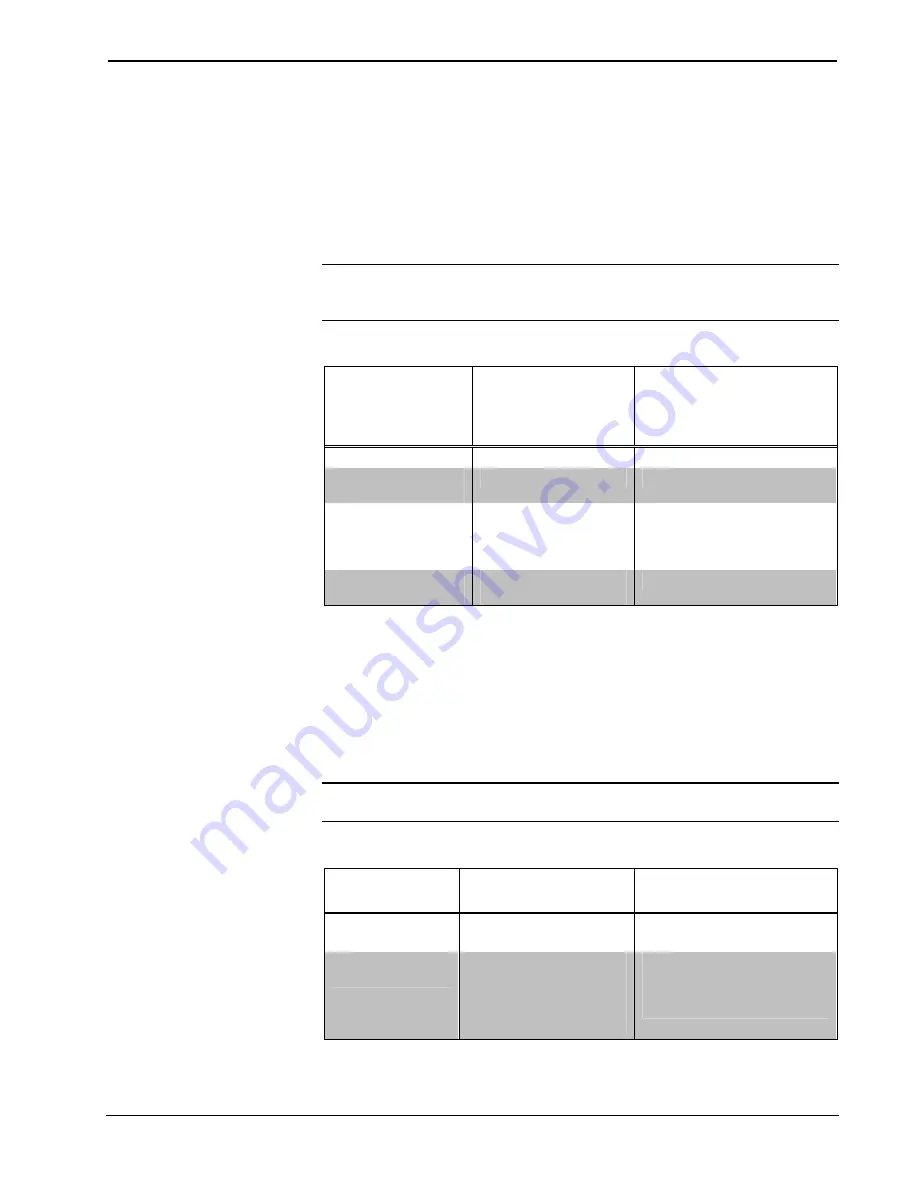
infiNET™ Switches
Crestron
CLW-SW1/4RF, -SWS1/4RF, -SLVS1RF
RUN
When the switch is in the “RUN” position, it is operating in the
RUN
mode. This is
the normal operating mode of the switch. The
RUN
mode is used to turn the load on
and off. If a delay time is set, the switch will turn off the load after the set delay time.
For information on setting a delay time, refer to “SET” below.
Refer to the following table for a list of available functions when the switch is
operating in the
RUN
mode.
NOTE:
If the behavior of the -SW4RF/-SWS4RF has not been changed in
SIMPL™ Windows
®
, SystemBuilder™ or D3 Pro™, the only button that will
perform any function is Button 1. All of the other buttons are programmable.
RUN Mode Button Functions
FUNCTION -SW1RF/
-SWS1RF/
-SLVS1RF
BUTTON PRESS
-SW4RF/-SWS4RF
BUTTON PRESS
Turn on load.
Tap the Top button.
Tap Button 1.
Turn off load with
delay.
1,2
Tap the Bottom button.
Tap Button 1.
Cancel delayed-off
timer (if load was
already on and timer
was running).
Tap the Top button.
Tap Button 1.
Turn off load
immediately
Double-tap the Bottom
button.
Double-tap Button 1.
1.
If delay is set to 0 seconds, the load will turn off immediately.
2.
If the switch was in the middle of a delay, pressing the button will cancel the delay and turn off the
load immediately.
SET
When the mode selection switch is in the “SET” position, it is operating in the
SET
mode. The LED will blink to indicate that the switch is in the
SET
mode. Refer to the
following table for a list of available functions when the switch is operating in this
mode.
NOTE:
The
SET
mode is only intended for setting the delay time. Under normal
operation, the mode selection switch should be in the “RUN” position.
SET Mode Button Functions
FUNCTION
-SW1RF/-SWS1RF
BUTTON PRESS
-SW4RF/-SWS4RF
BUTTON PRESS
Set the delay time
to zero seconds.
Double-tap the Bottom
button.
Double-tap the Button 1.
Set the delay
time.*
Press and hold the
Bottom button for the
desired amount of delay.
Upon release, the LED
will flash to confirm.
Press and hold Button 1 for
the desired amount of delay.
Upon release, the LED will
flash to confirm.
*
The button must be held for longer than three seconds in order to set the time. Any shorter time will
be ignored, and the time that was previously set will remain.
10
•
infiNET Switches: Crestron CLW-SW1/4RF, -SWS1/4RF, -SLVS1RF
Operations Guide - DOC. 6397















































