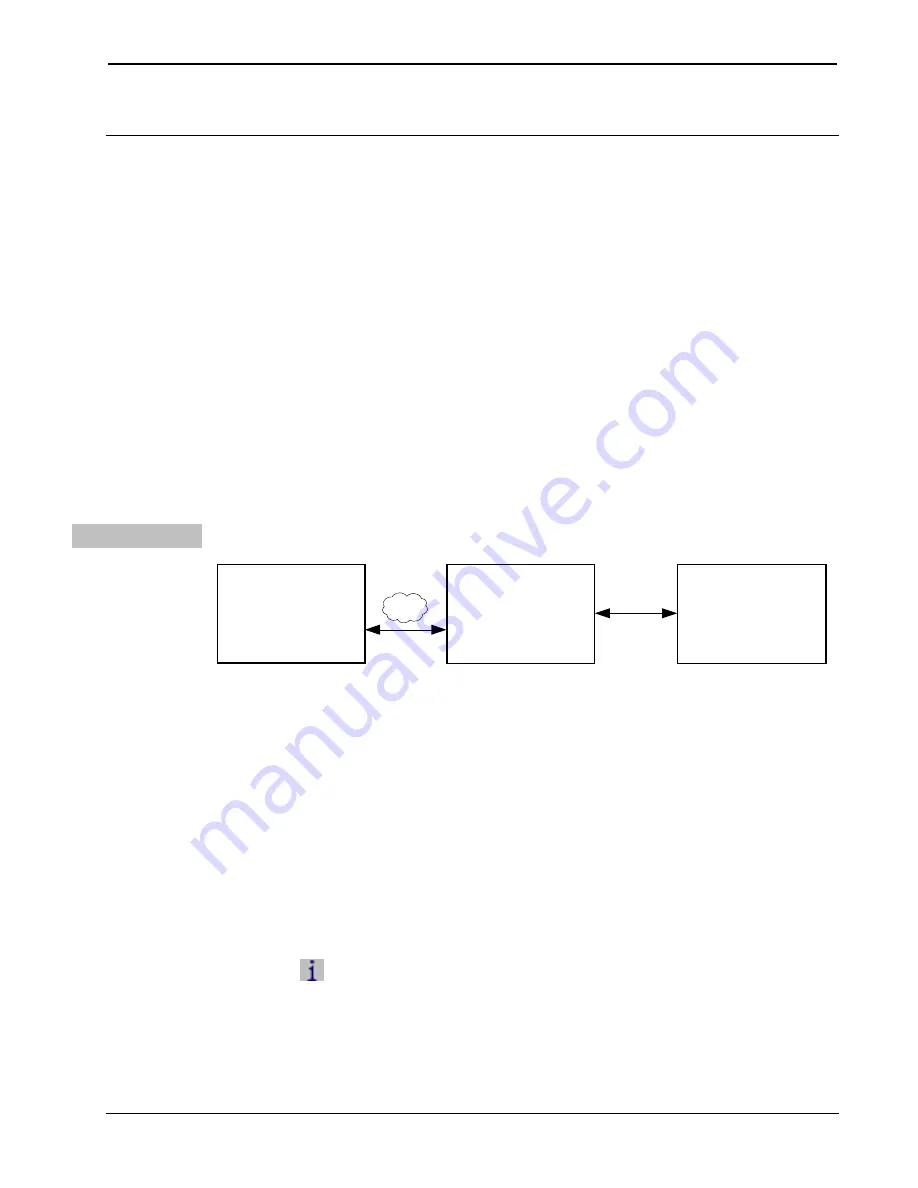
Extended Range Wireless Gateway
Crestron
CEN-ERFGW-POE
Uploading and Upgrading
Crestron recommends using the latest programming software and that
each device contains the latest firmware to take advantage of the most
recently released features. However, before attempting to upload or
upgrade it is necessary to establish communication. Once communication
has been established, files (for example, programs or firmware) can be
transferred to the control system (and/or device). Finally, program checks
can be performed (such as changing the device ID or creating an IP table)
to ensure proper functioning.
Establishing Communication
Use Crestron Toolbox for communicating with the CEN-ERFGW-POE;
refer to the Crestron Toolbox help file for details. There are two methods
of communication: indirect and TCP/IP.
Indirect
Indirect Communication
Cresnet
Control System
PC Running
Crestron Toolbox
or USB
Serial,
LAN
CEN-ERFGW-POE
CEN-ERFGW-POE connects to control system via Cresnet:
1. Establish communication between the PC and the control system
as described in the latest version of the 2-Series Control Systems
Reference Guide (Doc. 6256).
2. Use the Address Book in Crestron Toolbox to create an entry for
the CEN-ERFGW-POE using the expected communication
protocol (Indirect). Select the Cresnet ID of the
CEN-ERFGW-POE and the address book entry of the control
system that is connected to the CEN-ERFGW-POE.
3. Display the CEN-ERFGW-POE’s “System Info” window (click
the icon); communications are confirmed when the device
information is displayed.
18
•
Wireless Gateway: CEN-ERFGW-POE
Operations & Installation Guide – DOC. 7158A






























