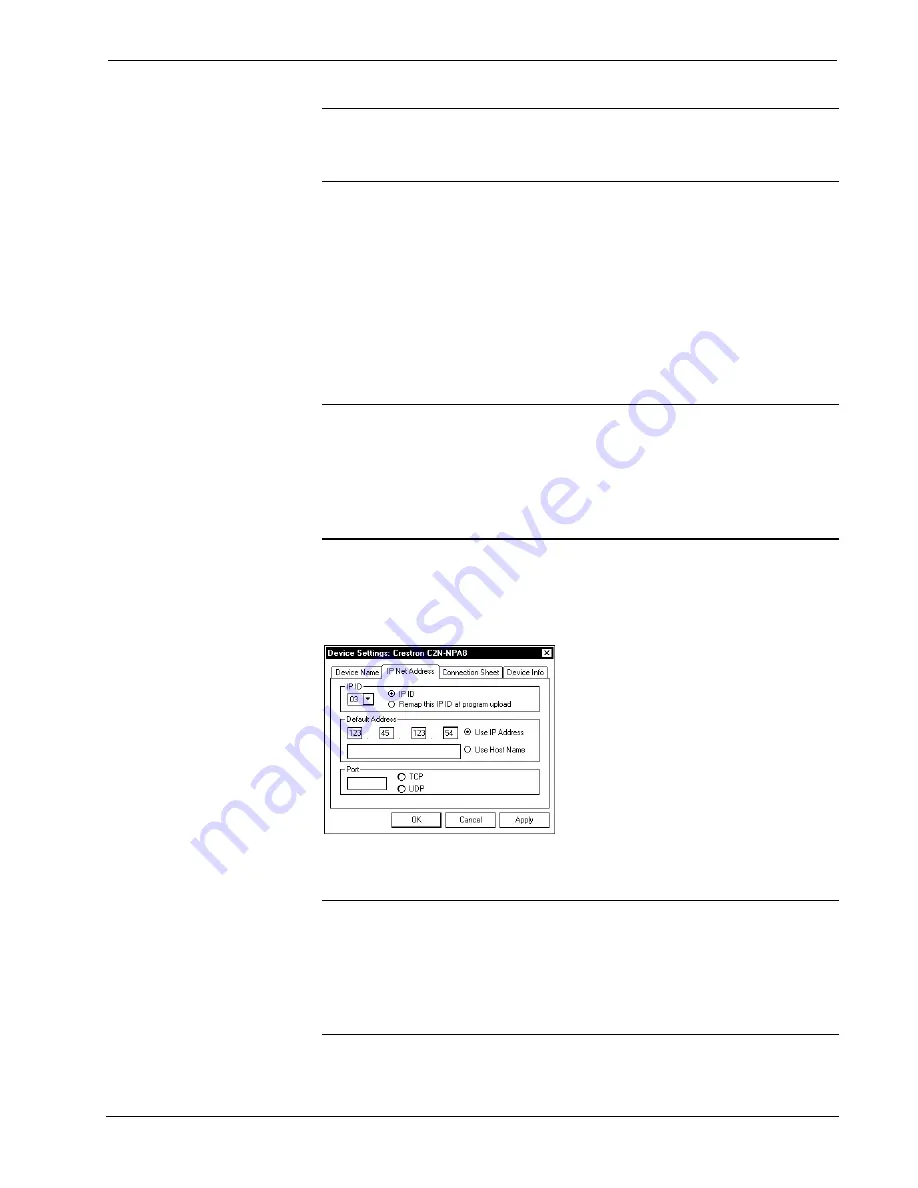
Crestron
C2N-NPA8
Network Poll Accelerator
NOTE:
For a list of control systems that can communicate with the C2N-NPA8,
refer to “Compatible Control Systems” on page 6. Review the notes to determine
which serial ports on a control system can be used with the C2N-NPA8 if using
serial communications.
Ethernet Connection Between the Control System
and C2N-NPA8
If the C2N-NPA8 is to be connected to a control system via Ethernet, perform the
following:
In Configuration Manager, drag the C2N-NPA8 from the
Ethernet Control Modules |
Ethernet Modules (Crestron)
folder of the
Device Library
and drop it onto the
C2ENET-1 slot of the control system. SIMPL Windows displays the C2N-NPA8 in
the C2ENET-1 slot of the control system.
NOTE:
Ethernet devices can only be added to Ethernet-equipped control systems.
For a list of control systems that can communicate with the C2N-NPA8, refer to
“Compatible Control Systems” on page 6.
NOTE:
An IP table entry for the control system must exist on the C2N-NPA8’s IP
table. Refer to “Configuring for TCP/IP Communications” on page 15 for more
information.
Setting the IP Information in
Device Settings
Double-click the C2N-NPA8 icon to open the “Device Settings” window. This
window displays the C2N-NPA8 device information. Select the
IP Net Address
tab
to change the IP ID and other IP information as shown in the following figure.
“Device Settings” Window for the C2N-NPA8
Any information entered in this window is used to create the control system’s default
IP table.
NOTE:
The control system’s IP table must list the C2N-NPA8’s IP address. This
can be done using the Device Settings window or through Viewport.
NOTE:
SIMPL Windows automatically chooses the IP ID values of devices added
to a program. Always ensure that the hardware and software settings of the IP ID
match. For IP ID hardware settings details, refer to “Configuring for TCP/IP
Communications” on page 15.
Operations Guide – DOC. 6087A
Network Poll Accelerator: C2N-NPA8
•
21






























