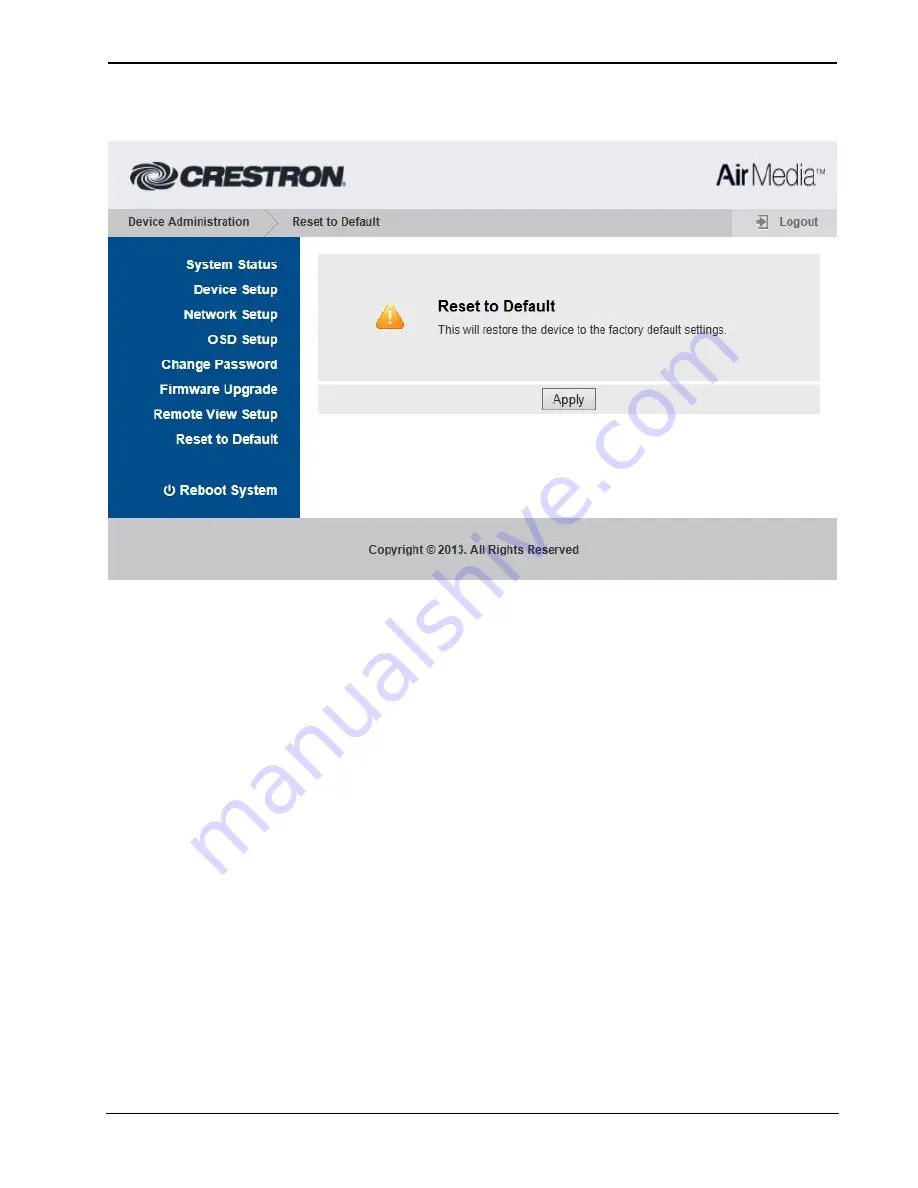
Crestron AM-100
AirMedia Presentation Gateway
Operations Guide – DOC. 7463B
AirMedia Presentation Gateway: AM-100
•
29
“Device Administration” Menu Showing the “Reset to Default” Screen
To reset the AM-100 to the factory settings, click
Apply
.
Reboot System
To reboot the AM-100, click
Reboot System
and click
Apply
.


























