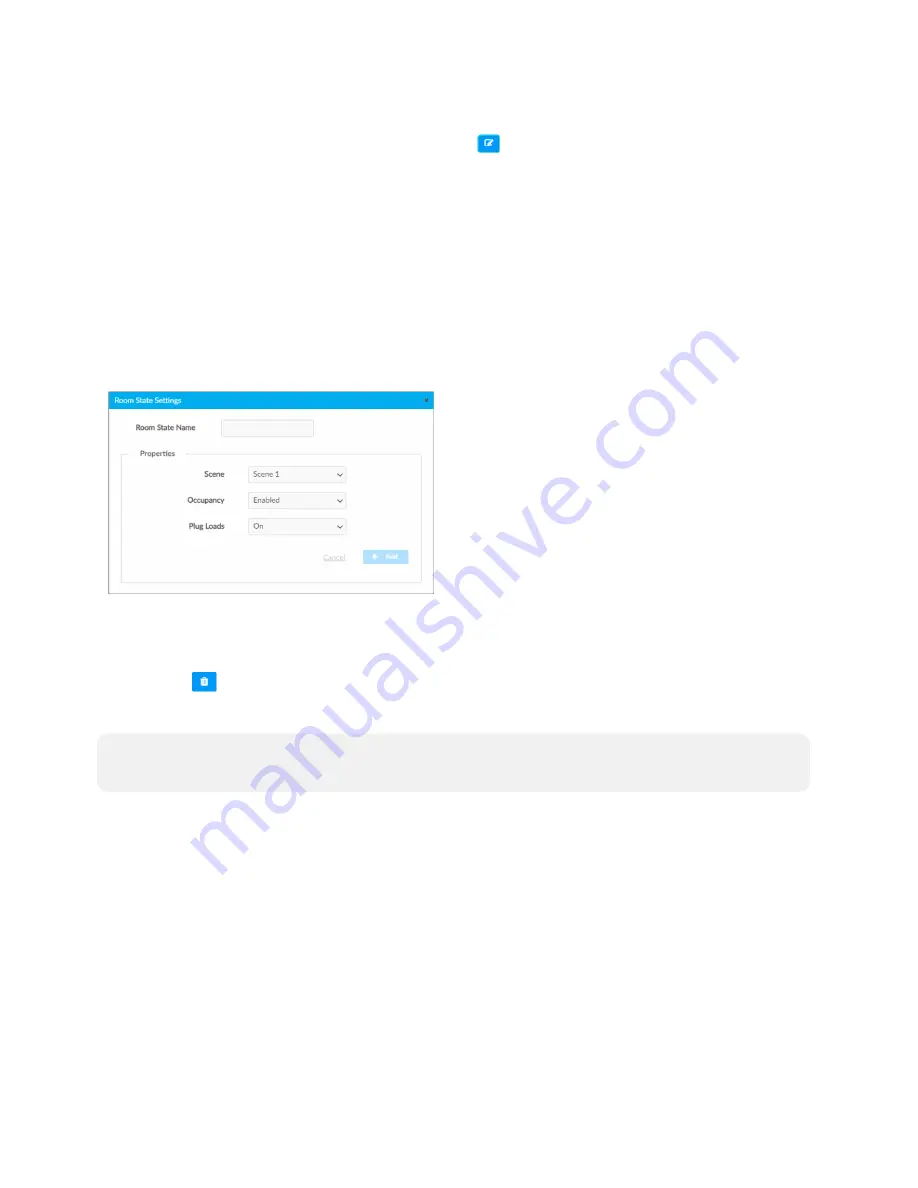
Product Manual — Doc. 9094B
ZUM-HUB4 • 47
Configure a Room State
Click Add Room State to add a new Room state or
to edit an existing Room State. The Room
State Settings window opens. To configure a Room State in the Room State Settings window:
1. Enter or edit the name of the desired Room State in the Room State Name filed.
2. Configure the Properties:
l
Scene: Select Scene 1 - 16, None, or Room Off.
l
Occupancy: Select Enabled to allow occupancy sensing, Disabled to turn occupancy
sensing off, or Unaffected to use the setting of the previous event.
l
Plug Loads: Select On to turn on the Plug loads, Off to turn off the Plug Loads, or
Unaffected to use the setting of the previous event.
3. Click Cancel to close the window without saving, or Add to add the Room State.
Delete a Room State
To delete a Room State:
1. Click
to delete a Room State. A confirmation window opens.
2. Click Yes to delete the Room State, or click No to keep the Day Pattern.
NOTE:
A Default Room State (such as Automatic Mode and Default - Use Occupancy) cannot
be deleted.






























