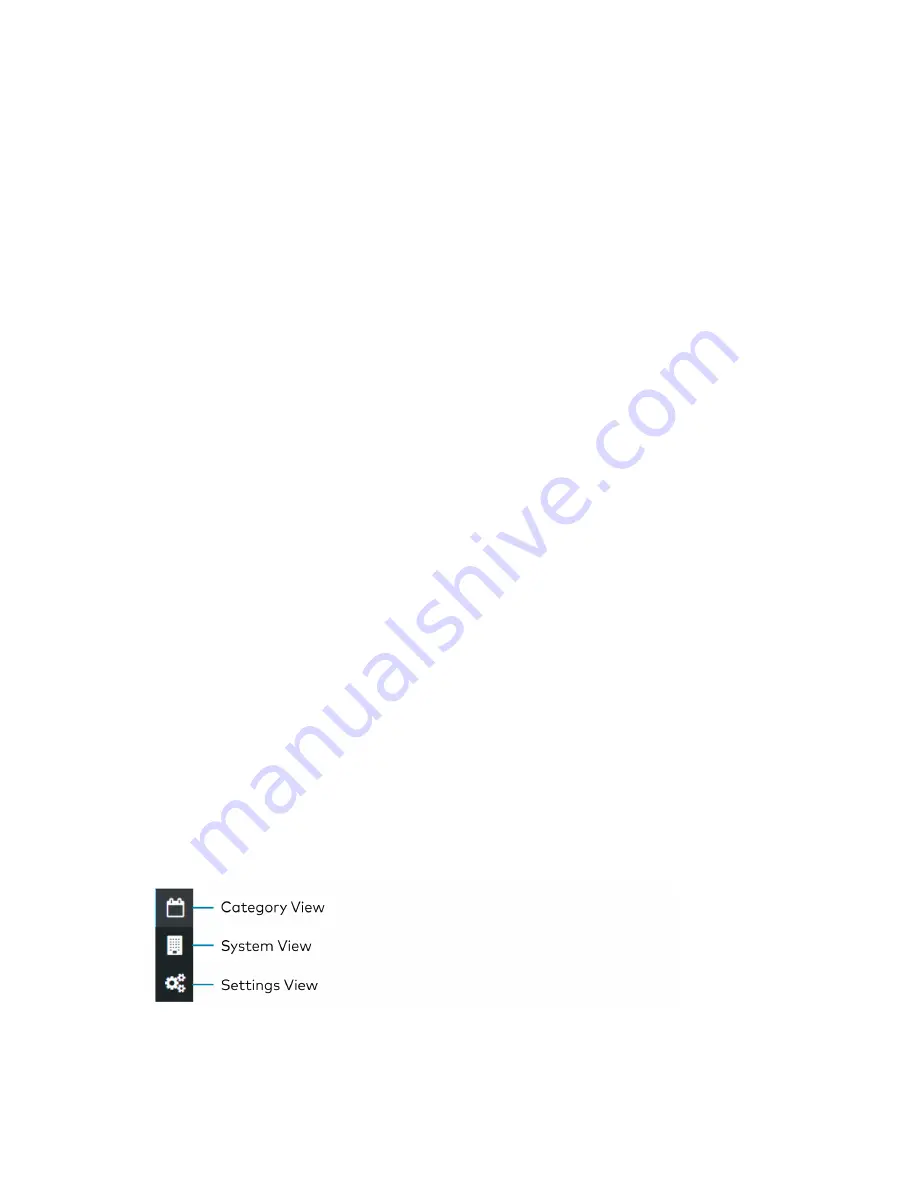
Product Manual — Doc. 9094B
ZUM-HUB4 • 41
Occupancy Sensor
To enable or temporarily disable occupancy sensing:
1. Click the toggle to enable or temporarily disable occupancy sensing.
When disabling occupancy sensing, set the amount of time the occupancy sensor is
disabled. The sensor may be disabled for up to 1,415 minutes or appropriately 23 hours.
2. Click Send to send changes to the room, or close the Control Room to discard unsaved
changes.
Bluetooth PIN
Set the Bluetooth PIN for Bluetooth devices in a room.
1. Set the PIN (0 to 9999)
2. Click Send to send changes to the room, or close the Control Room to discard unsaved
changes.
Refer to
Set the Bluetooth PIN (on page 30)
for more information.
Demand Response Level
Set the Demand Response Level for devices in a room.
1. Set the level (0 to 100).
2. Click Send to send changes to the room, or close the Control Room to discard unsaved
changes.
Refer to
Configure the Demand Response Mode and Level (on page 33)
for more information.
Schedule Room Behavior
The Schedule tab displays and allows you to edit the device calendar, Day Patterns, Room
States, Holidays, and the astronomical clock. The calendar displays a color-coded month view
that identifies the Day Pattern that is assigned for each day of the month. The calendar is used
to view and change which Day Pattern is set on a given day.
By default, weekdays are assigned the Workday Day Pattern and weekends are assigned the
Weekend Day Pattern. Holidays that are enabled in
are added to the
calendar automatically. Refer to the Day Pattern legend to match the color with the associated
Day Pattern. To assign a Day Pattern:
1. Open the Category View.
2. Click the Schedule tab.






























