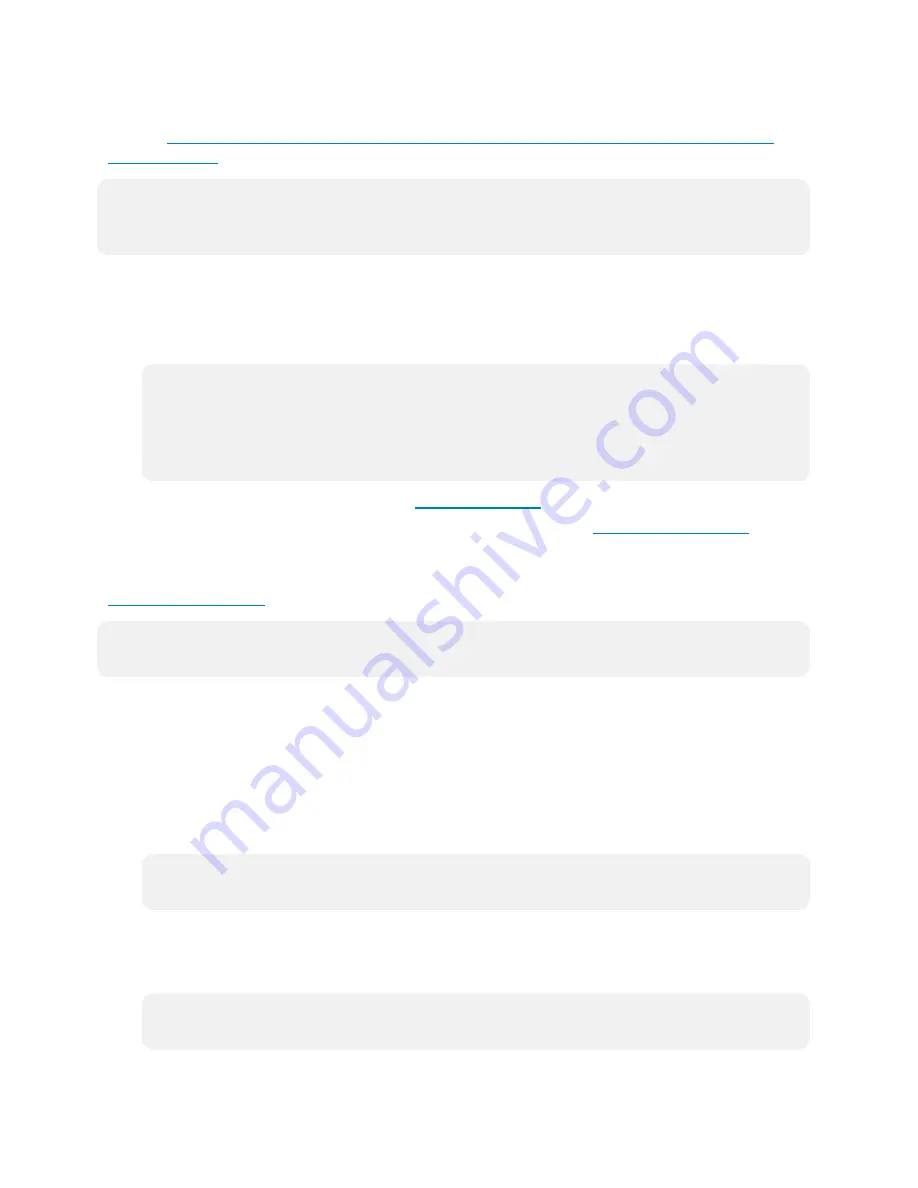
Product Manual — Doc. 8555E
TS-70 Series • 67
Use of the service requires a registered XiO Cloud account. To register for an XiO Cloud account,
refer to
www.crestron.com/Support/Tools/Licensing-Registration/XiO-Cloud-Registration-
NOTE:
The device may be disconnected from the XiO Cloud service by navigating to the Cloud
Services tab in Crestron Toolbox™ software (Functions > Device Info > Cloud Services). For
details, refer to the Crestron Toolbox help file.
To connect the device to the XiO Cloud service:
1. Record the MAC address and serial number that are labeled on the shipping box or the
device. The MAC address and serial number are required to add the device to the
XiO Cloud service.
NOTE:
If the device has multiple MAC addresses, use the MAC address that is providing
the primary connection back to the network. For most devices, the Ethernet MAC
address should be used. However, if your device is connecting to the network over a
different protocol (such as Wi-Fi® communications), use the MAC address for that
protocol instead.
2. Log in to your XiO Cloud account at
3. Claim the device to the XiO Cloud service as described in the
.
Select the device from the cloud interface to view its status and settings. The device may now
also be managed and assigned to a group or room. For more information, refer to the
NOTE:
For XiO Cloud accounts with room-based licenses, the device must be added to a
licensed room before its status and settings can be viewed.
Create an Admin Account
The first time the web configuration interface is accessed, a page is displayed asking the user to
create an admin account. A similar message is displayed when connecting to the control system
in Crestron Toolbox software if an admin account has not already been created.
To create an admin account:
1. Enter a username and password for the admin account in the appropriate text fields.
CAUTION:
Do not lose the username and password for the admin account, as the control
system must be reset to factory settings to regain access.
2. Click OK to create the admin account. The web configuration interface refreshes to show
the standard login page.
3. Reenter the credentials created in step 1 and click Sign In.
NOTE:
The username and password must also be entered when connecting from
Crestron Toolbox or XPanel.
Summary of Contents for TS-1070
Page 1: ...TS 70 Series 7 in and 10 1 in Tabletop Touch Screens Product Manual Crestron Electronics Inc...
Page 40: ...36 TS 70 Series Product Manual Doc 8555E Dimension Drawings...
Page 55: ...Product Manual Doc 8555E TS 70 Series 51 Dimension Drawings...
Page 120: ...116 TS 70 Series Product Manual Doc 8555E...
Page 165: ...This page is intentionally left blank Product Manual Doc 8555E TS 70 Series 161...






























