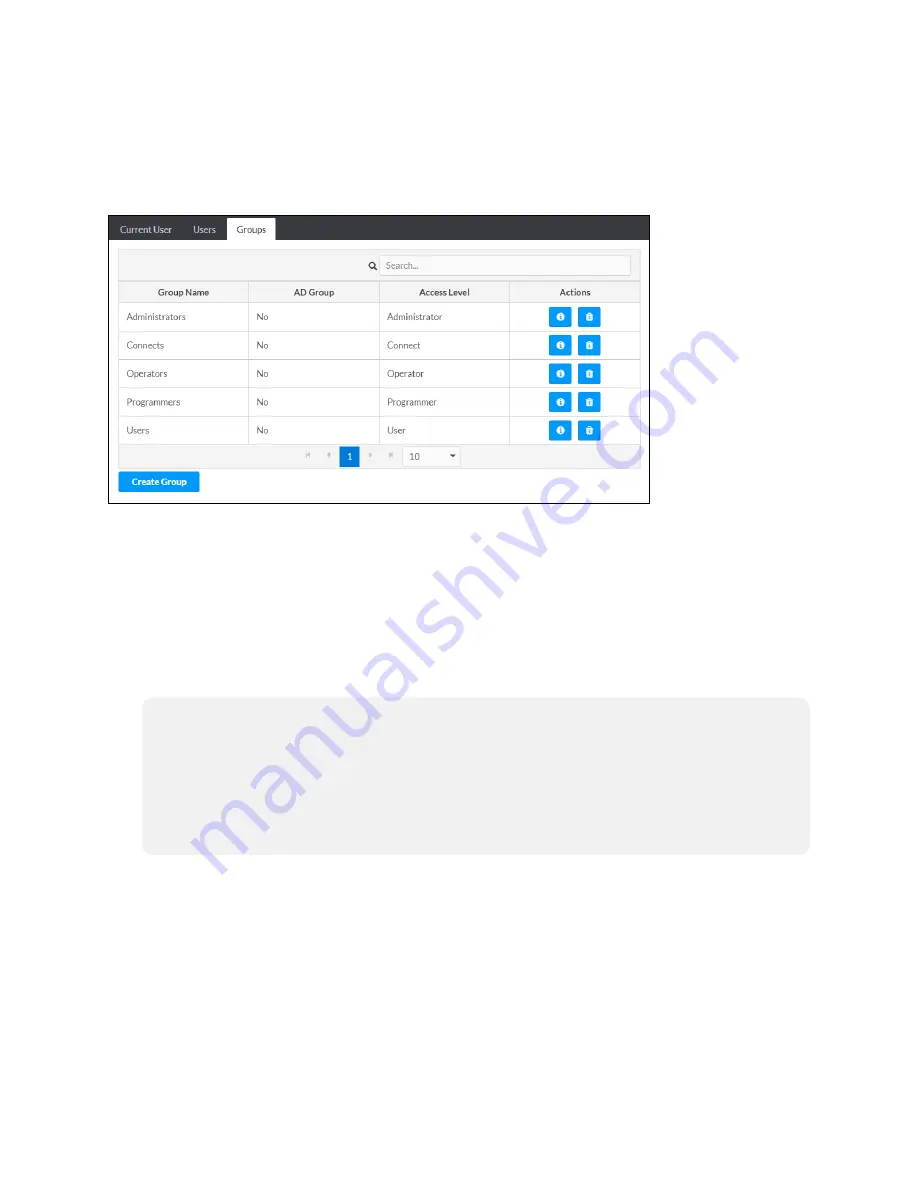
Product Manual — Doc. 8555E
TS-70 Series • 149
Groups
Click the Groups tab to view and edit settings for touch screen groups. Touch screen groups are
used to group users by access level and Active Directory authentication settings.
Authentication Management - Groups Tab
Enter text in to the Search Groups field to find and display groups that match the search term
(s).
Touch screen groups are listed in table format. The following information is displayed for each
touch screen group:
l
Group Name: The chosen group name
l
AD Group: Reports whether the group is (Yes) or is not (No) authenticated through Active
Directory
NOTE:
Active Directory provides an additional layer of authentication for touch screen
groups and users. Active directory group and user names are stored in the touch screen
console along with a unique SID (security identifier). When an Active Directory user
attempts to authenticate against the console, the console first checks the user
credentials. If the Active Directory authentication is successful, Active Directory queries
the console for the user or group's SID. The user is granted access to the touch screen
only if at least one SID match is found.
l
Access Level: The access level for the selected group (Administrator, Programmer,
Operator, User, or Connect)
If the touch screen groups span multiple pages, use the navigation arrows on the bottom of the
page to move forward or backward through the pages, or select a page number to navigate to
that page. Additionally, the number of groups displayed on each page may be set to 5, 10, or 20
users.
An Actions column is also provided for each group that allows various actions to be performed.
The following selections may be selected from the Actions column.
Summary of Contents for TS-1070
Page 1: ...TS 70 Series 7 in and 10 1 in Tabletop Touch Screens Product Manual Crestron Electronics Inc...
Page 40: ...36 TS 70 Series Product Manual Doc 8555E Dimension Drawings...
Page 55: ...Product Manual Doc 8555E TS 70 Series 51 Dimension Drawings...
Page 120: ...116 TS 70 Series Product Manual Doc 8555E...
Page 165: ...This page is intentionally left blank Product Manual Doc 8555E TS 70 Series 161...




























