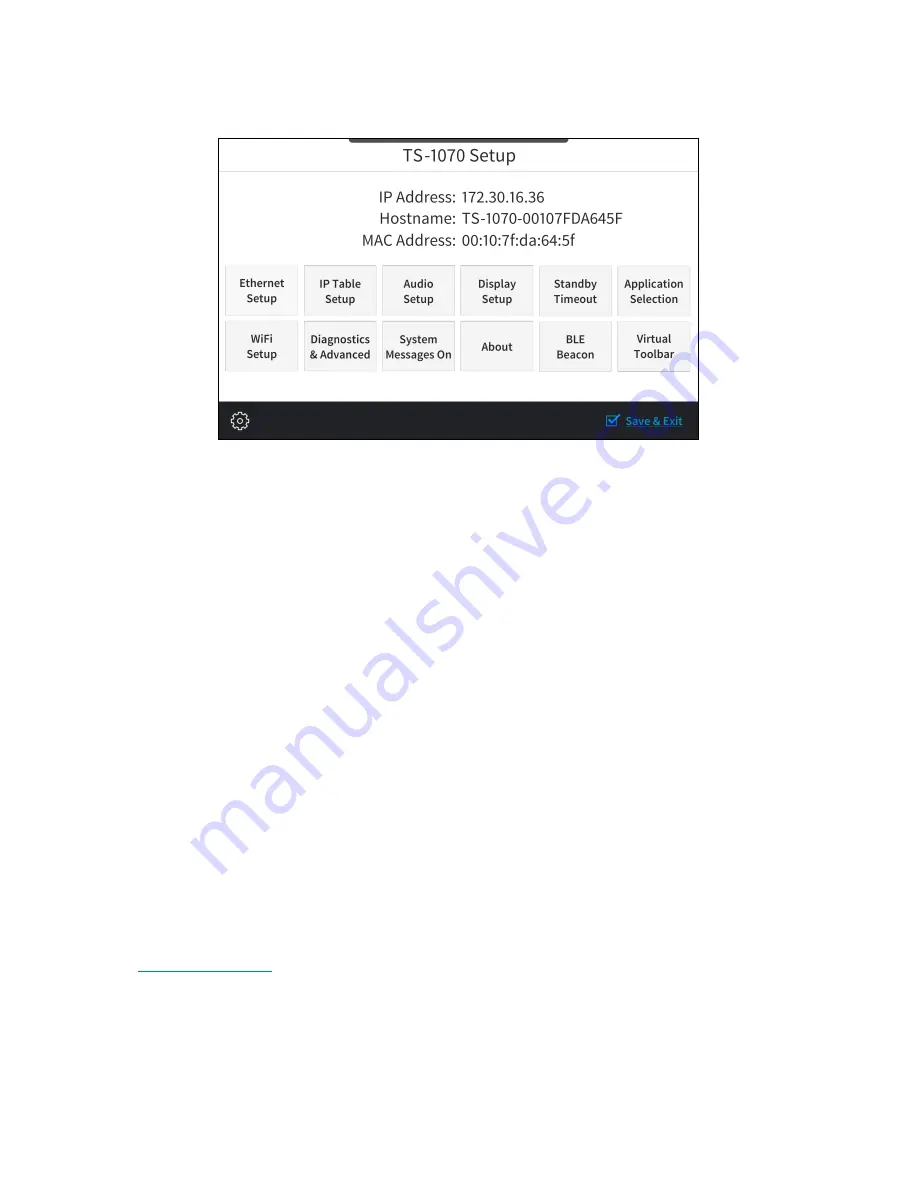
66 • TS-70 Series
Product Manual — Doc. 8555E
Touch the screen to display the main Setup screen (TS-1070 shown).
Device settings for the touch screen may be configured using the built-in setup screens or the
web configuration interface. For more information on configuring the touch screen, refer to
Access the Device Setup Screens
To access the built-in setup screens, place five fingers on the display and hold for 15 seconds.
Use the setup screens to configure various settings for the touch screen, including Ethernet
setup, IP table setup, audio setup, display setup, standby timeout, application selection, Wi-Fi
network setup, diagnostics, the Bluetooth® beacon, and the virtual toolbar.
Access the Web Configuration Interface
The touch screen provides a web configuration interface that is used to view and configure
various touch screen settings and to select an application. The interface can be accessed using
the touch screen IP address or the XiO Cloud® service.
Touch Screen IP Address
To access the web configuration interface using the touch screen IP address:
1. Ensure that the touch screen is connected to the network.
2. Use the Device Discovery tool in Crestron Toolbox™ software to discover the touch screen
and its IP address on the network.
3. Enter the touch screen IP address into a web browser.
XiO Cloud Service
The
allows supported devices across an enterprise to be managed and
configured from one central and secure location in the cloud. Supported Crestron® devices are
configured to connect to the service out of the box.
Summary of Contents for TS-1070
Page 1: ...TS 70 Series 7 in and 10 1 in Tabletop Touch Screens Product Manual Crestron Electronics Inc...
Page 40: ...36 TS 70 Series Product Manual Doc 8555E Dimension Drawings...
Page 55: ...Product Manual Doc 8555E TS 70 Series 51 Dimension Drawings...
Page 120: ...116 TS 70 Series Product Manual Doc 8555E...
Page 165: ...This page is intentionally left blank Product Manual Doc 8555E TS 70 Series 161...






























