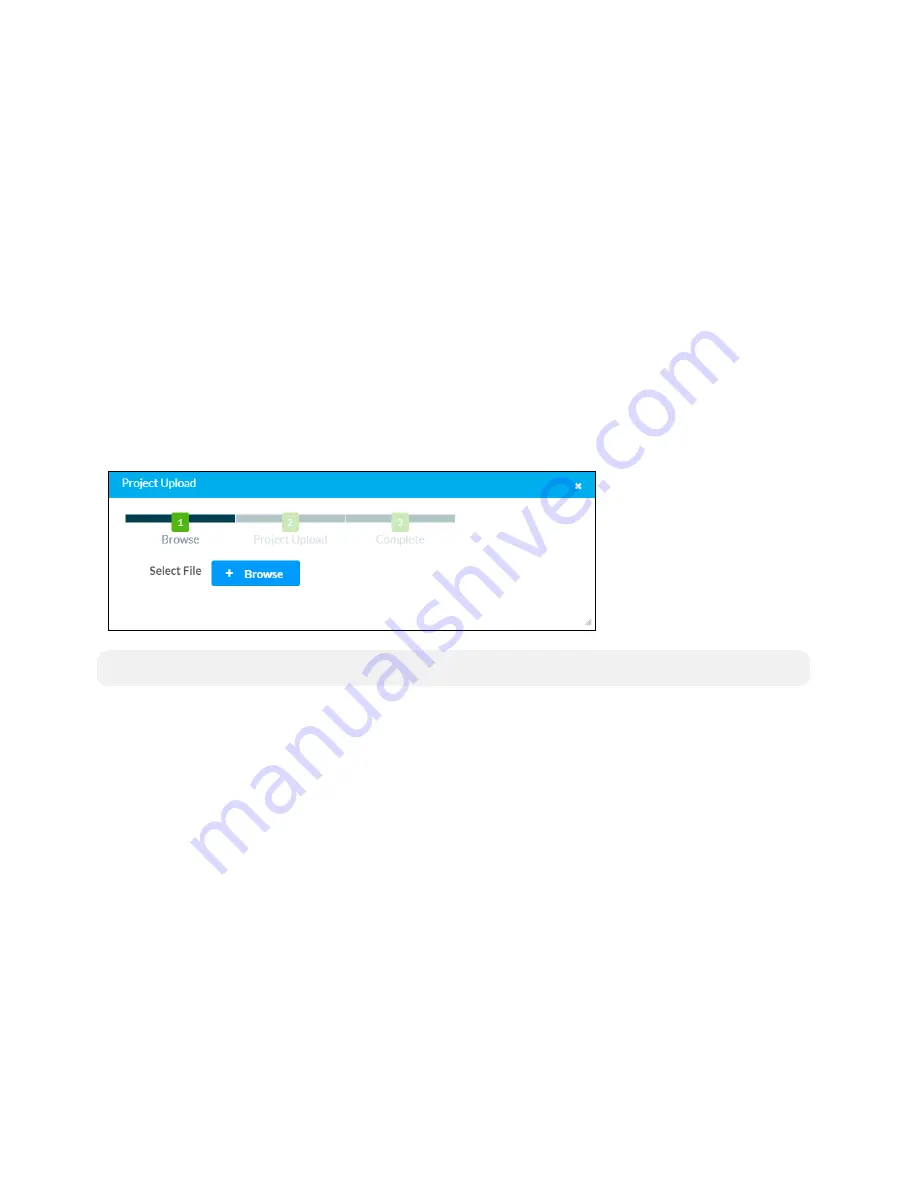
120 • TS-70 Series
Product Manual — Doc. 8555E
Enter Setup
Click Enter Setup to force the touch screen to enter its built-in setup interface.
Enter Standby
Click Enter Standby to force the touch screen to enter standby mode.
Save Changes
Click Save Changes to save any changes made to the configuration settings.
Revert
Click Revert to revert the touch screen back to the last saved configuration settings.
Upload User Project
Click Upload User Project to upload a custom user project to the touch screen. A Project Upload
dialog box opens.
Project Upload Dialog Box
NOTE:
This selection is available only if the touch screen is running in user project mode.
To upload a custom user project:
1. Click Browse, and then navigate to the project .vtz file on the host computer.
2. Select the project .vtz file, and then click Open.
3. Click Load to load the project .vtz file to the touch screen. The upload progress is shown in
the dialog box.
4. Once the touch screen has completed the project upload, click OK.
Click the x button to close the Project Upload dialog box at any time during the upgrade process.
Clicking the x button before the project file is uploaded to the touch screen cancels the upload.
Summary of Contents for TS-1070
Page 1: ...TS 70 Series 7 in and 10 1 in Tabletop Touch Screens Product Manual Crestron Electronics Inc...
Page 40: ...36 TS 70 Series Product Manual Doc 8555E Dimension Drawings...
Page 55: ...Product Manual Doc 8555E TS 70 Series 51 Dimension Drawings...
Page 120: ...116 TS 70 Series Product Manual Doc 8555E...
Page 165: ...This page is intentionally left blank Product Manual Doc 8555E TS 70 Series 161...






























