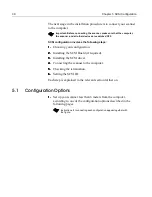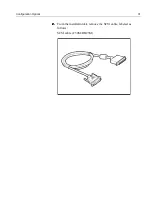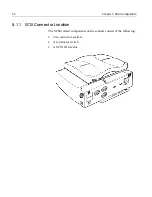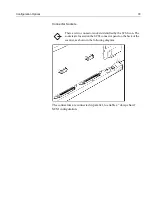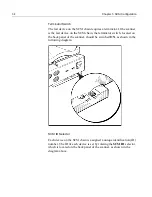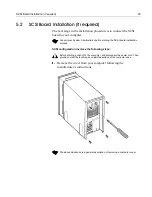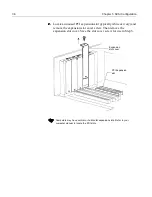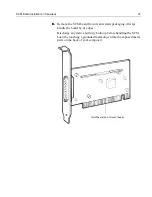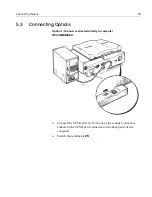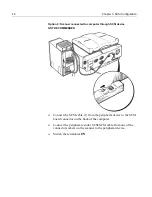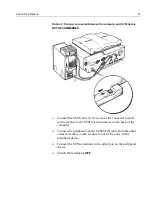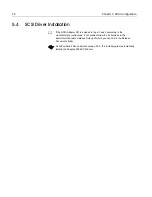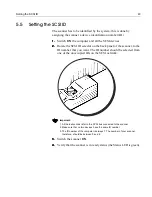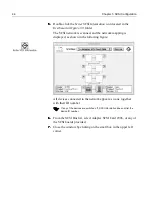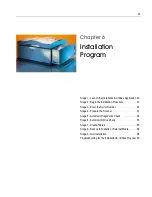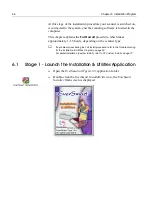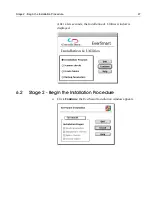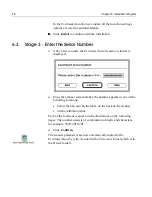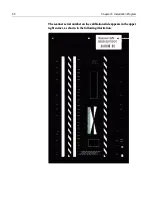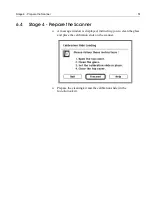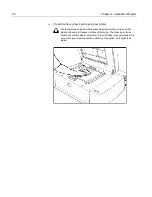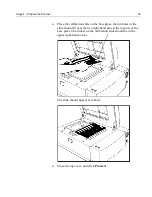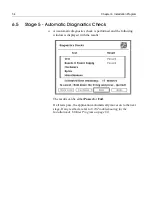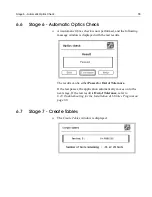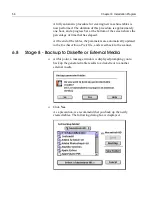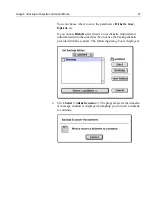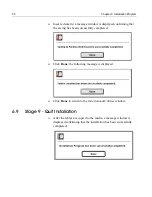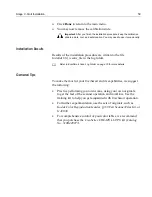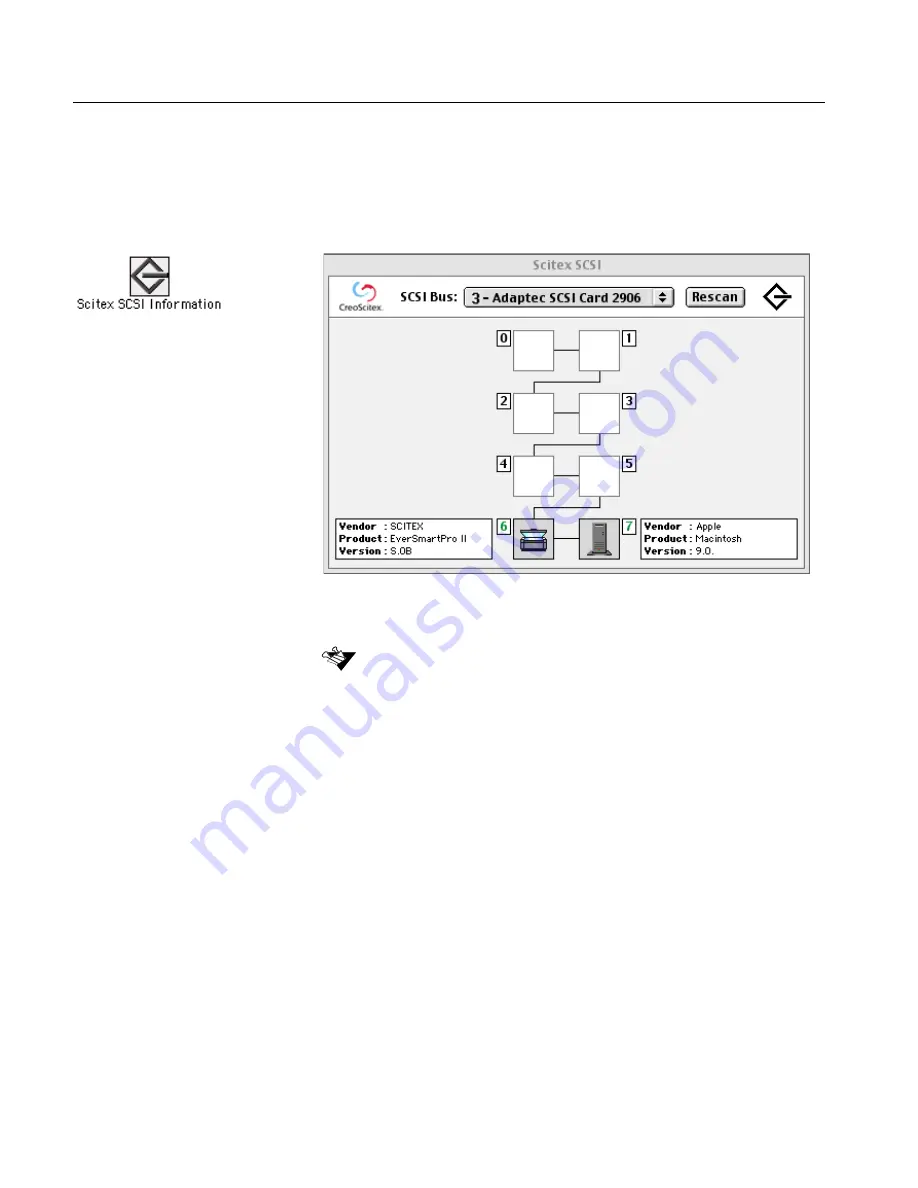
44
Chapter 5 SCSI Configuration
5.
5.
5.
5.
Double-click the
Scitex SCSI Information
icon located in the
EverSmart oXYgen/v.3.0
folder
.
The SCSI network is scanned, and the network mapping is
displayed, as shown in the following figure:
All devices connected to the network appear as icons, together
with their ID number.
6.
6.
6.
6.
From the SCSI Bus list, select Adaptec SCSI Card 2906, or any of
the SCSI boards provided.
7.
7.
7.
7.
Close the window by clicking on the small box in the upper left
corner.
If any of the devices are switched off, SCSI Information does not list the
device ID number.
Summary of Contents for EverSmart
Page 1: ...EverSmart Scanners www creo com scanners 399Z50703F Installation Maintenance English...
Page 2: ......
Page 8: ......
Page 12: ......
Page 13: ...1 Chapter 1 Site Preparation General Requirements 2 Safety Instructions 6...
Page 19: ...7 Chapter 2 Unpacking Unpacking Procedure 8 Unlocking Screws Removing Packing 13...
Page 29: ...Powering on the Scanner 17 2 2 2 2 Make sure that the scanner is switched OFF...
Page 40: ......
Page 41: ...29 Chapter 5 SCSI Configuration Configuration Options 30 Setting the SCSI ID 43...
Page 92: ......
Page 109: ...Lamp Replacement 97 4 4 4 4 Pull out the left side of the panel...
Page 110: ...98 Chapter 8 Maintenance 5 5 5 5 Slide out the right side of the panel...
Page 120: ......
Page 128: ......
Page 129: ...117 Appendix A Packing the Scanner Locking the Scanner 118 Packing the Scanner 121...
Page 137: ...125 Appendix B Technical Specifications...
Page 140: ......
Page 145: ...133 Appendix D Application Log Files...
Page 147: ...135 Appendix E Catalog Numbers...
Page 150: ......