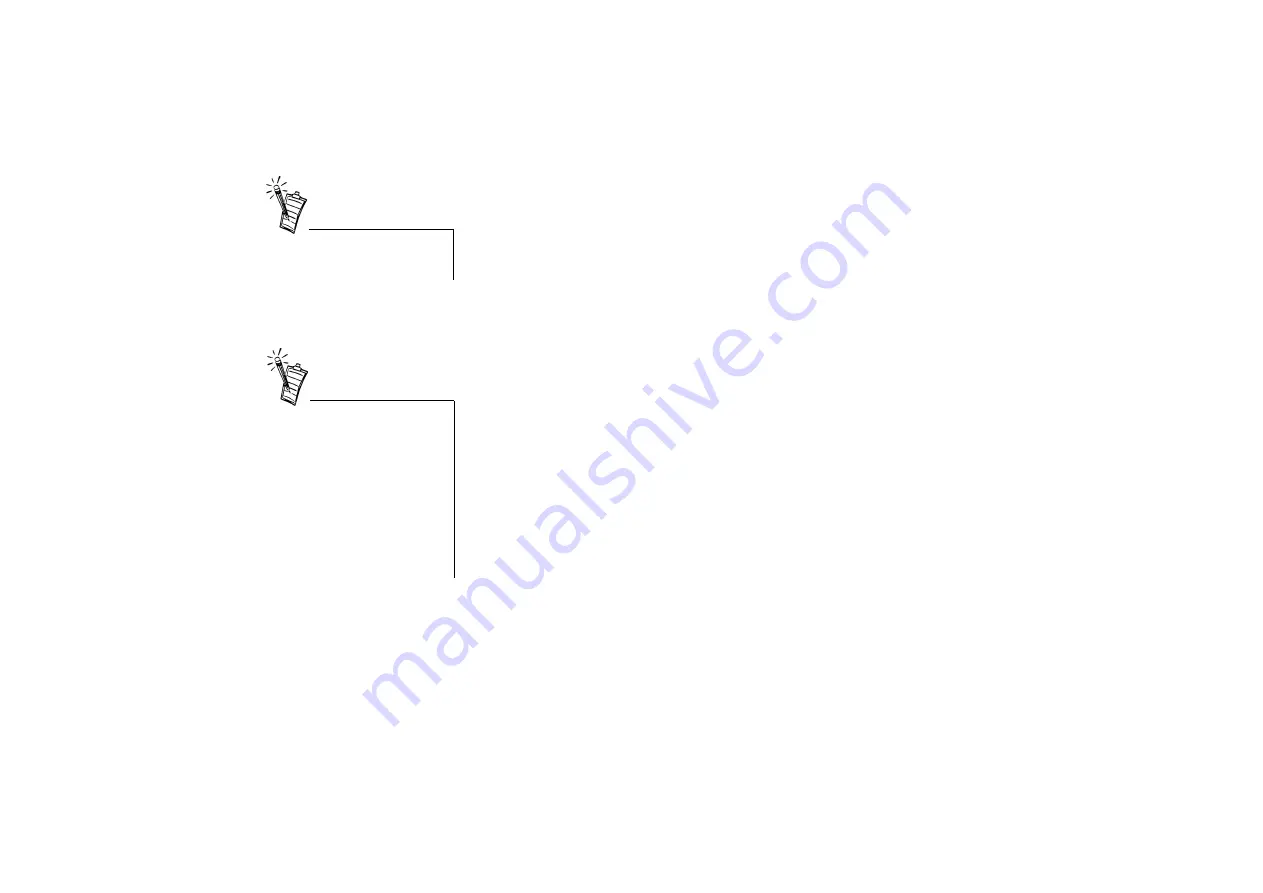
Using WebCam Control with the WDM driver 3-7
Pan
Move the Pan slider to pan the angle of the video to the left or to the right.
Tilt
Move the Tilt slider to tilt the angle of the video up or down.
Image settings
The following sub-sections describe the settings found on the Video Proc Amp tabbed page of
the Source Properties dialog box.
Brightness
To adjust the amount of light emitted by the video display, move the Brightness slider.
Contrast
To adjust the contrast between light and dark elements of the display, move the Contrast slider.
A high contrast image is stark, like a black-and-white tiled floor. A low contrast image is muted
and “washed-out”, as if the image is viewed through a fog.
Sharpness
If you find that the image is blurred, move the Sharpness slider to the right to sharpen the image.
Settings for Color Correction
If you are using warm lighting, move the Hue slider to the right so that the image will not be
yellowish. If you are using cool lighting, move it to the left so that the image will not be bluish.
To adjust the intensity or richness of video color, move the Saturation slider.
To adjust the intermediate color intensity of the screen, move the Gamma slider.
The Pan and Tilt sliders are
available only when zooming is
active.
For best results, it is strongly
recommended that you set your
monitor and display card to
display 16-bit color (65,000
colors) or higher. If your
monitor can only display in 256
colors or lower, the image will be
dithered. For information on
changing monitor settings in
Windows, please refer to
Windows online Help.






































