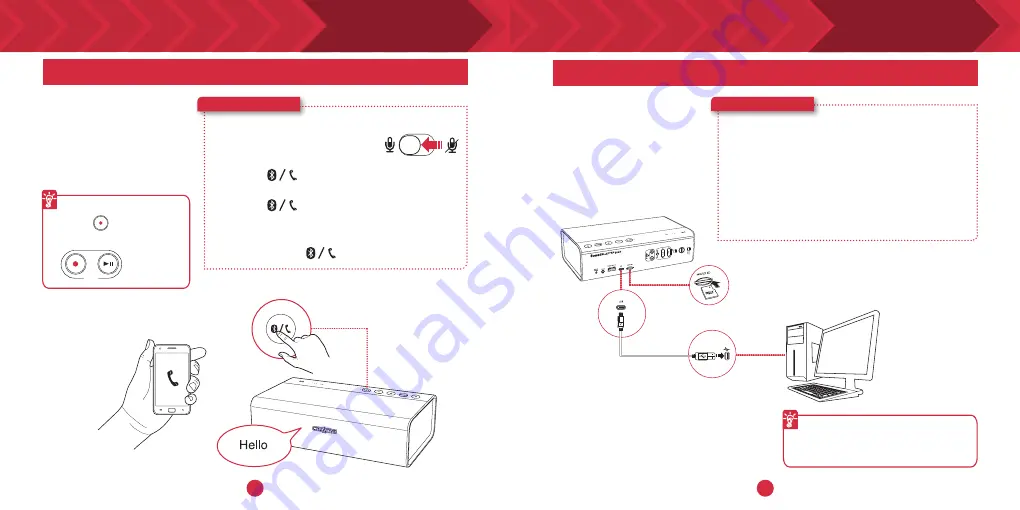
14
15
1
2
LS
DID YOU KNOW?
The Sound Blaster Roar doubles up as a microSD card reader!
When you connect your
Sound Blaster Roar to
a computer, it instantly
becomes a microSD card
reader! You can browse
or modify contents of any
microSD card easily.
Card Reader
Here’s how you do it!
1
Connect the speaker to a computer via
USB cable.
2
Insert a microSD card.
3
Browse or modify microSD card contents
on your computer.
See also
To use the Sound Blaster Roar
as a PC/Mac speaker, see pg 6.
You can use the Sound Blaster Roar as a speakerphone.
When your phone is
connected to the Sound
Blaster Roar you can simply
answer calls without lifting
your phone – just press
a button!
DID YOU KNOW?
Answering Calls
Here’s how you do it!
1
Connect your smart device.
(Ensure the microphone is on)
2
Press to answer an incoming call.
3
Press again to end a call.
To reject a call:
Press and hold
for more than 2 seconds.
Recording calls
Press (REC) during
a call to start recording.
REC
Summary of Contents for SoundBlasterRoar SR20
Page 1: ......



























