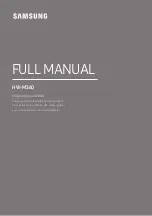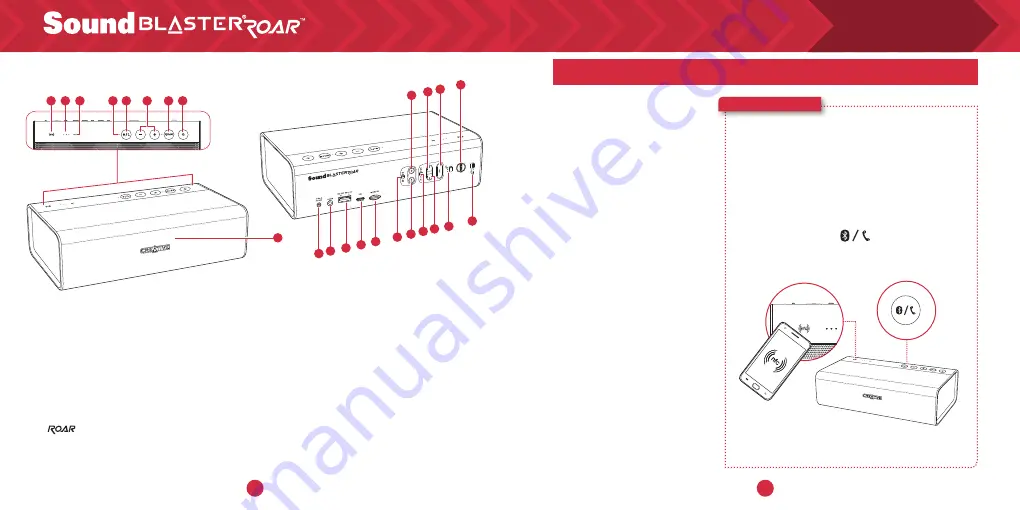
2
3
OVERVIEW
1. NFC Receptor
2. Battery Indicator
3. Record Indicator
4. Power /
Bluetooth
®
Status Indicator
5. Multifunction Button
6. Volume Up / Down Button
7. Button
8. Power ON / Standby Button
9. Microphone
10. DC Input
11. Aux-In
12. DC Out (USB 1.0A)
13. Micro USB Connector
14. MicroSD Slot
15. Mic On / Mute Switch
16. Record Button
17. (Record) Play / Pause Button
18. Shuffle / Repeat All Switch
19. Previous Button
20. Next Button
21. (MP3 Playback) Play / Pause Button
22. Loud Sounds Switch
23. Alarm Button
24. (Alarm) Arm / Off Switch
Top
Rear
DID YOU KNOW?
Wireless Speaker
The Sound Blaster Roar lets you stream music wirelessly.
The Sound Blaster Roar
connects to
Bluetooth devices
with robust high-quality aptX
®
and AAC music streaming.
NFC technology makes
connecting even easier
– just tap and play!
Here’s how you do it!
1
A. One-touch pairing with NFC
2
Start playback on your connected device.
OR
B. Manual
Bluetooth pairing
(i) Press and hold until the white LED
blinks rapidly.
(ii) Select SB ROAR SR20 on your device.
Turn on NFC on your NFC-enabled
device and tap your device on the NFC
logo to connect.
A.
B.
2
3
5
6
7 8
1
9
4
15 17
18 20
24
22
16 19
21
23
11 12
13 14
10
1
2
LS
Summary of Contents for SoundBlasterRoar SR20
Page 1: ......